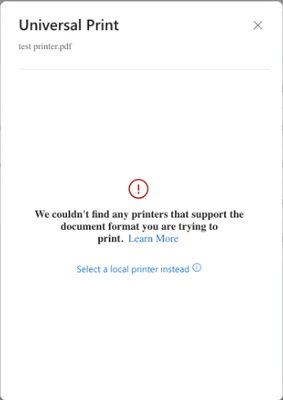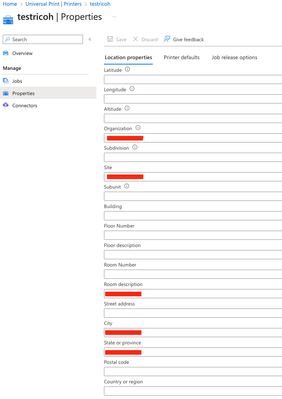- Subscribe to RSS Feed
- Mark Discussion as New
- Mark Discussion as Read
- Pin this Discussion for Current User
- Bookmark
- Subscribe
- Printer Friendly Page
- Mark as New
- Bookmark
- Subscribe
- Mute
- Subscribe to RSS Feed
- Permalink
- Report Inappropriate Content
Oct 17 2023 11:05 AM
How could MacOS print to MS Universal Printers?
I have been using the cloud print function under OneDrive to print to the MS Universal Printers.
Somehow the cloud printer list is no longer exist recently.
Anyone can share how do you print to universal printers from MacOS?
- Mark as New
- Bookmark
- Subscribe
- Mute
- Subscribe to RSS Feed
- Permalink
- Report Inappropriate Content
Oct 17 2023 11:23 AM
- Mark as New
- Bookmark
- Subscribe
- Mute
- Subscribe to RSS Feed
- Permalink
- Report Inappropriate Content
Oct 17 2023 12:51 PM - edited Oct 17 2023 12:55 PM
Actually, if you are using OneDrive cloud print then you are just a web browser so Mac/PC shouldn't matter. We are having the same issues with our four Universal Print queues shared with all of our students. Sometimes they show up and sometimes/mostly they don't. I think they may even be showing up differently in Edge and Chrome, though I can't reproduce that.
Having said this, try to open an Excel online file and choose print. All four of my Universal Print queues show up there even though only one print queue shows up under the OneDrive online print menu. I know a workaround that requires you to create and edit documents in Excel isn't that helpful, but I do wonder if you will also see your entire printer listed since Excel online for some reason is the first app to support Universal Print queues.
- Mark as New
- Bookmark
- Subscribe
- Mute
- Subscribe to RSS Feed
- Permalink
- Report Inappropriate Content
Oct 17 2023 04:52 PM
Thanks @Cimedaca
Online print used to work few months ago and we could search for the printers.
Somehow it just stopped working, when we tried to click cloud print, it just shown up "We couldnt find any printers that support the document format you are trying to print" and it is happening to all the files like excel, word, text, etc. :(
- Mark as New
- Bookmark
- Subscribe
- Mute
- Subscribe to RSS Feed
- Permalink
- Report Inappropriate Content
Oct 17 2023 04:54 PM
- Mark as New
- Bookmark
- Subscribe
- Mute
- Subscribe to RSS Feed
- Permalink
- Report Inappropriate Content
Oct 26 2023 02:58 PM
- Mark as New
- Bookmark
- Subscribe
- Mute
- Subscribe to RSS Feed
- Permalink
- Report Inappropriate Content
Oct 27 2023 07:12 AM - edited Oct 27 2023 07:19 AM
SolutionFrom Microsoft support the two ways to get UP printers to show up in OneDrive based on the issues we are having are currently.
1) Search For It: Seriously, in the "Printer" field just type three or four letters of the printer's name and you should find one or more printers.
Why: At some point in the last few months Microsoft must have decided a dropdown showing every printer is not workable. So now you have to search to find any printers --even if you only have a very few available like us. Because of this I renamed all of our queues to have the word "Printer" at the end and so I can instruct the users to type "Printer" or even just "Pri" to see all of our printers. This might make sense for new uses when they have an empty box and see "search" in it. Of course, you probably then also need to have your printers labeled with a name or a list of them they can find. In any case, for us it appeared that the dropdown just stopped working. It now, unfortunately for use, just shows your last few already searched for and used printers.
2) Print in Excel First: Seriously... again... if you are getting the error "We couldn't find any printers..." error (see my other post for screenshot), then do the following. Find or create a new Excel online document, choose print, select a UP printer since Excel online supports UP and they do show up. Print anything to any UP printer. Congratulations, you fixed it. I confirmed that this gets rid of the error and now for this user the printers will show up (if they know to search for them as discussed above) from the UP OneDrive Print menu for all supported document types.
Why: Apparently, it's a bug that eventually will be fixed. Until it is, flip the Excel online printing light switch on and then off again and things will work after that. I was told this should be fixed within approximately 30 days.
- Mark as New
- Bookmark
- Subscribe
- Mute
- Subscribe to RSS Feed
- Permalink
- Report Inappropriate Content
Oct 29 2023 08:54 PM
- Mark as New
- Bookmark
- Subscribe
- Mute
- Subscribe to RSS Feed
- Permalink
- Report Inappropriate Content
Nov 21 2023 11:07 PM
@dalcock Print from MacOS has taken longer than expected. We have been working on getting the required approvals for making the app available in Mac's App store and are (hopefully) very close to getting it approved. However, due to upcoming holidays it could take further more time. We are targeting Q1 of CY2024 now. We will update the roadmap to reflect the same.
Want to experience it? Check out - Universal Print Guided Simulation (regale.cloud)
You can read this recent blog too - Universal Print makes cloud printing truly “universal” | Windows IT Pro Blog (microsoft.com)
Thanks for being patient.
- Mark as New
- Bookmark
- Subscribe
- Mute
- Subscribe to RSS Feed
- Permalink
- Report Inappropriate Content
Nov 22 2023 12:22 AM
- Mark as New
- Bookmark
- Subscribe
- Mute
- Subscribe to RSS Feed
- Permalink
- Report Inappropriate Content
Nov 22 2023 01:21 PM
- Mark as New
- Bookmark
- Subscribe
- Mute
- Subscribe to RSS Feed
- Permalink
- Report Inappropriate Content
Nov 27 2023 11:32 PM
Hi @Saurabh_Bansal, looks like public preview is available now. May I know how could we get the public preview installation?
- Mark as New
- Bookmark
- Subscribe
- Mute
- Subscribe to RSS Feed
- Permalink
- Report Inappropriate Content
Dec 07 2023 10:12 AM
looks like the roadmap was updated:
https://www.microsoft.com/en-us/microsoft-365/roadmap?filters=&searchterms=124785
- Mark as New
- Bookmark
- Subscribe
- Mute
- Subscribe to RSS Feed
- Permalink
- Report Inappropriate Content
Feb 01 2024 08:30 PM
The universal print app for Mac is now available, but having installed it, we can not see our test printer.
Anyone else have this issue? Anything we need to do to enable for Mac?
- Mark as New
- Bookmark
- Subscribe
- Mute
- Subscribe to RSS Feed
- Permalink
- Report Inappropriate Content
Feb 01 2024 11:07 PM
Pro tip to myself and anyone else testing, put location information against the printer like the room its in and the city ect, then it will show :) @Drogon1635
- Mark as New
- Bookmark
- Subscribe
- Mute
- Subscribe to RSS Feed
- Permalink
- Report Inappropriate Content
Feb 05 2024 12:23 PM
@Drogon1635How did you get the Client App to work on the Mac? I can see the printers when printing from OneDrive, but can't the printers to show in the client app.
- Mark as New
- Bookmark
- Subscribe
- Mute
- Subscribe to RSS Feed
- Permalink
- Report Inappropriate Content
Feb 05 2024 01:35 PM
@I-Am-Will You need to find and install the printer through the Universal Print app on the Mac App Store.
In testing so far, it works for the most part, but will not print landscape on our Ricoh MFP no matter what settings I choose. Happy to see the finishing options for holepunch and stapling, we could never get holepunching to work with PaperCut on Mac.
- Mark as New
- Bookmark
- Subscribe
- Mute
- Subscribe to RSS Feed
- Permalink
- Report Inappropriate Content
Feb 05 2024 02:17 PM
It only works through OneDrive. Will continue to troubleshoot.
- Mark as New
- Bookmark
- Subscribe
- Mute
- Subscribe to RSS Feed
- Permalink
- Report Inappropriate Content
Feb 05 2024 04:32 PM
@I-Am-Will After I entered details in here, the printer showed up for me in the Universal Print App.
- Mark as New
- Bookmark
- Subscribe
- Mute
- Subscribe to RSS Feed
- Permalink
- Report Inappropriate Content
Accepted Solutions
- Mark as New
- Bookmark
- Subscribe
- Mute
- Subscribe to RSS Feed
- Permalink
- Report Inappropriate Content
Oct 27 2023 07:12 AM - edited Oct 27 2023 07:19 AM
SolutionFrom Microsoft support the two ways to get UP printers to show up in OneDrive based on the issues we are having are currently.
1) Search For It: Seriously, in the "Printer" field just type three or four letters of the printer's name and you should find one or more printers.
Why: At some point in the last few months Microsoft must have decided a dropdown showing every printer is not workable. So now you have to search to find any printers --even if you only have a very few available like us. Because of this I renamed all of our queues to have the word "Printer" at the end and so I can instruct the users to type "Printer" or even just "Pri" to see all of our printers. This might make sense for new uses when they have an empty box and see "search" in it. Of course, you probably then also need to have your printers labeled with a name or a list of them they can find. In any case, for us it appeared that the dropdown just stopped working. It now, unfortunately for use, just shows your last few already searched for and used printers.
2) Print in Excel First: Seriously... again... if you are getting the error "We couldn't find any printers..." error (see my other post for screenshot), then do the following. Find or create a new Excel online document, choose print, select a UP printer since Excel online supports UP and they do show up. Print anything to any UP printer. Congratulations, you fixed it. I confirmed that this gets rid of the error and now for this user the printers will show up (if they know to search for them as discussed above) from the UP OneDrive Print menu for all supported document types.
Why: Apparently, it's a bug that eventually will be fixed. Until it is, flip the Excel online printing light switch on and then off again and things will work after that. I was told this should be fixed within approximately 30 days.