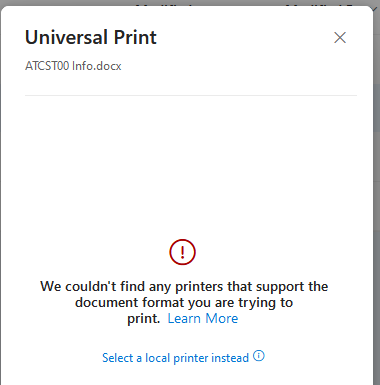- Home
- Windows
- Universal Print
- Universal Print Cannot Find UP Printers When Printing From Microsoft 365 --- Sort of
Universal Print Cannot Find UP Printers When Printing From Microsoft 365 --- Sort of
- Subscribe to RSS Feed
- Mark Discussion as New
- Mark Discussion as Read
- Pin this Discussion for Current User
- Bookmark
- Subscribe
- Printer Friendly Page
- Mark as New
- Bookmark
- Subscribe
- Mute
- Subscribe to RSS Feed
- Permalink
- Report Inappropriate Content
Oct 25 2023 11:00 AM
My apologies for the long scenario explanation.
We configured a UP compatible printer for UP per the "Universal Print Guided Simulation" example (https://regale.cloud/Microsoft/viewer/1265/universal-print/index.html#/0/0) we obtained from the print.microsoft.com website. We followed the guided simulation (including the Endpoint Manager configuration (including everything in section 3) to configure UP and the printer.
Testing was perfect. I was able to print from OneDrive on the Web to the remote printer. However, I tested with an user account with the 'Global Admin' role.
As soon as I tested printing from OneDrive on the Web with a user that is not a 'Global Admin', the following screen is displayed
Has anyone experienced this?
- Mark as New
- Bookmark
- Subscribe
- Mute
- Subscribe to RSS Feed
- Permalink
- Report Inappropriate Content
Oct 30 2023 05:06 AM
- Mark as New
- Bookmark
- Subscribe
- Mute
- Subscribe to RSS Feed
- Permalink
- Report Inappropriate Content
Oct 30 2023 06:00 AM - edited Oct 30 2023 06:11 AM
Open Excel online and print to one of the UP printers that show up there. This was a recommendation from Microsoft support, and it did work to make the error above go away. The printers now are searchable in OneDrive for the user account where I printed from Excel online first. I was also told this bug should be fixed in approximately 30 days. So... yea... for now... users just have to jiggle it a little to make it work. :|
- Mark as New
- Bookmark
- Subscribe
- Mute
- Subscribe to RSS Feed
- Permalink
- Report Inappropriate Content
Oct 30 2023 06:08 AM
- Mark as New
- Bookmark
- Subscribe
- Mute
- Subscribe to RSS Feed
- Permalink
- Report Inappropriate Content
Oct 30 2023 06:41 AM
- Mark as New
- Bookmark
- Subscribe
- Mute
- Subscribe to RSS Feed
- Permalink
- Report Inappropriate Content
Oct 31 2023 09:14 AM
Solutionjbush1120 here with an update.
First: I didn't explain when that error screen was displayed. After logging into office.com and navigating to OneDrive, I would select my file (under the 'My Files' icon) and select 'Print' from the files context menu. That's when Office.com displayed the error message.
I got it to work as expected. Here are the steps I stumbled up:
I obtained a Windows 11 PC and joined it to my test Azure AD.
Next, I logged into that PC with my non-Global Admin test account
To my surprise, I was able to install the UP printer on that system
After logging out of that PC, I returned to my 'regular' work laptop, opened a browser, and logged into Office.com with the same non-Global Admin account. And now, the UP printer is displayed as an option to print (as expected). I successfully printed to the UP printer.
- Mark as New
- Bookmark
- Subscribe
- Mute
- Subscribe to RSS Feed
- Permalink
- Report Inappropriate Content
Nov 03 2023 12:43 PM
- Mark as New
- Bookmark
- Subscribe
- Mute
- Subscribe to RSS Feed
- Permalink
- Report Inappropriate Content
Nov 03 2023 12:48 PM
Accepted Solutions
- Mark as New
- Bookmark
- Subscribe
- Mute
- Subscribe to RSS Feed
- Permalink
- Report Inappropriate Content
Oct 31 2023 09:14 AM
Solutionjbush1120 here with an update.
First: I didn't explain when that error screen was displayed. After logging into office.com and navigating to OneDrive, I would select my file (under the 'My Files' icon) and select 'Print' from the files context menu. That's when Office.com displayed the error message.
I got it to work as expected. Here are the steps I stumbled up:
I obtained a Windows 11 PC and joined it to my test Azure AD.
Next, I logged into that PC with my non-Global Admin test account
To my surprise, I was able to install the UP printer on that system
After logging out of that PC, I returned to my 'regular' work laptop, opened a browser, and logged into Office.com with the same non-Global Admin account. And now, the UP printer is displayed as an option to print (as expected). I successfully printed to the UP printer.