This blog applies to Automatic Disk Usage management and Version Management for versions lying on local disk. This does not apply to versions lying on Network shares.
Windows Server Backup Overview
Windows Server Backup is the built-in backup solution in Windows Server 2008 and Windows Server 2008 R2. By using Windows Server Backup, an administrator can schedule periodic backups of a server and also create backups on demand. For details on using Windows Server Backup, please see the Installed Help for Windows Server 2008 ( http://technet.microsoft.com/en-us/library/cc770593(WS.10).aspx ) and for Windows Server 2008 R2 ( http://technet.microsoft.com/en-us/library/cc770757.aspx ).
Windows Server Backup stores backup versions in volume shadow copies. After the data write is complete, Windows Server Backup creates a shadow copy of the volume where the backup is stored using Volume Shadow Copy Service (VSS). This shadow copy retains the state of the storage volume as a “backup version” or “point-in-time” of the backup and must restore using this backup version. VSS is the underlying Microsoft technology required for maintaining backup versions. (For more information about VSS, see http://technet.microsoft.com/en-us/library/cc785914.aspx )
This article answers the following questions with regards to Automatic Disk Usage management for Windows Server Backup in Windows Server 2008 and Windows Server 2008 R2:
-
Q1. What is Automatic disk usage management feature in Windows Server Backup?
-
Q2. How does the auto-delete functionality of Windows Server Backup works?
-
Q3. What are the criteria on which this feature works?
-
Q4. Why does backup fail with target out of disk space in spite of automatic disk usage management feature in Windows Server Backup?
Automatic disk usage management
After you configure a disk for a scheduled backup, Windows Server Backup automatically manages the disk usage—you do not need to be concerned about running out of disk space after repeated backups. Windows Server Backup will automatically reuse the space occupied by older backups when creating new backups. The management tool displays the backups that are available as well as the disk usage information. This can help you plan for provisioning additional storage to meet your recovery objectives.
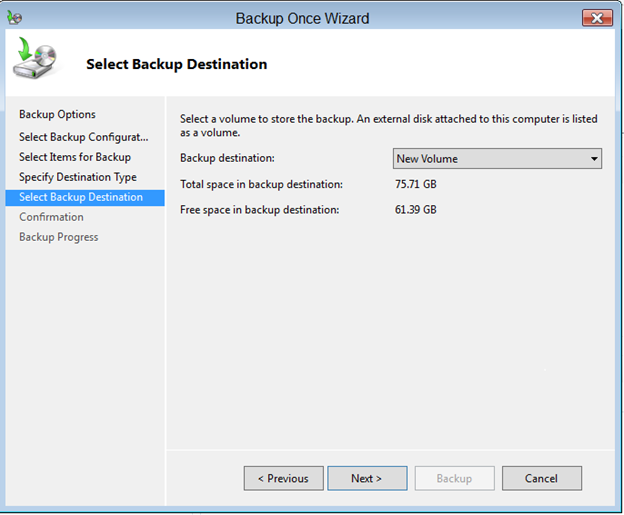
How does it work?
Automatic Disk usage management feature comes into play when Windows Server Backup detects that the backup target does not have enough space to accommodate the backup while backup is in progress. The way Windows Server Backup creates space for new backup is by shrinking the storage space allocated for snapshots (called diff area ). As a result, one or more older snapshots (and hence backup versions corresponding to those snapshots) occupying the diff area that got shrunk get deleted. Before shrinking diff area, WSB determines whether shrinking the diff area can free up the requisite space so the backup can happen. If enough free space can get created, WSB goes ahead with the shrinking and continues with the backup. WSB will not shrink the diff area to less than 1/8 of Target volume size as we do not want to lose all past backups just to accommodate this one. This is why sometimes backup fail with target out of disk space in spite of automatic disk usage management feature in Windows Server Backup.
Criteria:
This feature will not work if Windows Server Backup has reached the state where it cannot further contract the snapshot allocated space and also preserve some of the existing backups. This happens when space required to complete the backup causes the snapshot storage space to become less than 1/8 of the target size. You can change the snapshot storage from here: Volume à properties àshadow copies àsettings.
If the Automatic Disk usage management criterions are not satisfied, you can still delete old backups created by Windows Server Backup. For the steps to do this, refer to the next section.
Backup Version Management
If you want to delete the system state backup, you may use " wbadmin delete systemstatebackup " in command shell.
Windows Server Backup does not support backup deletion of other kinds. However, there is a work around if you really need to delete backups on a target. You can delete the shadow copies where the backup exists. Note that these steps are not recommended and utmost care must be taken to not delete backups incorrectly. If you incorrectly delete your backups, these will be permanently lost.
The steps to delete the backups are as below,
-
Get the shadow copy Id for a backup using the command " wbadmin get versions -backuptarget:<TargetDrive>". This command will list all the backups on the given target with their shadow copy IDs.
-
If you delete all consecutive shadow copies (that correspond to backups you no longer need) starting from the oldest shadow copy, you can get some space. Deleting backup versions in middle would not guarantee that free space gets created. This is because of the inherent limitation of snapshot technology on which WSB relies.
Detailed information on Backup Version Management:
Post by Mithilesh Singh
 Microsoft
Microsoft