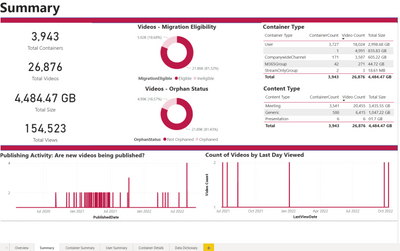- Home
- Microsoft Stream
- Microsoft Stream (Classic) and migration
- Re: Powershell Script to list ALL videos in your 365 Stream environment
Powershell Script to list ALL videos in your 365 Stream environment
- Subscribe to RSS Feed
- Mark Discussion as New
- Mark Discussion as Read
- Pin this Discussion for Current User
- Bookmark
- Subscribe
- Printer Friendly Page
- Mark as New
- Bookmark
- Subscribe
- Mute
- Subscribe to RSS Feed
- Permalink
- Report Inappropriate Content
Oct 06 2020 08:28 PM - edited Oct 11 2022 05:15 PM
I hope this is useful to everyone.
My goal was to get a list of all videos in my stream so that I could contact each video creator about the changes that are coming to stream. Also so I could figure out how much work there was to do in moving, and how much video is created and not used.
My original solution (posted here 7 Oct 2020) I've retired, as thanks to @Twan van Beers code here https://neroblanco.co.uk/2022/02/get-list-of-videos-from-microsoft-stream/ I've been able to build a single ps1 script that does all I need. I'll leave the the original code at the bottom of this post.
Take a look a the comments I've put into the code for how to use this script.
I found that my original script gave me information about the videos but it was hard to use AND didn't tell me which videos were in which channels. This new version of @Twan van Beers script gives me both.
Save the new code Oct 2022 as a PowerShell script e.g. get-stream-video-info.ps1 Then open a powershell screen, navigate to the folder get-stream-video-info.ps1 is in.
To run it enter .\get-stream-video-info.ps1 "C:\Temp\streamanalysis\stream7Oct22-getnbstreamvideoinfo.csv"
Follow the on screen prompts.
>>> New Code Oct 2022 <<<
using namespace System.Management.Automation.Host
[CmdletBinding()]
param (
[parameter(Position=0,Mandatory=$False)]
[string]$OutputCsvFileName,
[parameter(Position=1,Mandatory=$False)]
[switch]$OpenFileWhenComplete = $False
)
# ----------------------------------------
# How to use
<#--
Open a powershell window then type in the following and click enter
.\get-stream-video-info.ps1 "C:\Temp\streamanalysis\stream7Oct22-getnbstreamvideoinfo.csv"
You'll then be prompted for 3 options
[V] Videos [C] ChannelVideos [A] All [?] Help (default is "V"):
V - videos, which will get a list of all the videos in your STREAM environment.
NOTE you may need to alter the variables in the code if you have more than 1000s of videos
C - ChannelVideos, will get a list of all the videos and the channels they are in.
NOTE this returns a filtered view of all the videos associated with a channel
A - All, returns both the Videos and the ChannelVideos.
You'll then be prompted for a user to login to the STREAM portal with, this is so the script can get a security token to do it's work with.
Choose/use an account with full access to STREAM.
If you used a CSV file path after the script name, then this powershell script will export one or two CSV files based on the option chosen
<your folder path, your filename>-videos<your file ending>
and or
<your folder path, your filename>-channelVideos<your file ending>
If you don't want to export file names, this powershell creates objects you can use in other ways
V or A - will create an object $ExtractData, which is a list of every video and key properties for each video.
C or A - wil create an object $videosPerChannel, which lists key information about each video AND the channel they are part of.
----------------------------------------------------------------------------------------------
original source
my script
https://techcommunity.microsoft.com/t5/microsoft-stream-classic/powershell-script-to-list-all-videos-in-your-365-stream/m-p/1752149
which inspired Twan van Beers to write
https://neroblanco.co.uk/2022/02/get-list-of-videos-from-microsoft-stream/
I've then taken Twan's script and modified it to do what I require in my environment.
Namely - get the video information AND the channels they are part of. For my 1000 or so videos and 35 channels, it takes about 1 min to run using the All option.
This meant I was able to setup an intranet video library with a channel metadata column, folders per channel
(so i could give edit rights to channel owners, without opening up the entire library or having to use multiple libraries), and eventually
download the videos, then upload them into the library using ShareGate to reinstate some of the key metadata, i.e. created date, person who created them etc
--#>
# ----------------------------------------------------------------------------------------------
function Show-OAuthWindowStream {
param (
[string]$Url,
[string]$WindowTitle
)
$Source = `
@"
[DllImport("wininet.dll", SetLastError = true)]
public static extern bool InternetSetOption(IntPtr hInternet, int dwOption, IntPtr lpBuffer, int lpdwBufferLength);
"@
$WebBrowser = Add-Type -memberDefinition $Source -passthru -name $('WebBrowser'+[guid]::newGuid().ToString('n'))
$INTERNET_OPTION_END_BROWSER_SESSION = 42
# Clear the current session
$WebBrowser::InternetSetOption([IntPtr]::Zero, $INTERNET_OPTION_END_BROWSER_SESSION, [IntPtr]::Zero, 0) | out-null
Add-Type -AssemblyName System.Windows.Forms
$Form = New-Object -TypeName System.Windows.Forms.Form -Property @{Width = 600; Height = 800 }
$Script:web = New-Object -TypeName System.Windows.Forms.WebBrowser -Property @{Width = 580; Height = 780; Url = ($URL -f ($Scope -join "%20")) }
$Web.ScriptErrorsSuppressed = $True
$Form.Controls.Add($Web)
$Featured = {
$Head = $Web.Document.GetElementsByTagName("head")[0];
$ScriptEl = $Web.Document.CreateElement("script");
$Element = $ScriptEl.DomElement;
# Javascript function to get the sessionInfo including the Token
$Element.text = `
@'
function CaptureToken() {
if( typeof sessionInfo === undefined ) {
return '';
} else {
outputString = '{';
outputString += '"AccessToken":"' + sessionInfo.AccessToken + '",';
outputString += '"TenantId":"' + sessionInfo.UserClaim.TenantId + '",';
outputString += '"ApiGatewayUri":"' + sessionInfo.ApiGatewayUri + '",';
outputString += '"ApiGatewayVersion":"' + sessionInfo.ApiGatewayVersion + '"';
outputString += '}';
return outputString;
}
}
'@;
$Head.AppendChild($ScriptEl);
$TenantInfoString = $Web.Document.InvokeScript("CaptureToken");
if( [string]::IsNullOrEmpty( $TenantInfoString ) -eq $False ) {
$TenantInfo = ConvertFrom-Json $TenantInfoString
if ($TenantInfo.AccessToken.length -ne 0 ) {
$Script:tenantInfo = $TenantInfo;
$Form.Controls[0].Dispose()
$Form.Close()
$Form.Dispose()
}
}
}
$Web.add_DocumentCompleted($Featured)
$Form.AutoScaleMode = 'Dpi'
$Form.ShowIcon = $False
$Form.Text = $WindowTitle
$Form.AutoSizeMode = 'GrowAndShrink'
$Form.StartPosition = 'CenterScreen'
$Form.Add_Shown( { $Form.Activate() })
$Form.ShowDialog() | Out-Null
write-output $Script:tenantInfo
}
# ----------------------------------------------------------------------------------------------
function Get-RequestedAssets([PSCustomObject]$Token, [string]$Url, [string]$Label) {
$Index = 0
$MainUrl = $Url
$AllItems = @()
do {
$RestUrl = $MainUrl.Replace("`$skip=0", "`$skip=$Index")
Write-Host " Fetching ... $($Index) to $($Index+100)"
$Items = @((Invoke-RestMethod -Uri $RestUrl -Headers $Token.headers -Method Get).value)
$AllItems += $Items
$Index += 100
} until ($Items.Count -lt 100)
Write-Host " Fetched $($AllItems.count) items"
$Assets = $AllItems | Select-Object `
@{Name='Type';Expression={$Label}},`
Id, Name,`
@{Name='Size(MB)';Expression={$_.AssetSize/1MB}}, `
PrivacyMode, State, VideoMigrationStatus, Published, PublishedDate, ContentType, Created, Modified, `
@{name='Media.Duration';Expression={$_.Media.Duration}},`
@{name='Media.Height';Expression={$_.Media.Height}},`
@{name='Media.Width';Expression={$_.Media.Width}},`
@{name='Media.isAudioOnly';Expression={$_.media.isAudioOnly}},`
@{name='Metrics.Comments';Expression={$_.Metrics.Comments}},`
@{name='Metrics.Likes';Expression={$_.Metrics.Likes}},`
@{name='Metrics.Views';Expression={$_.Metrics.Views}}, `
@{name='ViewVideoUrl';Expression={("https://web.microsoftstream.com/video/" + $_.Id)}}, `
@{name='VideoCreatorName';Expression={$_.creator.name}}, `
@{name='VideoCreatorEmail';Expression={$_.creator.mail}}, `
@{name='VideoDescription';Expression={$_.description}}
write-output $Assets
}
function Get-VideoChannels([PSCustomObject]$Token, [string]$Url, [string]$Label) {
#this will get the list of channels
$Index = 0
$MainUrl = $Url
$AllItems = @()
do {
$RestUrl = $MainUrl.Replace("`$skip=0", "`$skip=$Index")
Write-Host " Fetching ... $($Index) to $($Index+100)"
$Items = @((Invoke-RestMethod -Uri $RestUrl -Headers $Token.headers -Method Get).value)
$AllItems += $Items
$Index += 100
} until ($Items.Count -lt 100)
Write-Host " Fetched $($AllItems.count) items"
#to add properties to this section look at https://aase-1.api.microsoftstream.com/api/channels?$skip=0&$top=100&adminmode=true&api-version=1.4-private
$Channels = $AllItems | Select-Object `
@{Name='Type';Expression={$Label}},`
Id, Name, Description,`
@{Name='MetricsVideos';Expression={$_.metrics.videos}}
#write-host $channels.count
write-output $Channels
}
function Get-channelVideos([PSCustomObject]$Token, [PSCustomObject]$allChannels, [string]$Label) {
#this will get the list of channels
$MainUrl = "https://aase-1.api.microsoftstream.com/api/channels/ChannelIDToSwap/videos?`$top=50&`$skip=0&`$filter=published%20and%20(state%20eq%20%27completed%27%20or%20contentSource%20eq%20%27livestream%27)&`$expand=creator,events&adminmode=true&`$orderby=name%20asc&api-version=1.4-private"
#for each channel URL go through all the videos, capture the channel name against the video id and name
$allVideosPerChannel = @()
foreach($chan in $allChannels) {
$thisChannelid = $chan.id
$chanUrl = @( $MainUrl.Replace("ChannelIDToSwap", $thisChannelid) )
$chanName = $chan.name
$AllItems = ""
$items = ""
$thischanvideos = ""
$Index = 0
#write-host $chanUrl
#loop the index
do {
$RestUrl = $chanUrl.Replace("`$skip=0", "`$skip=$Index")
#write-host $restUrl
#Write-Host "$chanName | Fetching ... $($Index) to $($Index+50)"
$Items = @((Invoke-RestMethod -Uri $RestUrl -Headers $Token.headers -Method Get).value)
$allItems = $items | select id,name, @{Name='Channel';Expression={$chanName}},@{Name='Type';Expression={$Label}}
#write-host $allItems.count
#foreach($x in $items ) {
# write-host $x.name
#write-host $x.id
#write-host $label
#write-host $chanName
#}
$Index += 50
} until ($Items.Count -lt 100)
#got videos into $items, now mist with $chan info and put into $allVideosPerChannel object
$allVideosPerChannel += $AllItems
$AllItems = ""
$items = ""
}
Write-Host " Fetched $($allVideosPerChannel.count) videos in $($allChannels.count) channels"
#to add properties to this section look at https://aase-1.api.microsoftstream.com/api/channels?$skip=0&$top=100&adminmode=true&api-version=1.4-private
write-output $allVideosPerChannel
}
# ----------------------------------------------------------------------------------------------
function Get-StreamToken() {
$TenantInfo = Show-OAuthWindowStream -url "https://web.microsoftstream.com/?noSignUpCheck=1" -WindowTitle "Please login to Microsoft Stream ..."
$Token = $TenantInfo.AccessToken
$Headers = @{
"Authorization" = ("Bearer " + $Token)
"accept-encoding" = "gzip, deflate, br"
}
$UrlTenant = $TenantInfo.ApiGatewayUri
$ApiVersion = $TenantInfo.ApiGatewayVersion
$UrlBase = "$UrlTenant{0}?`$skip=0&`$top=100&adminmode=true&api-version=$ApiVersion"
$RequestToken = [PSCustomObject]::new()
$RequestToken | Add-Member -Name "token" -MemberType NoteProperty -Value $Token
$RequestToken | Add-Member -Name "headers" -MemberType NoteProperty -Value $Headers
$RequestToken | Add-Member -Name "tenantInfo" -MemberType NoteProperty -Value $TenantInfo
$Urls = [PSCustomObject]::new()
$RequestToken | Add-Member -Name "urls" -MemberType NoteProperty -Value $Urls
$RequestToken.urls | Add-Member -Name "Videos" -MemberType NoteProperty -Value ($UrlBase -f "videos")
$RequestToken.urls | Add-Member -Name "Channels" -MemberType NoteProperty -Value ($UrlBase -f "channels")
$RequestToken.urls | Add-Member -Name "Groups" -MemberType NoteProperty -Value ($UrlBase -f "groups")
$UrlBase = $UrlBase.replace("`$skip=0&", "")
$RequestToken.urls | Add-Member -Name "Principals" -MemberType NoteProperty -Value ($UrlBase -f "principals")
write-output $RequestToken
}
function New-Menu {
[CmdletBinding()]
param(
[Parameter(Mandatory)]
[ValidateNotNullOrEmpty()]
[string]$Title,
[Parameter(Mandatory)]
[ValidateNotNullOrEmpty()]
[string]$Question
)
$videos = [ChoiceDescription]::new('&Videos', 'Videos')
$channelvideos = [ChoiceDescription]::new('&ChannelVideos', 'All Videos by Channel')
$all = [ChoiceDescription]::new('&All', 'All videos AND all videos by channel')
$options = [ChoiceDescription[]]($videos, $channelvideos, $all)
$result = $host.ui.PromptForChoice($Title, $Question, $options, 0)
switch ($result) {
0 { 'Videos' }
1 { 'ChannelVideos' }
2 { 'All' }
}
}
$menuoutome = New-Menu -title 'Stream videos' -question 'What do you want to output?'
#write-host $menuoutome
$StreamToken = Get-StreamToken
$urlQueryToUse = $StreamToken.Urls.Videos
#default $StreamToken.Urls.Videos is something like https://aase-1.api.microsoftstream.com/api/videos?$skip=900&$top=100&adminmode=true&api-version=1.4-private
#To get creator and event details you need to add $expand=creator,events to the URL , not to do that you need to use &`$expand=creator,events with out the ` powershell thinks $expand is a variable.
# e.g. use
$urlQueryToUse = $StreamToken.Urls.Videos+"&`$expand=creator,events"
#Other option
# use the following if you want to only see files that have privacymode eq 'organization' i.e. video is visible to EVERYONE in the organisation
# Thanks to Ryechz for this
#
# $urlQueryToUse = $StreamToken.Urls.Videos + "&orderby=publishedDate%20desc&`$expand=creator,events&`$filter=published%20and%20(state%20eq%20%27Completed%27%20or%20contentSource%20eq%20%27livestream%27)%20and%20privacymode%20eq%20%27organization%27%20"
if($menuoutome -eq 'Videos' -Or $menuoutome -eq 'All'){
#modify the -URL submitted to get more data or filter data or order the output
$ExtractData = Get-RequestedAssets -token $StreamToken -Url $urlQueryToUse -Label "Videos"
write-host ""
write-host "The `$ExtractData object contains all the details about each video. Use `$ExtractData[0] to see the first item in the object, and it's properties."
if( $OutputCsvFileName ) {
$thisOutputCsvFileName = $OutputCsvFileName.replace(".csv", '-'+$menuoutome+'-videos.csv')
$ExtractData | Export-CSV $thisOutputCsvFileName -NoTypeInformation -Encoding UTF8
write-host "The following file has been created: $thisOutputCsvFileName"
if( $OpenFileWhenComplete ) {
Invoke-Item $thisOutputCsvFileName
}
}
}
if($menuoutome -eq 'ChannelVideos' -Or $menuoutome -eq 'All'){
#Get the list of channels , filter the result for the channel id and name
$channelList = Get-VideoChannels -token $StreamToken -Url $StreamToken.Urls.Channels -Label "Channels"
#for each channel get the videos that are in that channel, so that we can match them up to the ExtractData , which is the list of all videos)
$videosPerChannel = get-channelvideos -token $StreamToken -allChannels $channelList -Label "ChannelVideos"
write-host ""
write-host "The `$videosPerChannel object contains key information about each video and the channel it is in. Use `$videosPerChannel[0] to see the first video, and it's properties."
write-host "The `$channelList object contains a list of channel's and their properties."
if( $OutputCsvFileName ) {
$thisOutputCsvFileName = $OutputCsvFileName.replace(".csv", '-'+$menuoutome+'-channelVideos.csv')
$videosPerChannel | Export-CSV $thisOutputCsvFileName -NoTypeInformation -Encoding UTF8
write-host "The following file has been created: $thisOutputCsvFileName"
if( $OpenFileWhenComplete ) {
Invoke-Item $thisOutputCsvFileName
}
}
}
>>> Original Code Oct 2020 <<<
I've left this here in case it is useful to anyone. See the script above for a better solution.
That said this solution relies on you knowing a bit about PowerShell, being a Stream Admin and being happy to manually save some files (I couldn't figure out how to do pass through windows authentication for the script) so you have to manually save each paged JSON file of 100 videos.
It took me about 20minutes to export information about 591 videos (about 3 hours to make the script).
To use the script
- update each variable marked with #<<<< Update this value
- in a normal (not admin) powershell window run the script (i copy and paste logical parts into the powershell window)
- you will be given several urls, to visit and save the JSON files from
- once you have the JSON files the final part of the script reads those, and exports a CSV file with a row per video in STREAM
NOTE : as an admin you see all videos, so before you share the CSV with others be aware that there may be sensitive information in it that most users can't see due to STREAM's in built security.
I don't have much time, hence I made this script so please don't expect quick answers to any questions. This script is rough, use it if it helps, but ... be professional and check it before you use it.
##>> Update 5 Aug 2021 <<##
Thanks to everyone who has commented, I've updated the code below with your suggestions
You still have to manually save the JSON browser tabs that show up as JSON files into a folder, but other than that I hope it is now easier for you to use :)
#reference https://techcommunity.microsoft.com/t5/microsoft-stream-forum/powershell-script-to-audit-and-export-channel-content-details-of/m-p/354832
# goal of this script
#- get list of all videos in stream for analysis
#- it takes about 20 minutes to do this for 500 stream videos.
#First
# find out what your api source is
# go to the following URL in chrome as an admin of Stream https://web.microsoftstream.com/browse
# using Developer tools look at the "console" search for .api.microsoftstream to find out what is between https:// and .api.microsoftstream in my case https://aase-1.api.microsoftstream.com/api/
[string]$rootAPIlocation = "aase-1" #<<<< Update this value to the one you find in the console view
#[string]$rootAPIlocation = "uswe-1" # use this for Western US
#[string]$rootAPIlocation = "euno-1" # use this for the Europe North region
#enter where you on your computer you want the files to go
[string]$PowerShellScriptFolder = "C:\Temp\streamanalysis" #<<<< Update this value
#json files will be saved into "VideosJSON" folder
[string]$streamJSONfolder = Join-Path -Path $PowerShellScriptFolder -ChildPath "VideosJSON" #<<<< Update this value if you want a different folder name
#>>> REMOVES all exiisting JSON files <<<<
#remove all JSON items in this folder
Remove-Item -path $streamJSONfolder\* -include *.json -Force -Recurse
#guess approx number of videos you think you have divide by 100 e.g. 9 = 900 videos
[int]$Loopnumber = 9 #<<<< Update this value
#put in your stream portal url
[string]$StreamPortal = "https://web.microsoftstream.com/?NoSignUpCheck=1"
#put in the url where you see all videos from in stream
[string]$StreamPortalVideoRoot = "https://web.microsoftstream.com/browse/" #$StreamPortalChannelRootForFindingVideos
[string]$StreamPortalVideoViewRoot= "https://web.microsoftstream.com/video/" # for watching a video
#this builds from the info you've put in a URL which will give back the JSON info about all your videos.
[string]$StreamAPIVideos100 = "https://$rootAPIlocation.api.microsoftstream.com/api/videos?NoSignUpCheck=1&`$top=100&`$orderby=publishedDate%20desc&`$expand=creator,events&`$filter=published%20and%20(state%20eq%20%27Completed%27%20or%20contentSource%20eq%20%27livestream%27)&adminmode=true&api-version=1.4-private&`$skip=0" #$StreamAPIVideos100
# use the following if you want to only see files that have privacymode eq 'organization' i.e. video is visible to EVERYONE in the organisation
#Thanks to Ryechz for this
#
# [string]$StreamAPIVideos100 = "https://$rootAPIlocation.api.microsoftstream.com/api/videos?NoSignUpCheck=1&`$top=100&`$orderby=publishedDate%20desc&`$expand=creator,events&`$filter=published%20and%20(state%20eq%20%27Completed%27%20or%20contentSource%20eq%20%27livestream%27)%20and%20privacymode%20eq%20%27organization%27%20&adminmode=true&api-version=1.4-private&`$skip=0"
[int]$skipCounter
[int]$skipCounterNext = $skipCounter+100
[string]$fileName = "jsonfor-$skipCounter-to-$skipCounterNext.json"
#next section creates the URLS you need to manually download the json from , it was too hard to figure out how to do this programatically with authentication.
Write-Host " Starting Chrome Enter your credentials to load O365 Stream portal" -ForegroundColor Magenta
#Thanks Conrad Murray for this tip
Start-Process -FilePath 'chrome.exe' -ArgumentList $StreamPortal
Read-Host -Prompt "Press Enter to continue ...."
Write-host " -----------------------------------------" -ForegroundColor Green
Write-host " --Copy and past each url into chrome-----" -ForegroundColor Green
Write-host " --save JSON output into $streamJSONfolder" -ForegroundColor Green
for($i=0;$i -lt $Loopnumber; $i++) {
$skipCounter = $i*100
if($skipCounter -eq 0) {
write-host $StreamAPIVideos100
Start-Process -FilePath 'chrome.exe' -ArgumentList $StreamAPIVideos100
} else {
write-host $StreamAPIVideos100.replace("skip=0","skip=$skipCounter")
#following code opens browser tabs for each of the jsonfiles
#Thanks Conrad Murray for this tip
Start-Process -FilePath 'chrome.exe' -ArgumentList $StreamAPIVideos100.replace("skip=0","skip=$skipCounter")
}
}
Write-host " --save each browser window showing JSON output into $streamJSONfolder" -ForegroundColor Green
Write-host " -----------------------------------------------------------------------------------" -ForegroundColor Green
Write-host " -----------------------------------------" -ForegroundColor Green
Read-Host -Prompt "Press Enter to continue ...."
Write-host " -----------------------------------------" -ForegroundColor Green
$JSONFiles = Get-ChildItem -Path $streamJSONfolder -Recurse -Include *.json
[int]$videoscounter = 0
$VideosjsonAggregateddata=@()
$data=@()
foreach($fileItem in $JSONFiles)
{
Write-host " -----------------------------------------" -ForegroundColor Green
Write-Host " =====>>>> getting content of JSON File:", $fileItem, "- Path:", $fileItem.FullName -ForegroundColor Yellow
$Videosjsondata = Get-Content -Raw -Path $fileItem.FullName | ConvertFrom-Json
$VideosjsonAggregateddata += $Videosjsondata
Write-host " -----------------------------------------" -ForegroundColor Green
#Write-Host " =====>>>> Channel JSON Raw data:", $Videosjsondata -ForegroundColor green
#Read-Host -Prompt "Press Enter to continue ...."
}
write-host "You have " $VideosjsonAggregateddata.value.count " videos in Stream , using these selection criteria"
foreach($myVideo in $VideosjsonAggregateddata.value)
{
$videoscounter += 1
$datum = New-Object -TypeName PSObject
Write-host " -----------------------------------------" -ForegroundColor Green
Write-Host " =====>>>> Video (N°", $videoscounter ,") ID:", $myVideo.id -ForegroundColor green
Write-Host " =====>>>> Video Name:", $myVideo.name," created:", $myVideo.created,"- modified:", $myVideo.modified -ForegroundColor green
Write-Host " =====>>>> Video Metrics views:", $myVideo.metrics.views, "- comments:", $myVideo.metrics.comments -ForegroundColor Magenta
Write-Host " =====>>>> Video Creator Name: ", $myVideo.creator.name , " - Email:", $myVideo.creator.mail -ForegroundColor Magenta
Write-Host " =====>>>> Video Description: ", $myVideo.description -ForegroundColor Magenta
$datum | Add-Member -MemberType NoteProperty -Name VideoID -Value $myVideo.id
$datum | Add-Member -MemberType NoteProperty -Name VideoName -Value $myVideo.name
$datum | Add-Member -MemberType NoteProperty -Name VideoURL -Value $($StreamPortalVideoViewRoot + $myVideo.id)
$datum | Add-Member -MemberType NoteProperty -Name VideoCreatorName -Value $myVideo.creator.name
$datum | Add-Member -MemberType NoteProperty -Name VideoCreatorEmail -Value $myVideo.creator.mail
$datum | Add-Member -MemberType NoteProperty -Name VideoCreationDate -Value $myVideo.created
$datum | Add-Member -MemberType NoteProperty -Name VideoModificationDate -Value $myVideo.modified
$datum | Add-Member -MemberType NoteProperty -Name VideoLikes -Value $myVideo.metrics.likes
$datum | Add-Member -MemberType NoteProperty -Name VideoViews -Value $myVideo.metrics.views
$datum | Add-Member -MemberType NoteProperty -Name VideoComments -Value $myVideo.metrics.comments
#the userData value is for the user running the JSON query i.e. did that user view this video. It isn't for information about all users who may have seen this video. There seems to be no information about that other than, total views = metrics.views
#$datum | Add-Member -MemberType NoteProperty -Name VideoComments -Value $myVideo.userData.isViewed
$datum | Add-Member -MemberType NoteProperty -Name Videodescription -Value $myVideo.description
#thanks Johnathan Ogden for these values
$datum | Add-Member -MemberType NoteProperty -Name VideoDuration -Value $myVideo.media.duration
$datum | Add-Member -MemberType NoteProperty -Name VideoHeight -Value $myVideo.media.height
$datum | Add-Member -MemberType NoteProperty -Name VideoWidth -Value $myVideo.media.width
$datum | Add-Member -MemberType NoteProperty -Name VideoIsAudioOnly -Value $myVideo.media.isAudioOnly
$datum | Add-Member -MemberType NoteProperty -Name VideoContentType -Value $myVideo.contentType
$data += $datum
}
$datestring = (get-date).ToString("yyyyMMdd-hhmm")
$csvfileName = ($PowerShellScriptFolder + "\O365StreamVideoDetails_" + $datestring + ".csv") #<<<< Update this value if you want a different file name
Write-host " -----------------------------------------" -ForegroundColor Green
Write-Host (" >>> writing to file {0}" -f $csvfileName) -ForegroundColor Green
$data | Export-csv $csvfileName -NoTypeInformation
Write-host " ------------------ DONE -----------------------" -ForegroundColor Green
Disclaimer : You can use that solution as you want and modify it depending of your case.
Many thanks to
@Fabrice Romelard and his
https://techcommunity.microsoft.com/t5/microsoft-stream-forum/powershell-script-to-audit-and-export-... which gave me enough to figure out how to do this.
- Labels:
-
Audit
-
csv
-
Office 365 APIs
-
PowerShell
-
Stream
-
Videos
- Mark as New
- Bookmark
- Subscribe
- Mute
- Subscribe to RSS Feed
- Permalink
- Report Inappropriate Content
Feb 02 2022 05:47 AM
- Mark as New
- Bookmark
- Subscribe
- Mute
- Subscribe to RSS Feed
- Permalink
- Report Inappropriate Content
Feb 02 2022 06:30 AM
- Mark as New
- Bookmark
- Subscribe
- Mute
- Subscribe to RSS Feed
- Permalink
- Report Inappropriate Content
Aug 19 2022 06:45 AM
@Dorje McKinnon any way this could be used to update the privacy settings on the Videos from Organization to group only?
- Mark as New
- Bookmark
- Subscribe
- Mute
- Subscribe to RSS Feed
- Permalink
- Report Inappropriate Content
Oct 06 2022 06:59 PM
- Mark as New
- Bookmark
- Subscribe
- Mute
- Subscribe to RSS Feed
- Permalink
- Report Inappropriate Content
Oct 11 2022 05:18 PM
Hi @Twan van Beers ,thanks so much for your comment and blog post. Thanks also to @Conrad Murray for prompting you to work on this problem. I've just updated the code at the top of this script to a slight variation on your code, to give me the detail I needed.
- Mark as New
- Bookmark
- Subscribe
- Mute
- Subscribe to RSS Feed
- Permalink
- Report Inappropriate Content
Oct 21 2022 09:53 PM
@Conrad Murray Hi there is a way to get who uploaded the video ?
Thanks
- Mark as New
- Bookmark
- Subscribe
- Mute
- Subscribe to RSS Feed
- Permalink
- Report Inappropriate Content
Oct 22 2022 07:37 AM
SolutionAnyone looking at this script should also look at the PowerShell script that was released by Microsoft as part of the Stream (Classic) migration tools. The PowerShell script released by Microsoft can be downloaded directly from Stream (Classic) admin page and also has a PowerBI Desktop template that can be used to analyze the output CSVs.
See this part of the migration help articles for more info:
https://learn.microsoft.com/stream/streamnew/migration-details#stream-classic-video-report
- Mark as New
- Bookmark
- Subscribe
- Mute
- Subscribe to RSS Feed
- Permalink
- Report Inappropriate Content
Oct 24 2022 05:51 AM
@JavierBach To add some more context, when I ran the script it does not get any data on owners, so I was thinking if at last it gets the "uploader" field that is showed when you run a search in admin mode for me is enough
There is something that can be modified on the script to get that info on the csv output?
Thanks in advance
- Mark as New
- Bookmark
- Subscribe
- Mute
- Subscribe to RSS Feed
- Permalink
- Report Inappropriate Content
Oct 24 2022 12:50 PM
Many thanks for the link @Marc Mroz
- Mark as New
- Bookmark
- Subscribe
- Mute
- Subscribe to RSS Feed
- Permalink
- Report Inappropriate Content
Jan 17 2023 07:16 AM
I am looking to get iFrame url as well for all the videos we have in Stream Classic.. is there a way to get the same or you can help me with the parameter that should be used to get the iFrame urls, thanks in advance.
- Mark as New
- Bookmark
- Subscribe
- Mute
- Subscribe to RSS Feed
- Permalink
- Report Inappropriate Content
Apr 02 2023 01:20 PM
Hi @chetan1920 , I'm sorry I don't know AND I've just turned off our Classic Stream instance so I don't have any examples I could figure it out from. Have a look at the page with the iframe and figure out what the formula /pattern of the iFrame URLs is. Then you may be able to use a concatenate function to build the URL. My guess is that there is only one part of the URL that changes for every video, possibly the ID or GUID
I hope this helps.
- Mark as New
- Bookmark
- Subscribe
- Mute
- Subscribe to RSS Feed
- Permalink
- Report Inappropriate Content
Oct 01 2023 07:39 PM - edited Oct 01 2023 08:56 PM
Is there a way to use your script above to (1) find which group does a channel belong to, and
(2) set via PowerShell the video in the channel to be owned by the group's channel?
- Mark as New
- Bookmark
- Subscribe
- Mute
- Subscribe to RSS Feed
- Permalink
- Report Inappropriate Content
Oct 03 2023 07:42 AM
@Dorje McKinnon thanks for the original PowerShell script.
---
This year we released a Stream Classic Video Report offering more details and instructions on how to get the report and use PowerBI to help analyze the results.
https://learn.microsoft.com/stream/streamnew/migration-details#stream-classic-video-report
- Mark as New
- Bookmark
- Subscribe
- Mute
- Subscribe to RSS Feed
- Permalink
- Report Inappropriate Content
Dec 04 2023 02:11 PM
@Dorje McKinnon Hi, I've used this script a few times this year with no problem. Thank you so much for this resource. For some reason, my results only go up to September 25 of this year (2023). Is there a way I can modify the script to search further or is this a result of Microsoft automatically saving stream videos on sharepoint as of that time?
- « Previous
- Next »