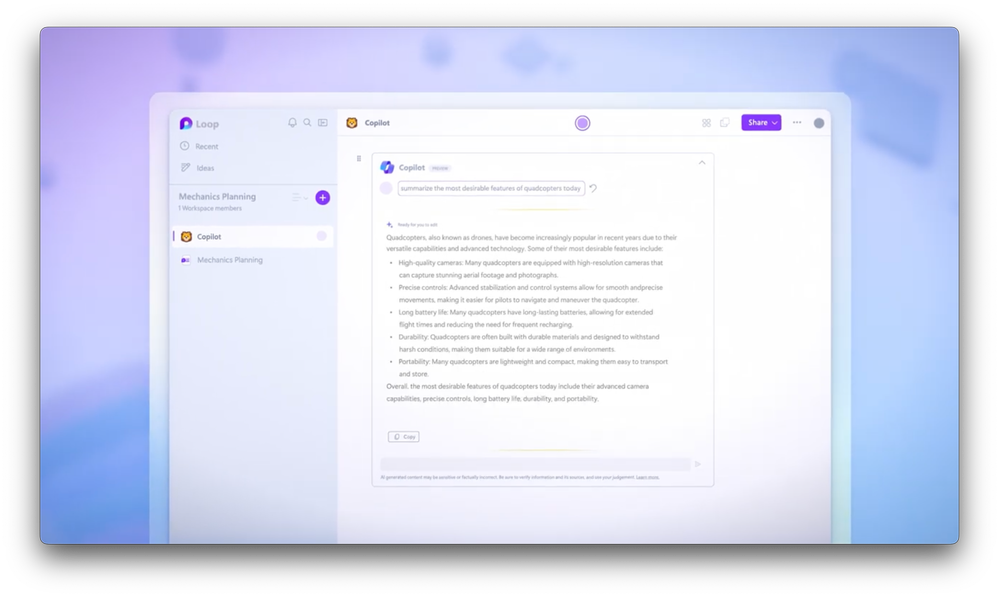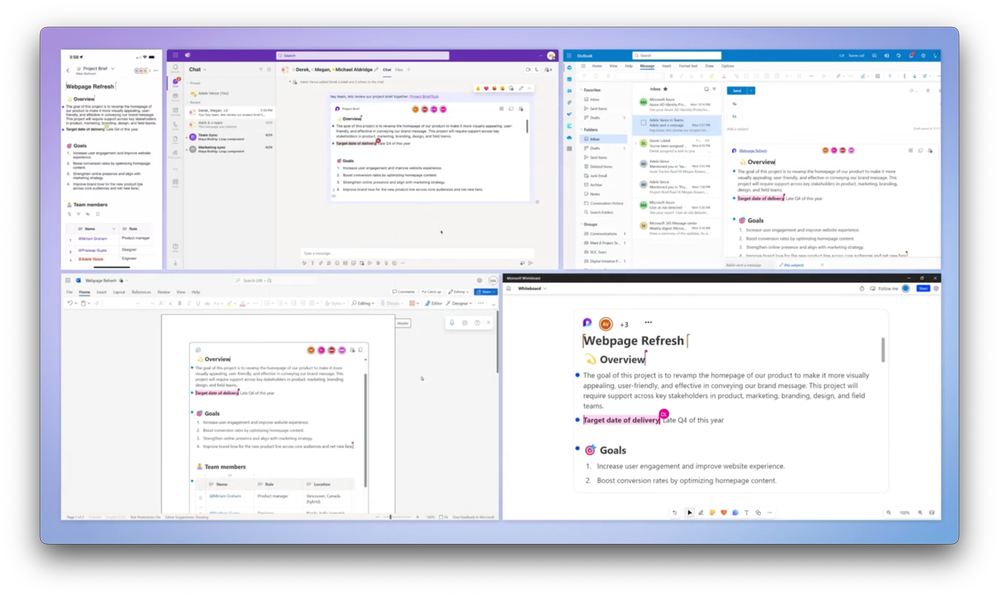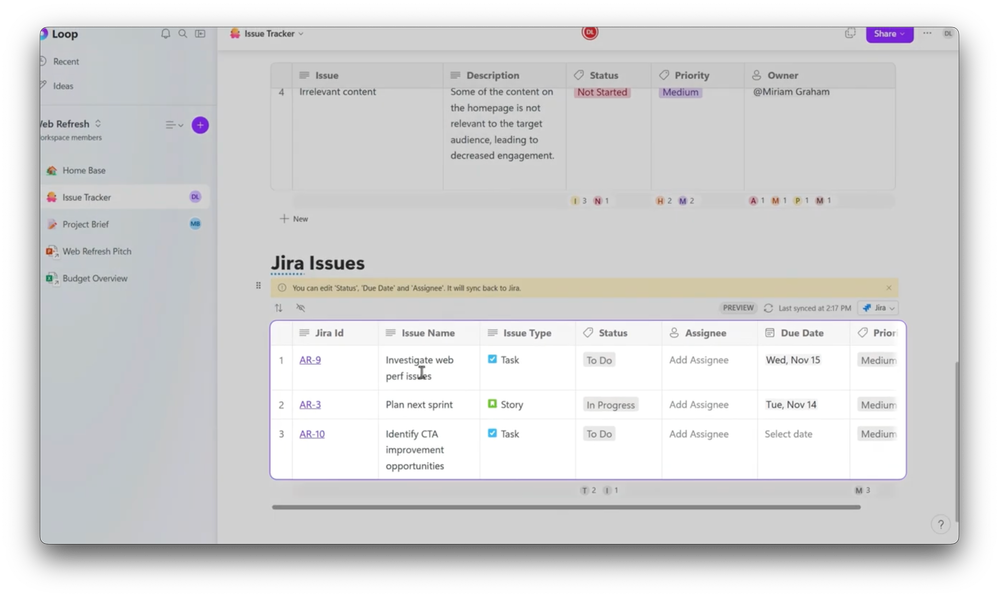Video Transcript:
-Our new co-creation app, Microsoft Loop, is now generally available for Microsoft 365 users. As you work on projects, you can use Loop components to work fluidly with others, while staying in your favorite collaboration app, and the content is always live and up to date. It’s a connected and interactive experience.
-Then the Loop app lets you view and organize all of your Loop activity, while also providing a collaborative shared workspace for everyone to work together across projects, and, of course, generative AI with Microsoft 365 Copilot is integrated throughout the experience to help generate content without starting from scratch and much more.
-In fact, Microsoft Loop provides a central place for you and your coworkers to create real-time content in a simple, collaborative and structured way, and, today, I’ll give you a tour and demonstrate the latest updates to your Loop experience as a user, and if you’re a Microsoft 365 admin, I’ll dive into what you need to know for configuring the service and ensuring the right data security and compliance controls are in place for your organization. Let me start by showing you the experience that lights up with the Loop app and Loop components across devices, beginning with the Loop app experience.
-First, you can get to it from loop.microsoft.com, and we have mobile apps for iOS and Android. This is where you’ll find your Loop workspaces, and I’ll open the same shared workspace on both devices. Now, I’ll leave the phone running for a second to show you how Loop is designed to display changes almost simultaneously for anyone collaborating with you.
-As I create content in the web experience on the left, notice how everything you’re seeing on the phone screen on the right is keeping up in real-time. The content stays in sync across my apps and devices. I can easily add the text I want, insert lists, and I’ll add a few items, or add tables like I was editing before, and a set of tasks, and, of course, the same can be done on mobile.
-Now, in this example, we are designing a webpage for a customer success program, and I can use generative AI with Microsoft 365 Copilot not just to add content to my page, but to write the code for my page design. I have Copilot ready, and I’ll paste in a prompt to generate some example code to build an image carousel for our page. I love that it inserts a Javascript code block with the correct code and formatting.
-This is a unique experience where I can work with my team to collaborate on the prompt to get things just how we want them, and we can even edit Copilot’s generated response directly. For example, here, as you’re seeing with commenting in the code. Now let’s talk about the sharing experience in Loop. It’s easy to share the entire workspace with my team, or I can share individual pages so we can all collaborate together.
-That said, sharing gets even better, because all the sections you’re seeing on this page or the entire page itself can be shared as a Loop component. As I mentioned, Loop components can be viewed and edited in your favorite Microsoft 365 apps. Here’s a Microsoft Teams conversation with my shared Loop component. You’re seeing this in the chat here, and we’re also bringing it to Shared Channels.
-Now, I’ll bring in Outlook, and you’ll see, whatever your preferred collaboration canvas, email or chat, you can bring Loop components to it, and, of course, you can’t leave out Word for text generation and editing. Everything is working live and in real-time from Word for the web.
-Then, if whiteboarding is one of your favorite methods of choice, Microsoft Whiteboard is another collaborative canvas for Loop that’s been recently added. In fact, my phone, Microsoft Teams, Outlook, Word for the web, and Whiteboard apps are all seeing changes to this Loop component in real-time.
-From each experience, each team member could just as easily have contributed directly from their preferred Microsoft 365 app without moving from those apps, and the exciting part is the people I’m collaborating with could be in the same room or in different parts of the world, working synchronously together with similar response times.
-Now, let me show you some more updates. We’ve added Loop-powered collaborative notes in Microsoft Teams. Here, I’m scheduling a meeting, and I add collaborative notes as Loop components to set the agenda and share ideas before the meeting even starts. Then, once we’re in the meeting, we can easily add to what we’ve just started with live notes, where participants can also assign each other tasks, and share their ideas using their preferred format.
-These notes are Loop components, so they can also be shared in a Loop workspace or Microsoft 365 apps to keep the momentum going, and we’ll soon be adding OneNote, enabling you to manage notes in your note-taking tool of choice. We’ve also been focused on improving the project management experience in Loop with integrations across Microsoft and third-party apps.
-The Planner integration in the Loop app allows teams to bring their preferred project management tool into the context of their work. I just need to copy the URL from Planner and paste it into my Loop page, and from there, the component can be edited either in Loop or Planner, and any tasks across Loop components, the app, and collaborative notes will also sync back with Planner, and Microsoft To Do is similarly integrated. Equally, you can bring in project boards of other popular project management tools you might be using.
-For example, using the insert menu, I can see options from Trello or Jira, and I’ll add one here from Jira, choose the item I want, and now it’s here in Loop, and any changes I make here will sync with those apps and vice versa. So those were some of the highlights of the updated Loop experience for real-time co-creation. Now, let’s switch gears from using Loop to the admin experience. You can get to everything from the Microsoft 365 admin center.
-Here, you’ll find the main switch for controlling Loop workspace content. Loop is configured to on by default for Microsoft 365 commercial customers, and admins can control the experience. So, there’s not much to do to get Loop up and running, and the good news is Loop respects your existing data security and information compliance controls.
-There are two places in Loop where content lives. On the one hand, Loop components created outside of the Loop apps, including Microsoft Teams, Word for the web, Outlook, Whiteboard, and other apps, are stored in the original creator of that component’s OneDrive. On the other hand, content that is created using the Loop apps are stored in Microsoft Syntex repository services.
-If you’re not familiar with this location, it’s automatically deployed and included with your Microsoft 365 subscription, like SharePoint to store files. Overall, this ensures that Microsoft Loop shares the same data security and compliance capabilities as SharePoint and OneDrive. You can, in fact, learn more about this at aka.ms/LoopCompliance.
-Next, Loop components and Loop workspaces are managed just like files and other information in these locations. They also respect the same controls and policies you may have already configured in Microsoft Purview. Let me show you. Here, in Content Explorer, you’ll see that you can find and audit any matches for Loop content with sensitive information in OneDrive or Microsoft Syntex, just like Word, Excel, and PowerPoint files, and it extends to the eDiscovery capabilities that you’d use for other file types.
-This is an eDiscovery content search for the credit card number we just saw in our Loop file that was discovered as a sensitive information type in Content Explorer. Its controls also apply to things like version history, where previous states are saved, as well as customer lockbox capabilities, which is part of Microsoft 365’s support tools to approve data access, and retention policies for data lifecycle management.
-Just like those services work for OneDrive, SharePoint, and Microsoft Syntex, they will work for Microsoft Loop, and this even extends to Microsoft Entra and conditional access policies you might have in place. Conditional Access assesses the risk in real time based on user, location, device compliance, and apps as people attempt to access your information resources, and based on what it finds across those conditions, you can put rules in place to block or grant access, or “grant, but require authentication strength,” so the user may need to re-authenticate with a second factor if risk is detected.
-Again, what this means is that Loop content is managed, protected, and can be audited like you would other content created and stored in Microsoft 365, and, by the way, this works even on your Endpoint DLP-managed PCs, Macs, and mobile devices. So that was a quick tour of the updated experiences in Microsoft Loop, our newest Microsoft 365 co-creation app for real-time, synchronized collaboration across your favorite app experiences and devices, and how it works with your data security controls.
-It’s available now and you can try it out at loop.microsoft.com, and get it for your mobile device at the App Store and Google Play. Also, to stay up to date on our admin capabilities, please check out aka.ms/LoopCompliance. Be sure to subscribe to Microsoft Mechanics to stay in the inner loop for the latest tech updates, and thanks for watching.