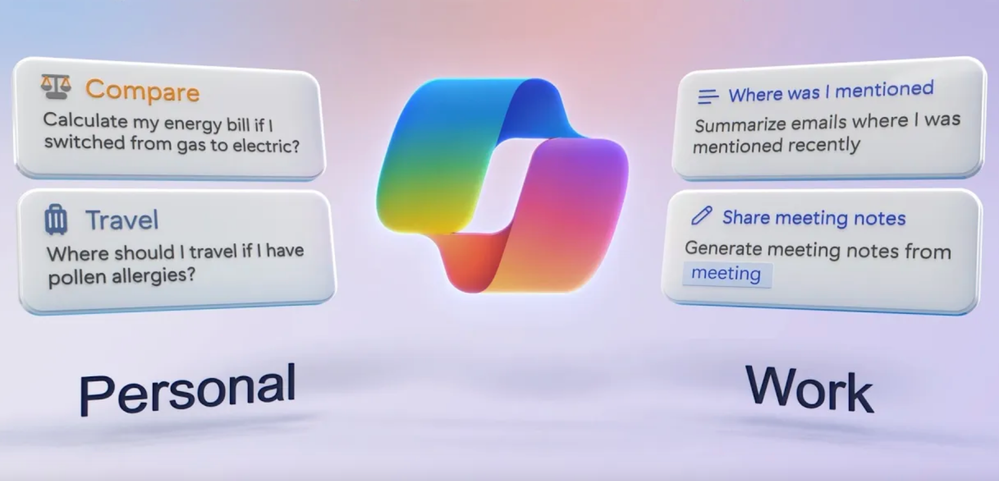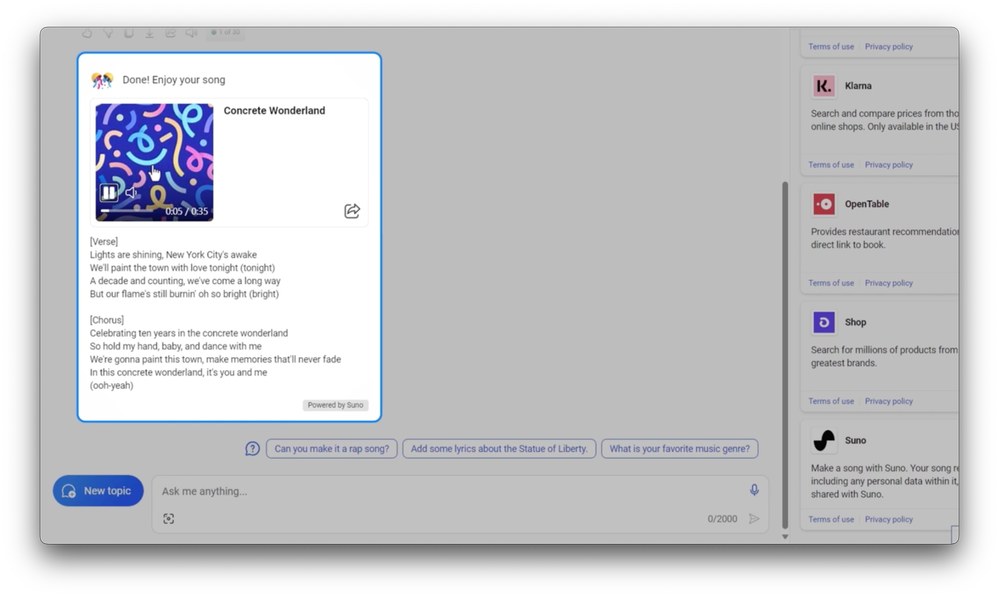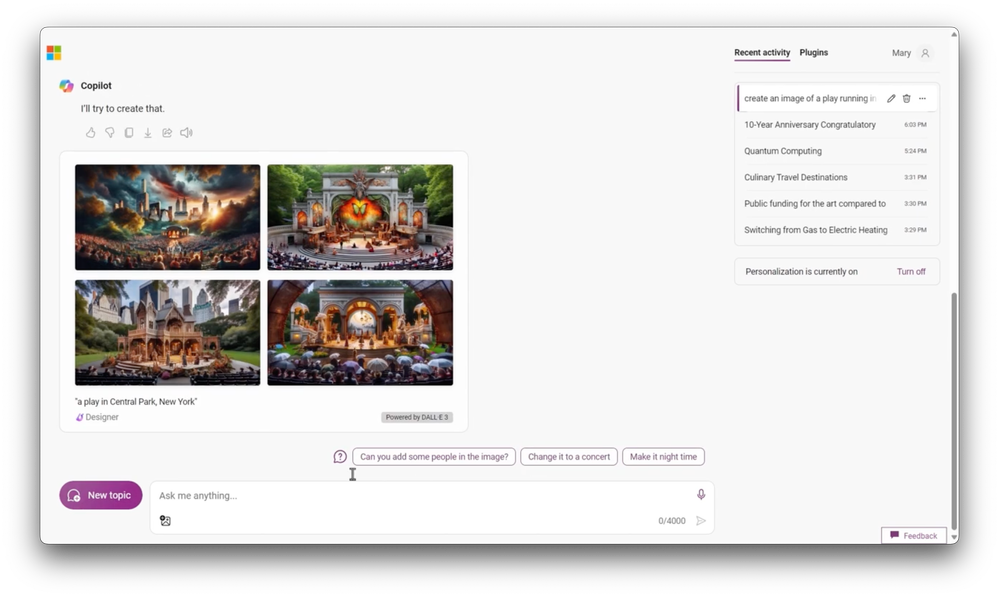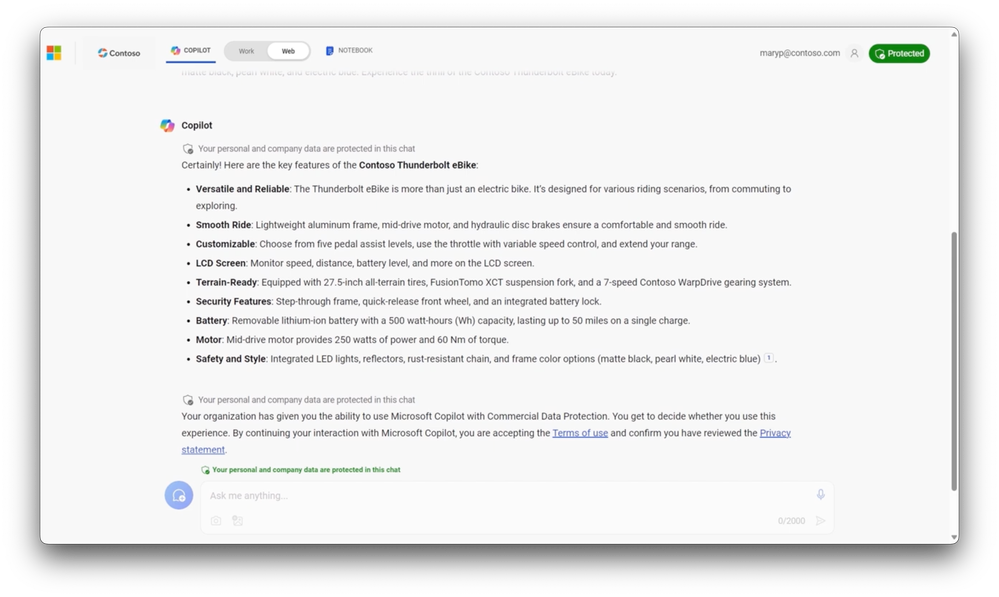Video Transcript:
-Microsoft Copilot can save you a lot of time by augmenting generative AI responses to boost your productivity and creativity. While there’s only one Microsoft Copilot, your experiences will vary whether you are using it for personal use where there are both free and paid options or for work use where there are two experiences with additional protections for your work data. Along with more in depth and extensive in-app experiences.
-Today, I’ll show you each experience along with tips for optimizing your Copilot results. Let’s start with a quick overview on each, and by the way, you can easily access these Microsoft Copilot experiences at copilot.microsoft.com. For personal use outside of work, you can use the foundational Microsoft Copilot experience, which is free. This works without you needing to sign in, and if you do sign in, there are additional capabilities.
-More on that in a second. Otherwise, Microsoft Copilot Pro as a paid option builds on the foundational experience and does require a sign-in via a Microsoft account like outlook.com, live.com or hotmail.com, and it does even more. It’s also integrated with your favorite office apps for in-app Copilot experiences like Word and I’ll cover more details in a moment. Next, moving on to work use.
-Microsoft Copilot requires sign in with your organization’s Microsoft Entra ID account, which is your work email like maryp@contoso.com in my case. The first option adds commercial data protection to Microsoft Copilot and is already included with most Microsoft 365 Business and Enterprise subscriptions, whereas our flagship second option, Copilot for Microsoft 365 is a subscription add-on.
-It allows Copilot to orchestrate responses based on the business data you have access to and provides integrated Copilot experiences in even more of your favorite Microsoft 365 apps, including Teams. Microsoft Copilot experiences will also vary based on the information that can be used with each to ground generative AI responses.
-For example, without grounding information, under the covers, the large language model will only respond to your prompts based on the open world information that it’s been trained on and its training has a cutoff point from when it was last trained. Copilot on the other hand, goes further. It can interpret your prompt and then find related information to add to your prompt.
-This in turn grounds the large language model with additional context to generate a better response. You’ll hear this process referred to as retrieval augmented generation, and it’s actually a pretty simple concept that we can all relate to. For example, if you’ve ever written a report on a topic, you could tackle it a couple ways. One option is to write it completely from memory.
-This is similar to the large language model generating content based only on its training data. The second option is that you could retrieve additional information from the internet, the library, or maybe files you’ve worked on before to help you author your report. This is like what Copilot would do for you and that research step before authoring is again what we call grounding.
-In fact, to illustrate this, let’s look at a simple ungrounded experience with Microsoft Copilot. I’m in copilot.microsoft.com and just to make sure it’s only using the LLM’s training data, under the plugins tab, I’ve disabled search and I’ll explain more about plugins in a moment. Now, I’ll paste in a prompt with the message I want, some context about an anniversary and how I want it written.
-In fact, specifying the tone is a great thing to do as you write prompts and you can see with the watermark that search is disabled and there’s our response. It’s a great starting point. It’s a timeless response generated based on knowledge of what a message like this should say. Now let’s explore what happens when you ground the underlying large language model with data from the web or Microsoft 365.
-I’ll again, start with the experiences for personal use. Microsoft Copilot’s foundational capabilities are free to use and all other Copilot experiences build from the core functionality. I re-enabled search and I’ll paste in a related prompt to help me plan my friend’s anniversary celebration in New York in March with a concert or a play. And you can see that it’s searching for events in New York then concerts and plays.
-So the response is grounded using open world training data from the large language model, and you can see that it’s also referenced information discovered from the web for topical context and up-to-date knowledge of upcoming concerts in place.
-And again, this is a standalone experience that you can access from almost any modern browser at copilot.microsoft.com. From Bing search and the Bing sidebar in Edge browser, from Copilot mobile apps and from Windows. It can also be used without an account as you saw, or you can also sign in.
-When you sign in with a personal account, Copilot will save your conversation history so that you can get back to your previous conversations. And you can also extend Microsoft Copilot using additional plugins which help with tasks like shopping, booking travel, creating songs and more.
-In fact, I’ll prompt Copilot to write a song about our event in New York using the Suno plugin. That takes a moment to generate and first you’ll see the lyrics, then the song, and I’ll play it for a few seconds. ♪ Lights are shining ♪ ♪ New York City’s awake ♪ ♪ We’ll paint the town with love tonight, tonight ♪
-Plugins use additional information not found on the open internet, nor on the large language models open world training data. Next, our paid Copilot Pro experience builds on Microsoft Copilot.
-Again, it’s also used with personal Microsoft accounts and cannot be used with work accounts. Copilot Pro gives you priority access to GPT-4 and GPT-4 turbo large language models for better performance during peak times, as well as enhancements for DALL·E 3 image generation, which adds wider landscape format images using Designer.
-And in addition to the standalone browser and apps, Copilot Pro adds integrated experiences in Microsoft 365 apps like Word, PowerPoint, Excel, and Outlook. Within those apps, you can use Copilot to quickly generate content optimized for those apps or quickly summarize existing written content to save you time.
-For example, it can use the file or email you have open to generate a response, allowing you to do things like summarize an email or rewrite a Word document. Other than the content you have open in the app, it’s not accessing and can’t reference other personal data like email, contacts, or OneDrive files to generate a response. Neither of these options are intended for use with work data or files.
-That said, for work use, we have two experiences where we’ve specifically incorporated additional features and data protections to let you safely use work data to ground your responses. In fact, with the first experience I’ll show, Microsoft Copilot with commercial data protection, chat data isn’t saved, Microsoft has no eyes on access and your data isn’t used to train the models.
-Here you can see that I’m signed in with a work account and you’ll see there’s a green label in the corner confirming that my data is protected, which means I can paste in work information along with my prompt. I’m going to write a prompt to summarize in short bullets a product I’m working on based on a few paragraphs I paste in. And that’s generating a nice summary for me as you can see here. Now it’s much easier to consume and it still includes all the right details from my original longer descriptions.
-And as I mentioned, Microsoft Copilot with commercial data protection is included at no additional cost with your Office 365 or Microsoft 365 subscription. It has the same Microsoft Copilot web grounded generative AI experience, but as you saw, it does not directly access your Microsoft 365 data. Instead, you would need to add that to your prompt. Like what I did when I pasted in the paragraphs. Our second and most comprehensive work experience is Copilot from Microsoft 365.
-On the top of the page, I’ll switch the toggle from web to work and that will take my experience to the next level by orchestrating multi-step processes to find relevant information that I have access to in Microsoft 365, like my calendar, email, recent meetings and teams, files stored in SharePoint, OneDrive and more. In this case, just to show how Copilot can reason over multiple data points, I’ll prompt it.
-I want to catch up on Project Falcon, then I’ll use the forward slash to reference a recently updated file and you’ll see that I have options for people, files, meetings and emails. I’ll continue writing my prompt with dates and details and include a bulleted list of recent updates about it from email. And these are great details to add to help Copilot generate the response you want with the right format.
-Now it’s looking up the file I referenced, parsing the information within that PowerPoint, then looking up the related emails and it quickly generates a response. This is great for saving time to quickly get up to speed. It’s exactly what I was looking for with dates and recent correspondence.
-You can see the five references with links to specific SharePoint and email content that Copilot used to generate this response. Copilot finds this relevant information to augment the prompt in real time, which is how the LLM is able to generate a response based on your data even though the LLM is not trained on your data. Copilot from Microsoft 365 has even more in-app experiences compared to Copilot Pro.
-The list includes Microsoft Teams with intelligent meeting recaps and enhanced chat, OneNote for generating ideas, loop as you collaborate in real time with others, the integrated whiteboard experience and more. It’s also designed to work with your organization’s existing data security and compliance controls like inheriting sensitivity labels from reference content, as well as complete auditability of Copilot activities for data security and compliance. In fact, we’ve recently devoted an entire show to these topics at aka.ms/GetReadyforCopilot.
-So that was a quick tour of Microsoft Copilot and the experiences for personal and work use, along with the sign-in accounts and information that can be used with each. For tips and sample prompts, check out support.microsoft.com/copilot and you can find our full playlist of Copilot deep dives at aka.ms/m365copilotmechanics. Be sure to subscribe to Microsoft Mechanics for the latest tech updates and thanks for watching.