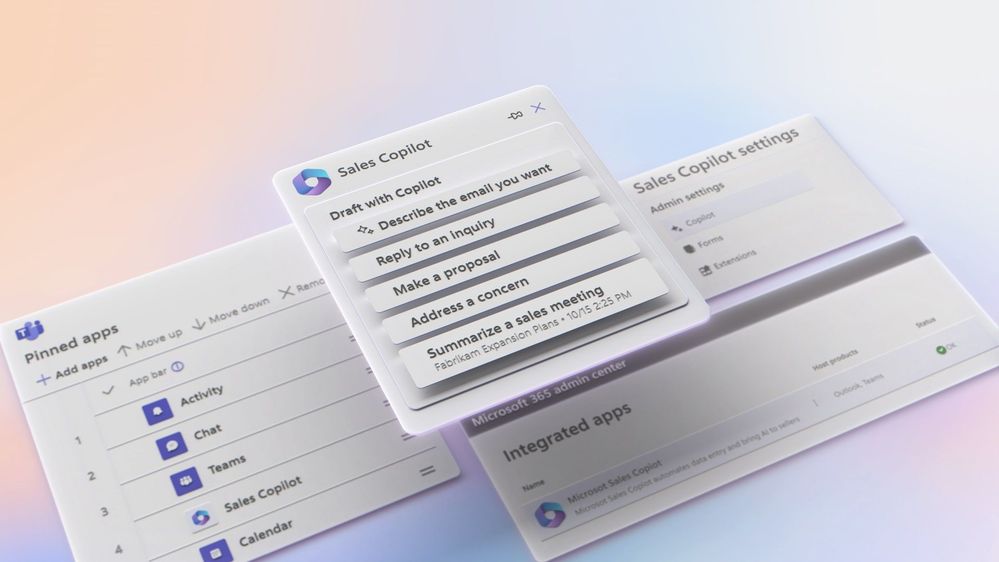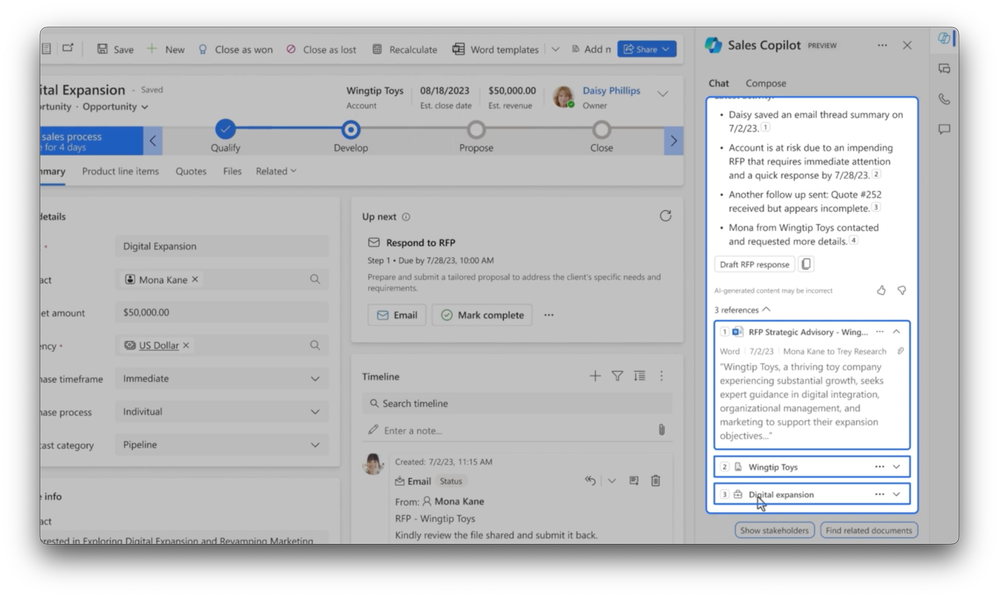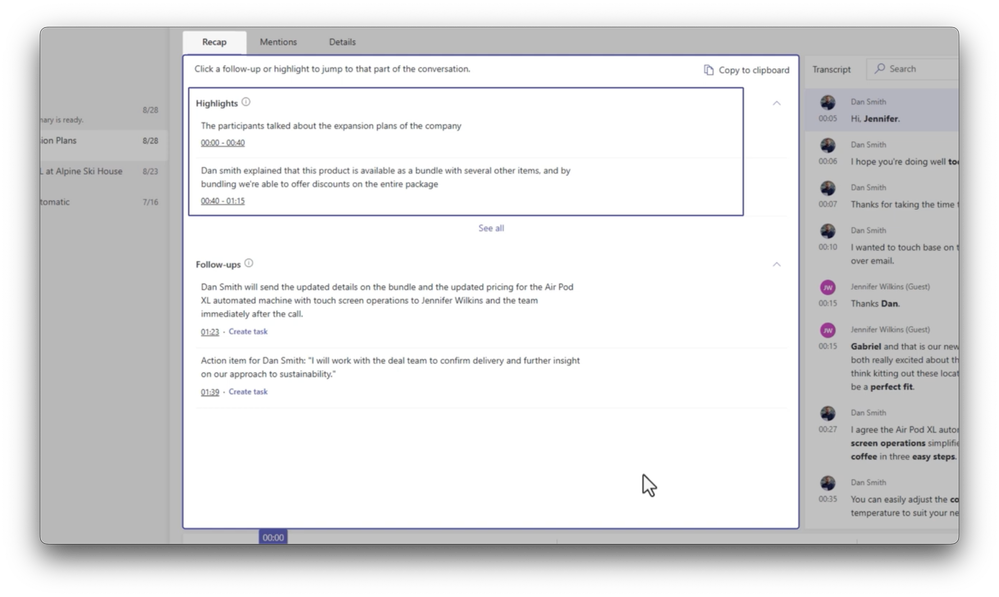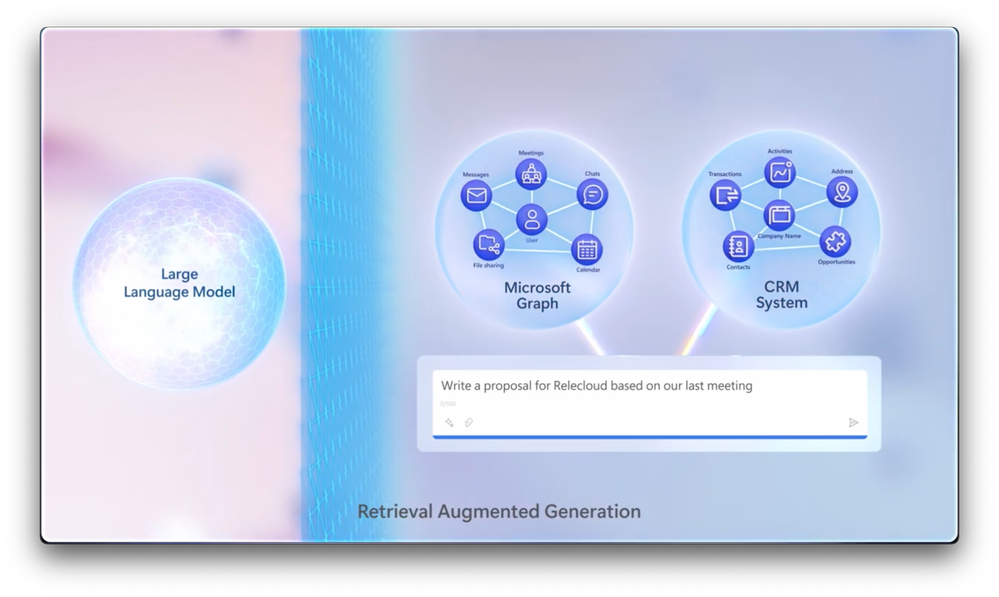Video Transcript:
-There are a lot of moving parts when it comes to closing sales deals quickly and efficiently, whether that’s accessing deep data in your CRM systems or other manual tasks that slow the process down. Today, we’ll take a look at the new generative AI-powered Sales Copilot, which provides an intelligent natural language interface to all your sales data in CRM systems like Salesforce or Dynamics 365, and connected external data sources. I’ll demonstrate how Sales Copilot generates insights and content in the flow of work with skills that help you with everyday tasks in Microsoft 365 or embedded within your Dynamics 365 Sales experience. Importantly, I’ll unpack the mechanics of how Sales Copilot works safely with your data, and walk through some of the key admin steps to set up Sales Copilot.
-I mentioned that Sales Copilot works with your CRM systems. So let’s start by looking at Sales Copilot in action with Salesforce and Microsoft 365. Here I’m in Outlook. This email contains an update to an opportunity. A customer has shared a detailed overview of their expansion plans. Watch as Sales Copilot is able to quickly summarize the key points from the email and the related opportunity so you have the appropriate context while working in Outlook. It can even draft a response automatically by using the context within the email in addition to relevant data retrieved from the CRM system. And to personalize things further, it provides options to adjust the tone and proactively suggests other potential actions, such as setting up a meeting based on calendar availability. Or you can just choose to copy the email text with all the included details and send it.
-Now let’s switch gears to a direct engagement and an example where we’re working with a customer, and have recently met them in an online meeting. The meeting was run using Microsoft Teams with live transcription. The discussion covered the opportunity summary and walked through all the latest activities. And you can see Sales Copilot was able to build a recap for the meeting. It generates a summary of all the highlights and actions from the meeting to help make sure important details aren’t missed.
-At the bottom, you can see the power of AI. It provides a great meeting timeline with auto-generated chapters and even a minute-by-minute measure of sentiment with meeting participants. This is information that can be taken into account as you build a summary with follow-up actions. There’s also a mentions tab that lets you very quickly hone in on specific topics discussed and their frequency, people who were mentioned, key questions, and more, all automatically captured during the conversation. Then as you continue to work the opportunity, Sales Copilot continues to assist. Back in Outlook, while responding to an email, Sales Copilot can nudge you to put it to work. In this case, helping to draft a response that summarizes the meeting and specific actions.
-So that was the experience of Sales Copilot with Salesforce and everything I demonstrated works the same with Dynamics 365 Sales. Now, let me show you additional things you can do with Sales Copilot within Dynamics 365 Sales. Here, its generative AI capabilities are embedded within the Dynamics 365 Sales experience. This lets you easily check in on sales performance, find opportunities to focus on and get a quick snapshot of all your opportunities. And once you’re informed, you can jump right in. This particular opportunity is summarized with details from several references to indicate recent activity and highlight risks. This makes it easy to stay on top of the deal and identify important actions to move forward. Everything I’ve shown you makes the sales process way more efficient for everyone involved. Let me explain how Sales Copilot is able to securely access the information it needs to inform its responses. The Sales Copilot system comprises the large language models hosted in Azure OpenAI, along with the Microsoft Graph, comprising user level activity data, and Microsoft 365 app experiences, and connects to your sales data in CRM systems from either Salesforce or Dynamics 365, as well as connected external data sources using Power Platform connectors.
-Now, you might be wondering how Sales Copilot knows what information to present to users. As users prompt Sales Copilot, CRM data is only made accessible based on each user’s identity and what each user is individually permitted to access. In other words, two users with different privileges and identical prompts will get different generated responses based on their individual access to information. Sales Copilot can never grant access to a resource or data source that the user doesn’t have access to, and this applies to AI-generated suggested prompts as well.
-Now, let me explain how Sales Copilot establishes the right grounding data to generate useful responses. Sales Copilot starts with the prompt and using a process called retrieval augmented generation. It orchestrates the retrieval of information from the Microsoft Graph. That includes email messages, calendar info, and metadata, together with your connected CRM system that’s storing customer and opportunity information. As you saw, Sales Copilot also comes with various AI-generated skills. These guide Sales Copilot to curate information required as part of multi-step tasks, like making a proposal where customer and opportunity information might need to be retrieved from different locations using Sales Copilot’s orchestration layer, together with predefined logic. And information retrieved is then assembled and presented to the LLM, giving it temporary external knowledge to ground it in combination with what it already knows so that it can generate an informed response.
-Then before any response is presented to the user, post-processing also removes hallucinations and filters unwanted content to ensure an appropriate response is provided. Importantly, information presented to ground the large language model stays separate to the large language model. It’s not used in any way to train it. In fact, Sales Copilot follows Microsoft’s documented practices for responsible AI. And of course, all services are designed to meet regulations required in your country, region, and industry in the same way that other Microsoft cloud services do.
-Now, let’s switch gears to getting everything set up. Many of the steps are the same if you use Salesforce or Dynamics 365 Sales. From the Microsoft 365 admin center, you can start by assigning the required Sales Copilot licenses. Next, from the integrated apps page in settings, you’ll deploy the Sales Copilot Outlook add-in for those capabilities to work. And from the Teams admin center, you’ll need to ensure the Sales Copilot app is allowed. Then from Teams apps, under setup policies, you’ll create a policy for your sellers. Then pin the Sales Copilot app as you can see here. Next, for the Teams meeting summary I showed, from meeting policies, you’ll need to ensure that meeting transcription is enabled.
-Finally, Sales Copilot has additional administrator settings that only service admins with sufficient permission have access to using the Microsoft Teams app, not the admin center. From Sales Copilot, you can optionally customize your seller’s experience in Outlook and Teams using customized forms and fields. Next, for the Dynamics 365 embedded Sales Copilot experiences, there are a few extra things for app admins to configure. From the app settings area in Dynamics 365 Sales, you can enable Sales Copilot for Sales Hub and/or any other application module. Here, you can also opt in to try preview features. And from the advanced Sales Copilot settings, you can refine the data which will be shown in summaries or checked for recent changes, including customized fields to ensure Sales Copilot generates responses aligned to your specific needs.
-Now, something I haven’t shown you yet is how external data from non-CRM applications is experienced within Sales Copilot. Here’s a first look at how you can bring insights and data from your favorite partner applications contextually into Sales Copilot, be it updates on signing the agreement with DocuSign with a deep link to the source as you can see here, or even pricing intelligence from PROS Smart CPQ as you build a quote, also linking to the source. As mentioned, to bring external data to Sales Copilot, you’ll use Power Platform connectors.
-So that was a quick tour of how Sales Copilot can optimize the sales process using generative AI and how everything works. For more information, check out aka.ms/SalesCopilotDocs and to stay updated on monthly releases, check out aka.ms/SalesCopilotUpdates. Keep watching Microsoft Mechanics for all the latest AI updates, and thanks for watching.