First published on CloudBlogs on Jan, 07 2015
Howdy folks, Today's blog is a little different – it about a preview that's been live for a while now, but which we haven't previously blogged about. So many of you probably didn't even know it is available! Back in late November we turned on Customer Attribute mapping for SAAS Apps. This gives admins the ability to customize which set of attributes from Azure AD get synced into each of the SAAS applications they are using Azure AD to manage. This has been a VERY highly requested capability so we're glad to have it up and running. Livio De La Cruz is the Program Manager here in the team who is driving this new set of capabilities, so I've asked him to give you a quick overview of the feature and how you can use it. As always, we'd love to hear any feedback or suggestions you have. Best regards, Alex Simons (Twitter: @Alex_A_Simons ) Director of Program Management Microsoft Identity and Security Services Division ---------------- Greetings! I'm Livio De La Cruz, and I'm excited to have the opportunity to share some of the details of our new custom attribute mapping features with you. We've heard from many of you about how you would like to customize how users are provisioned from Azure Active Directory to SaaS applications. Today we are releasing our first preview of a new feature that will allow you to control what information about your users get sent to the SaaS app when you set up automatic provisioning. As with all of our preview features, you can expect this feature to evolve as we respond to your feedback. As an example, let's say that you've just enabled automatic user provisioning with Salesforce. Most of the user information that Azure AD gives to Salesforce is necessary for their Salesforce accounts to function. But what if you wanted to populate these accounts with more than just the minimum required attributes? For instance, if your employees tend to do a lot of their work in Salesforce, then they could be more productive if we populated their Salesforce accounts with information such as phone number, office location, job title, etc. This post will show you how you can make that happen. Once provisioning is enabled, you'll see a new tab called "Attributes" which shows the current attribute mappings between Azure AD and Salesforces.
Once provisioning is enabled, you'll see a new tab called "Attributes" which shows the current attribute mappings between Azure AD and Salesforces.
Howdy folks, Today's blog is a little different – it about a preview that's been live for a while now, but which we haven't previously blogged about. So many of you probably didn't even know it is available! Back in late November we turned on Customer Attribute mapping for SAAS Apps. This gives admins the ability to customize which set of attributes from Azure AD get synced into each of the SAAS applications they are using Azure AD to manage. This has been a VERY highly requested capability so we're glad to have it up and running. Livio De La Cruz is the Program Manager here in the team who is driving this new set of capabilities, so I've asked him to give you a quick overview of the feature and how you can use it. As always, we'd love to hear any feedback or suggestions you have. Best regards, Alex Simons (Twitter: @Alex_A_Simons ) Director of Program Management Microsoft Identity and Security Services Division ---------------- Greetings! I'm Livio De La Cruz, and I'm excited to have the opportunity to share some of the details of our new custom attribute mapping features with you. We've heard from many of you about how you would like to customize how users are provisioned from Azure Active Directory to SaaS applications. Today we are releasing our first preview of a new feature that will allow you to control what information about your users get sent to the SaaS app when you set up automatic provisioning. As with all of our preview features, you can expect this feature to evolve as we respond to your feedback. As an example, let's say that you've just enabled automatic user provisioning with Salesforce. Most of the user information that Azure AD gives to Salesforce is necessary for their Salesforce accounts to function. But what if you wanted to populate these accounts with more than just the minimum required attributes? For instance, if your employees tend to do a lot of their work in Salesforce, then they could be more productive if we populated their Salesforce accounts with information such as phone number, office location, job title, etc. This post will show you how you can make that happen.
 Once provisioning is enabled, you'll see a new tab called "Attributes" which shows the current attribute mappings between Azure AD and Salesforces.
Once provisioning is enabled, you'll see a new tab called "Attributes" which shows the current attribute mappings between Azure AD and Salesforces.

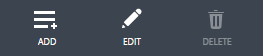
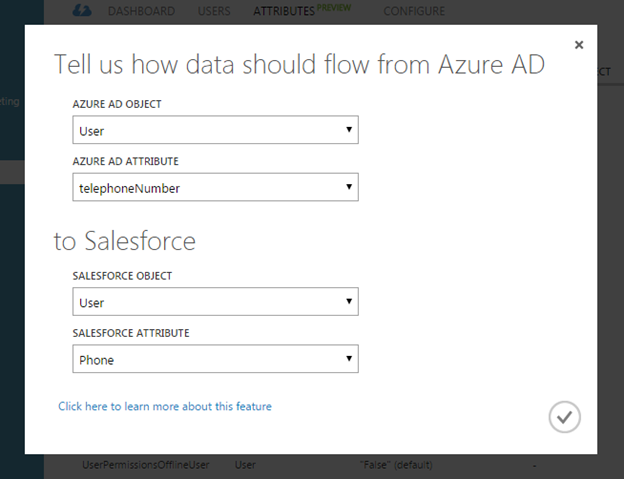
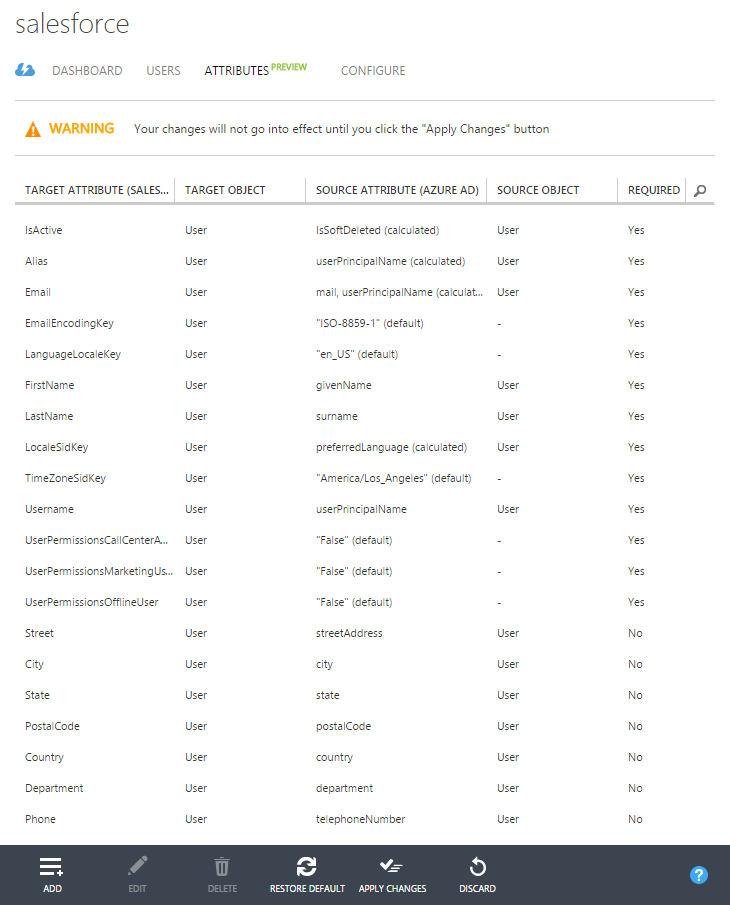

Published Sep 07, 2018
Version 1.0Alex Simons (AZURE) Microsoft
Microsoft
 Microsoft
MicrosoftJoined May 01, 2017
Microsoft Entra Blog
Follow this blog board to get notified when there's new activity