First published on CloudBlogs on Apr, 18 2017
Howdy, folks! Here in the identity division at Microsoft, we don't like passwords any more than you do! So we've been hard at work creating a modern way to sign in that doesn't require upper and lowercase letters, numbers, a special character, and your favorite emoji. And after a soft launch last month, we're excited to announce the GA our newest sign-in feature: phone sign-in for Microsoft accounts! With phone sign-in, we're shifting the security burden from your memory to your device. Just add your account to the Android or iOS Microsoft Authenticator app, then enter your username as usual when signing in somewhere new. Instead of entering your password, you'll get a notification on your phone. Unlock your phone, tap "Approve", and you're in. This process is easier than standard two-step verification and significantly more secure than only a password, which can be forgotten, phished, or compromised. Using your phone to sign in with PIN or fingerprint is a seamless way to incorporate two account "proofs" in a way that feels natural and familiar.
Howdy, folks! Here in the identity division at Microsoft, we don't like passwords any more than you do! So we've been hard at work creating a modern way to sign in that doesn't require upper and lowercase letters, numbers, a special character, and your favorite emoji. And after a soft launch last month, we're excited to announce the GA our newest sign-in feature: phone sign-in for Microsoft accounts! With phone sign-in, we're shifting the security burden from your memory to your device. Just add your account to the Android or iOS Microsoft Authenticator app, then enter your username as usual when signing in somewhere new. Instead of entering your password, you'll get a notification on your phone. Unlock your phone, tap "Approve", and you're in. This process is easier than standard two-step verification and significantly more secure than only a password, which can be forgotten, phished, or compromised. Using your phone to sign in with PIN or fingerprint is a seamless way to incorporate two account "proofs" in a way that feels natural and familiar.
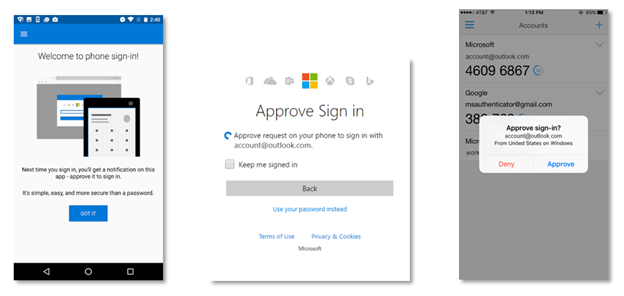
- If you already use the Microsoft Authenticator for your personal account, select the dropdown button on your account tile, and choose Enable phone sign-in .
- If you are adding a new account on an Android phone, we'll automatically prompt you to set it up.
- If you are adding a new account on an iPhone, and we'll automatically set it up for you by default.
Updated Jul 24, 2020
Version 5.0Alex_Simons Microsoft
Microsoft
 Microsoft
MicrosoftJoined May 01, 2017
Microsoft Entra Blog
Stay informed on how to secure access for any identity to any resource, anywhere, with comprehensive identity and network access solutions powered by AI.