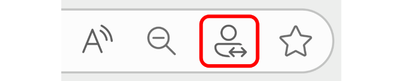- Home
- Microsoft Edge Insider
- Microsoft Edge Insider
- Microsoft Edge for Business FAQ
- Subscribe to RSS Feed
- Mark as New
- Mark as Read
- Bookmark
- Subscribe
- Printer Friendly Page
- Report Inappropriate Content
Microsoft Edge for Business, the new, dedicated work experience for the Microsoft Edge browser, is now available in Microsoft Edge stable version 116. All customers who sign into Edge using Microsoft Entra ID (formerly Azure Active Directory) will automatically be transitioned to Microsoft Edge for Business as part of the release.
What to expect with Microsoft Edge for Business:
- Policies, settings, and configurations previously set by an organization and its Entra ID connected users will be automatically transitioned to Edge for Business.
- IT maintains full control over policy and feature management and configuration with Edge for Business.
- The icon will be updated to include a briefcase.
- An optional personal browsing window, Microsoft Edge, is enabled so users with a personal profile can separate their work and personal browsing and take advantage of the full feature set of Edge for personal use. This will also enable automatic switching from the personal to work browser window when work sites are accessed. The personal browser window is lightly managed, with IT maintaining control over security, compliance, and update policies.
From the beginning, Microsoft Edge was designed with the specific needs of businesses and organizations in mind, with enterprise grade security, productivity, management, and now AI, built in. Microsoft Edge for Business is the next step in the journey to deliver the best browser for business across all platforms, with enhanced separation of work and personal browsing, unmanaged device support, and more coming soon.
General
Is this a new browser?
No, this is not a new browser. This is a new, dedicated Microsoft Edge experience built for work that enables organizations to configure it to maximize productivity and security. It has the same functionality that you’re already familiar with in Microsoft Edge in addition to optional automatic switching built to help meet the evolving needs of users and businesses. Signing in with Microsoft Entra ID will automatically enable Microsoft Edge for Business.
How is Edge for Business differentiated from regular Microsoft Edge?
Microsoft Edge for Business is a dedicated work browsing experience. It’s distinguished through visual elements such as an adjusted icon and other minor visual cues.
IT maintains full control over policy and feature management and configuration with Edge for Business. Meanwhile, Microsoft Edge is lightly managed, with IT maintaining control over security and compliance policies of the personal browsing window. With users separating their work and personal browsing and content, personal data can be excluded from enterprise sync in the work browser window, giving users the privacy they want.
What benefit does Microsoft Edge for Business provide?
For IT, Microsoft Edge for Business can reduce the surface area for cyberattacks, heightening the organization’s security posture, since it offers the opportunity to streamline down to one browser for all use cases. For end users who are signed in with work and personal profiles, Edge for Business can provide a better browsing experience with automatic switching, which has security and privacy benefits.
Does Microsoft Edge for Business require a separate download?
No. Microsoft Edge for Business is automatically triggered by signing in with a Microsoft Entra ID.
User experience
What will the user experience be when Edge for Business becomes available?
After Edge stable version 116 release is deployed, and the browser is restarted:
- The Microsoft Edge icon will be updated to the Edge for Business icon
- When the user launches Edge for Business, Microsoft Entra ID users will automatically be signed in
- A one-time banner will appear at the top of the browser after first launching Edge for Business informing the user of the change with a link to learn more
If a user launches Microsoft Edge without signing in, do all corporate policies apply?
Yes, all corporate policies will apply. On a managed PC, all users get Edge for Business unless they sign in with their MSA. Users who sign in with their MSA will receive the personal browser window.
What impact will the change to Edge for Business have on users?
Users who are only signed in with Microsoft Entra ID
After Edge stable version 116 release is deployed, and the browser is restarted, all users who sign in with Microsoft Entra ID will be transitioned to Edge for Business. Edge for Business inherits all configurations and policies previously set for Microsoft Edge, so the main difference users will see at this time is the Microsoft Edge for Business icon and a new location for their profile photo.
Users who are signed in with both Microsoft Entra ID and Microsoft Account (MSA)
Users who are also signed in with a personal profile (using their Microsoft account (MSA)) can experience automatic switching between their work browser window (Microsoft Edge for Business) and their personal browser window (Microsoft Edge).
With the Edge stable version 116 release:
- Switching from the personal browser window to the work browser window will be on by default with the option to turn off by the user
- Switching from the work browser window to the personal browser window will be off by default with the option to turn on by the user. Switching from the work browser window to the personal browser window will be default on in future versions of Edge for Business.
- To turn on/off automatic switching, visit Edge settings and toggle on/off “Automatic profile switching”.
Work-related sites, such as Microsoft 365 apps and services and sites requiring work login, automatically open in the work browser window. A growing set of popular sites open in the personal browser window once enabled by the user in Edge settings. Users can designate additional sites for work or personal use in settings. (Note: user site designation cannot be overwritten by IT administrators at this time.)
Is Edge for Business planned to be the default experience on all OS’s where Edge is currently available? (New August 8, 2023)
Microsoft Edge for Business is planned to be available for Mac and Linux with Edge stable version 116.
What happens to favorites, passwords, etc.?
Passwords, favorites, and data currently associated with the user’s work profile will be maintained in Edge for Business. Passwords, favorites, and data are not shared between the work browser window and the personal browser window.
What impact will this cause to my default browser settings?
There is no impact to users' default browser settings.
Will users see both the Edge and Edge for Business icons on the taskbar?
Users that are only signed in with Entra ID will see the Edge for Business icon and not the Edge icon.
Are there materials I can share with my end users to prepare them?
Yes! A downloadable email draft is available and is linked at the bottom of this post.
IT management and controls
Will all policies and configurations previously set by IT be applied to Edge for Business?
Yes, all policies and configurations currently in place will be inherited by Edge for Business.
What controls will IT admins have?
IT maintains control over the security and compliance posture of both Microsoft Edge and Microsoft Edge for Business. Edge is lightly managed, with users able to access all features, while in Edge for Business, IT can control which features are available to users.
IT admins can disable the personal browser window so that their users can only access Edge for Business. Please note that in this case, users will not be able to use Microsoft account based personal profiles and will not experience automatic switching between work and personal browsing.
What policies will be enabled in the personal browser window?
The Microsoft Edge personal browser window is lightly managed, with all security, compliance, and Edge update policies applied, without the additional overhead of managing another browser. To learn more, please visit this site.
How does my organization turn off the personal browser window?
To turn off the personal browser window, please follow the steps listed in this document.
Does Edge for Business support unmanaged devices?
Yes, Edge for Business includes support for unmanaged devices, currently available in preview. Please use these steps to access this preview.
Is Edge for Business available on mobile?
Edge for Business will be available on mobile with Edge stable version 116 and comes with enterprise grade security, productivity, management, and AI built in. An updated icon, automatic switching, and management via the Edge management service in the Microsoft 365 admin center will be available for mobile in the future.
Can anyone with a Microsoft Entra ID (formerly known as Azure Active Directory) can get Microsoft Edge for Business?
Microsoft Edge for Business will be the standard experience for all users with a Microsoft Entra ID.
Will my sites and apps that work in Microsoft Edge work in Microsoft Edge for Business?
Yes, sites and apps that currently work in Microsoft Edge will work in Microsoft Edge for Business.
Are there any functional changes to the Entra ID profile?
No. There are not any functional changes to the Entra ID profile.
Automatic Switching
How do I switch between the Microsoft Edge for Business browser window and the Microsoft Edge browser window?
With the Edge stable version 116 release, URLs entered into the personal browser window that are for work-related sites, such as Microsoft 365 apps and services and sites requiring work login, will automatically open in the work browser window.
Do I need to enable automatic switching?
With this release, switching from the personal browser window to the work browser window will be on by default with the option to turn off by the user. Switching from the work browser window to the personal browser window will be off by default with the option to turn on by the user. This will be enabled by default in a future release. To turn on/off automatic switching, visit Edge settings and toggle on/off “Automatic profile switching”.
Are the work and personal browser window connected?
The work browser window (Microsoft Edge for Business) and personal browser window (Microsoft Edge) will have their own separate caches and storage locations, so information stays separate. This feature does not create any link between the user's Microsoft Entra ID account and their MSA account, and the organization settings related to linking work and personal accounts are unaffected. There are no functional changes to the Entra ID profile.
How does a user customize the work and personal URL list?
To designate sites to open automatically in the work and personal browser windows, go to edge://settings/profiles/multiProfileSettings and select “Choose preferred browser for sites” to turn off or select a preferred profile for the applicable site.
Is there a group policy to customize the work and personal URL list?
Not at this time.
Is there a group policy to turn on/off automatic switching?
At this time, only users will be able to turn switching between work and personal browser windows on and off.
For organizations that do not want automatic switching or personal profile usage, there is a group policy to turn off multiple profiles.
Is there a group policy to add sites to the site list?
Not at this time.
When the user switches between work and personal browser windows, are they logged out of sites and apps?
No, switching between the work and personal browser windows will not log the user out of sites and apps.
How do I adjust which browser window a site is opened in?
There are two ways to change which browser window is used to open a website:
- Click the Switching icon, pictured below, to switch back to the preferred browser window. This action makes the browser remember your choice for that URL.
- Go to edge://settings/profiles/multiProfileSettings and select “Profile preferences for sites” to turn off or select a preferred profile for the applicable site.
- « Previous
-
- 1
- 2
- Next »
You must be a registered user to add a comment. If you've already registered, sign in. Otherwise, register and sign in.