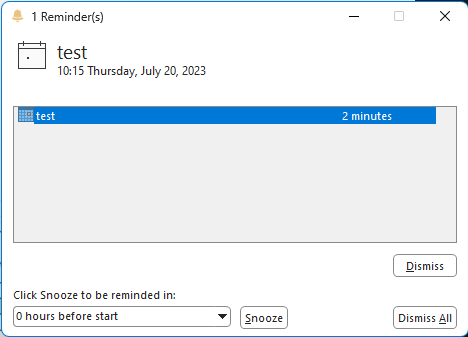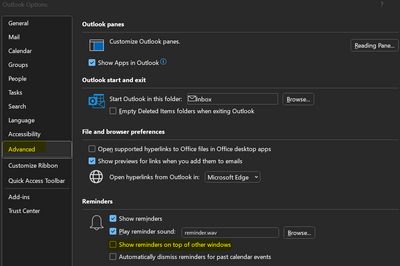- Home
- Microsoft 365
- Microsoft 365
- How to make Outlook reminder window pops up on top of other windows?
How to make Outlook reminder window pops up on top of other windows?
- Subscribe to RSS Feed
- Mark Discussion as New
- Mark Discussion as Read
- Pin this Discussion for Current User
- Bookmark
- Subscribe
- Printer Friendly Page
- Mark as New
- Bookmark
- Subscribe
- Mute
- Subscribe to RSS Feed
- Permalink
- Report Inappropriate Content
Jul 19 2023 08:24 PM - edited Jul 19 2023 08:27 PM
I remember Outlook's reminder window used to pop up on top of other windows when there's an upcoming meeting. But these days that window pops up, but buried under other windows. It still makes a chime but I often mute my speaker, also the Outlook icon at the taskbar has a small red dot to indicate something new, but it's so tiny that I often didn't notice. This made me often joined my Teams call late.
How do I make it pops up on top of other windows like it used to?
My Outlook version is 2306 Build 16.0.16529.20100, running on Windows 11.
Thanks.
- Labels:
-
Outlook
- Mark as New
- Bookmark
- Subscribe
- Mute
- Subscribe to RSS Feed
- Permalink
- Report Inappropriate Content
Jul 20 2023 03:54 AM
SolutionHello @BlackMiracle,
You should be bale to do it from "File - Options - Advanced" and mark "Show reminders on top of other windows".
Find also more reminders configuration options in the following article:
Set or remove reminders - Microsoft Support
Hope this helps :)
Have a good day.
- Mark as New
- Bookmark
- Subscribe
- Mute
- Subscribe to RSS Feed
- Permalink
- Report Inappropriate Content
- Mark as New
- Bookmark
- Subscribe
- Mute
- Subscribe to RSS Feed
- Permalink
- Report Inappropriate Content
Jul 20 2023 09:01 PM - edited Jul 20 2023 09:05 PM
To make sure the Outlook reminder window pops up on top of other windows, you can adjust the settings within Outlook. Follow these steps:
Open Microsoft Outlook on your computer.
Click on the "File" tab in the top-left corner of the Outlook window.
In the File menu, click on "Options" at the bottom of the left-hand menu. This will open the Outlook Options window.
In the Outlook Options window, select "Advanced" from the left-hand side.
Scroll down to the "Reminders" section.
Check the box next to "Show reminders on top of other windows."
Click the "OK" button at the bottom to save your changes and close the Outlook Options window.
Now, when a reminder pops up, it should appear on top of other windows, making it more noticeable and less likely to be buried under other applications.
Additionally, you can modify the reminder settings to include other notification methods if you often mute your speakers. Here's how you can adjust those settings:
While still in the Outlook Options window, select "Calendar" from the left-hand side.
Under the "Calendar options" section, find the "Reminders" heading.
You can choose various reminder options here. For example, you can select "Display a Desktop Alert" to have a pop-up notification on your screen, or you can select "Play a sound" to have a specific sound played when a reminder occurs.
After making your desired changes, click the "OK" button at the bottom to save your changes and close the Outlook Options window.
By adjusting these settings, you should be able to make the Outlook reminder window more prominent and improve your awareness of upcoming meetings and Teams calls.
Accepted Solutions
- Mark as New
- Bookmark
- Subscribe
- Mute
- Subscribe to RSS Feed
- Permalink
- Report Inappropriate Content
Jul 20 2023 03:54 AM
SolutionHello @BlackMiracle,
You should be bale to do it from "File - Options - Advanced" and mark "Show reminders on top of other windows".
Find also more reminders configuration options in the following article:
Set or remove reminders - Microsoft Support
Hope this helps :)
Have a good day.