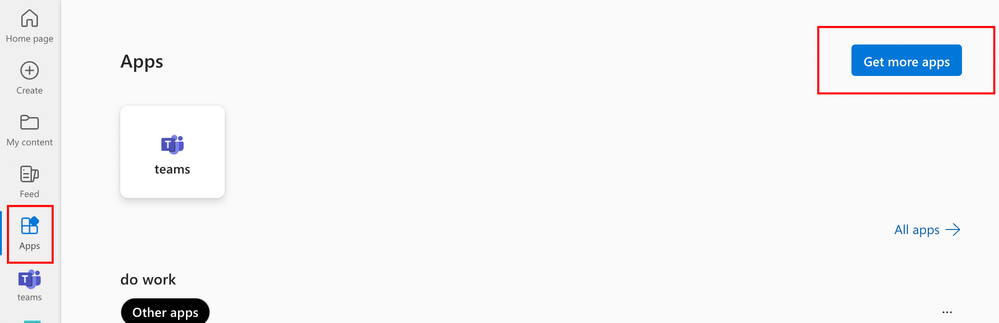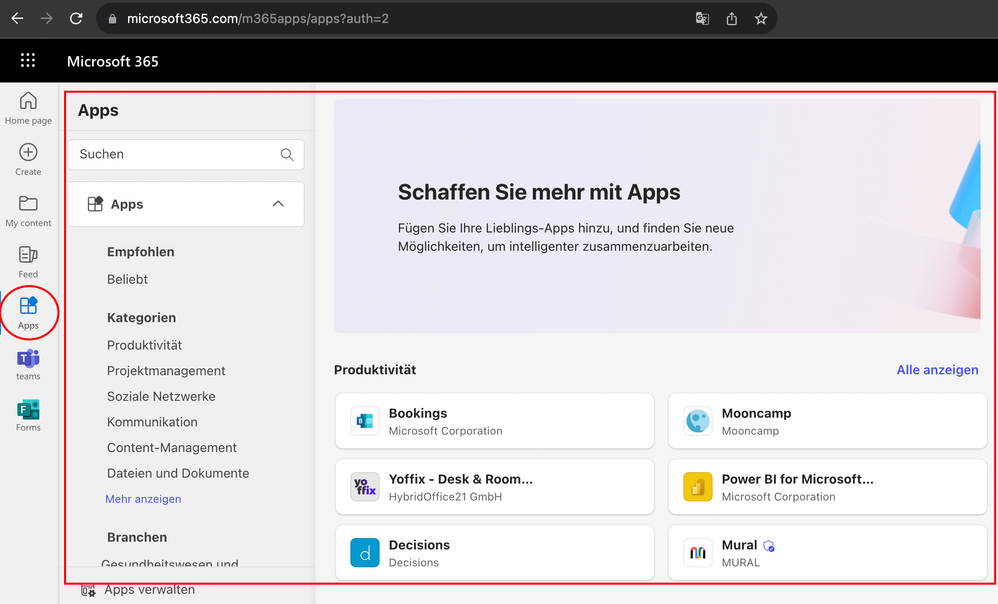- Home
- Microsoft 365
- Microsoft 365 admin center
- Hide Integrated Apps in Office 365 Portal / My Apps
Hide Integrated Apps in Office 365 Portal / My Apps
- Subscribe to RSS Feed
- Mark Discussion as New
- Mark Discussion as Read
- Pin this Discussion for Current User
- Bookmark
- Subscribe
- Printer Friendly Page
- Mark as New
- Bookmark
- Subscribe
- Mute
- Subscribe to RSS Feed
- Permalink
- Report Inappropriate Content
Oct 11 2023 01:15 AM - edited Oct 11 2023 05:59 AM
Hi,
I've been trying to hide all integrated / available apps in the Office 365 portal for our users (https://www.microsoft365.com/m365apps/apps?auth=2) (Get more apps)
I only found the option to require an admin to install those apps (so that users won't be able to use them if they are not assigned to them).
(M365 Admin Center => Settings = Integrated Apps => Available Apps => Gearwheel Icon right => "Only Admins can install apps for users").
I've also disabled almost all apps (all third-party-apps, all user-created apps and almost all Microsoft apps) in the Teams Admin Center and disabled users from seeing those apps in teams (see https://www.loebmann.tech/disable-teams-app-user-requests/)
However, the apps tile and the apps still show up in the Office 365 portal for all users. For most of the apps, when you click on them, it says that the app is not available. We still would like to hide those apps or the apps tile completely.
Is there any way to hide those apps or even the Apps tile in the Office 365 portal?
Best regards
Robert
- Labels:
-
Microsoft 365
-
Office 365
- Mark as New
- Bookmark
- Subscribe
- Mute
- Subscribe to RSS Feed
- Permalink
- Report Inappropriate Content
Oct 11 2023 07:15 AM
SolutionHi @Koerpersanka,
To hide integrated apps in the Office 365 portal / My Apps, you can use the following steps:
- Go to the Microsoft Entra admin center > Identity > Applications > Enterprise applications.
- Select App launchers.
- Select Settings.
- Enable the option Users can only see Microsoft 365 apps in the Microsoft 365 portal.
- Click Save.
This will hide all third-party apps and user-created apps from the My Apps page.
If you want to hide the Apps tile completely, you can use the following steps:
- Go to the Microsoft 365 admin center > Settings > Org settings > Navigation.
- Scroll down to the Apps section and click the Edit button.
- Clear the checkbox for Show the Apps tile.
- Click Save.
This will hide the Apps tile from the Office 365 portal.
Here are some useful links:
- Hide Microsoft 365 applications from the My Apps portal: https://learn.microsoft.com/en-us/azure/active-directory/manage-apps/hide-application-from-user-port...
- Manage add-ins in the admin center - Microsoft 365 admin: https://learn.microsoft.com/en-us/microsoft-365/admin/manage/manage-deployment-of-add-ins?view=o365-...
Please click Mark as Best Response & Like if my post helped you to solve your issue.
This will help others to find the correct solution easily. It also closes the item.
If the post was useful in other ways, please consider giving it Like.
Kindest regards,
Leon Pavesic
(LinkedIn)
- Mark as New
- Bookmark
- Subscribe
- Mute
- Subscribe to RSS Feed
- Permalink
- Report Inappropriate Content
Oct 17 2023 01:58 AM - edited Oct 17 2023 01:58 AM
Hi @LeonPavesic
thank you for your reply!
Methode #1 ("Enable the option Users can only see Microsoft 365 apps in the Microsoft 365 portal.") finally worked. It took several days until the apps didn't show up again in the M365 portal.
Thank you very much!
Best regards
Robert
- Mark as New
- Bookmark
- Subscribe
- Mute
- Subscribe to RSS Feed
- Permalink
- Report Inappropriate Content
Apr 18 2024 11:35 AM - edited Apr 18 2024 12:24 PM
I've tried the same steps and all of my apps are still appearing. I opened a case with MS and they're saying that there is no way to disable the integrated apps.
Do you know of any other method?
Accepted Solutions
- Mark as New
- Bookmark
- Subscribe
- Mute
- Subscribe to RSS Feed
- Permalink
- Report Inappropriate Content
Oct 11 2023 07:15 AM
SolutionHi @Koerpersanka,
To hide integrated apps in the Office 365 portal / My Apps, you can use the following steps:
- Go to the Microsoft Entra admin center > Identity > Applications > Enterprise applications.
- Select App launchers.
- Select Settings.
- Enable the option Users can only see Microsoft 365 apps in the Microsoft 365 portal.
- Click Save.
This will hide all third-party apps and user-created apps from the My Apps page.
If you want to hide the Apps tile completely, you can use the following steps:
- Go to the Microsoft 365 admin center > Settings > Org settings > Navigation.
- Scroll down to the Apps section and click the Edit button.
- Clear the checkbox for Show the Apps tile.
- Click Save.
This will hide the Apps tile from the Office 365 portal.
Here are some useful links:
- Hide Microsoft 365 applications from the My Apps portal: https://learn.microsoft.com/en-us/azure/active-directory/manage-apps/hide-application-from-user-port...
- Manage add-ins in the admin center - Microsoft 365 admin: https://learn.microsoft.com/en-us/microsoft-365/admin/manage/manage-deployment-of-add-ins?view=o365-...
Please click Mark as Best Response & Like if my post helped you to solve your issue.
This will help others to find the correct solution easily. It also closes the item.
If the post was useful in other ways, please consider giving it Like.
Kindest regards,
Leon Pavesic
(LinkedIn)