First published on MSDN on Apr 06, 2012
In this blog we will discuss the changes in Windows Server 2012 as well as the different options for installing the Failover Clustering feature. This applies to Windows Server 2012, Windows Server 2012 R2, and Windows Server 2016.
Windows Server 2012 continues with the Roles and Features model. All clustering technologies are considered Features, as they are infrastructure that enables Roles to be made highly available.
The Failover Cluster feature consists of the following components as shown by the Windows Server PowerShell CmdLet Get-WindowsFeature:
The Failover Clustering feature can be installed with either Server Manager or Windows PowerShell cmdlets. In Server Manager, the Add Roles and Features Wizard is used to add roles and\or features. The Add Roles and Features Wizard are accessed in the Server Manager Menu bar by choosing Add Roles and Features from the list.
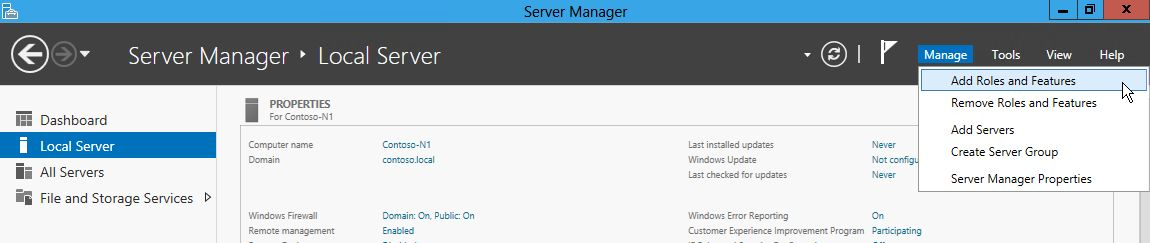
This starts the Add Roles and Features Wizard. The Installation Type is Role-based or feature-based installation .
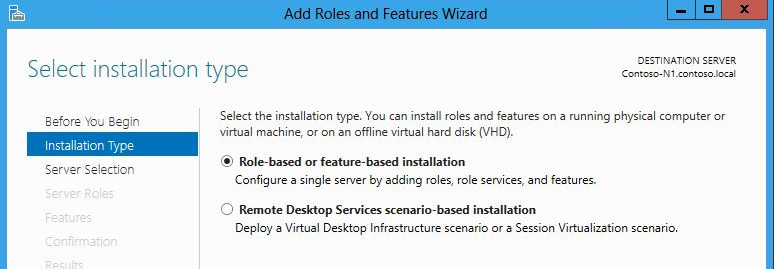
Be sure the correct server is selected in the Server Selection screen
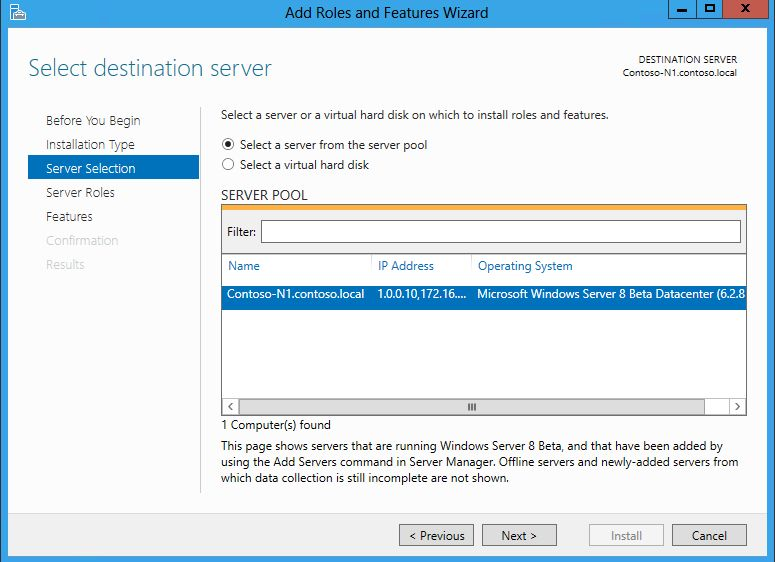
In the Features screen, select Failover Clustering
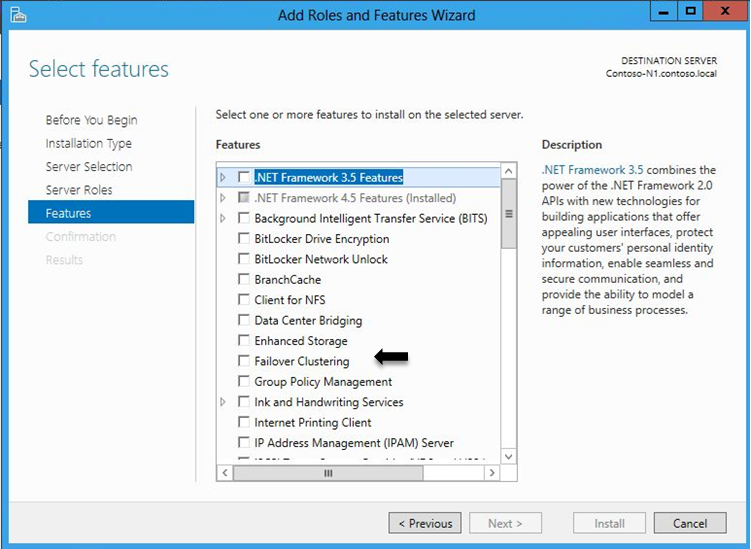
A pop-up screen appears listing additional requirements for the feature
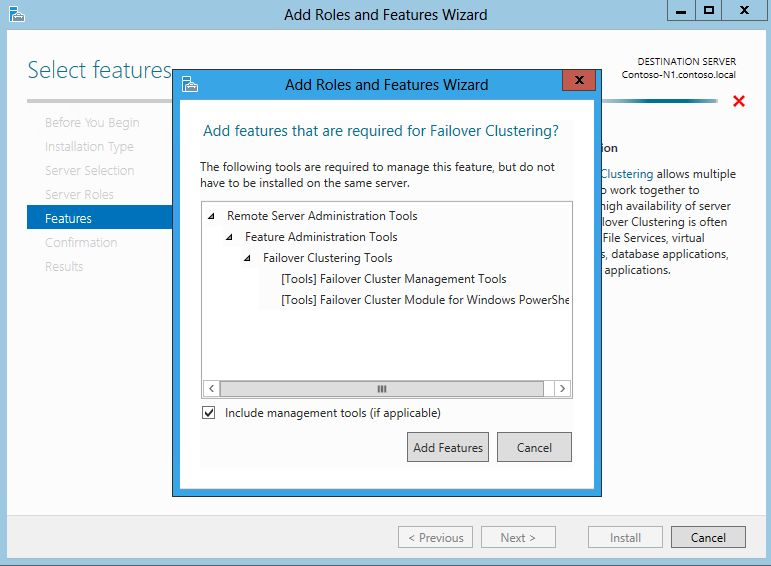
If you wish to install the Failover Cluster Manager snap-in and Failover Cluster PowerShell cmdlets, management tools, then click Add Features
Confirm the selections and click Install
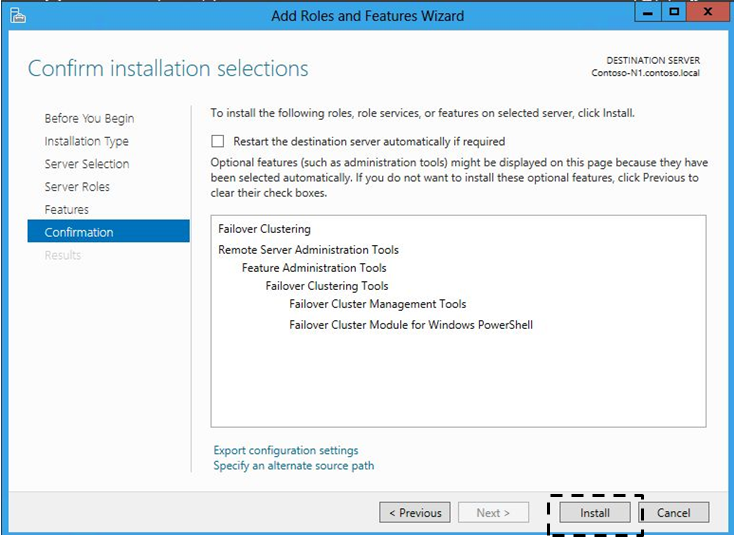
The installation of the Failover Clustering feature does not require a reboot, checking the Restart the destination server automatically if required check box is not necessary.
There are optional features available for the Failover Clustering feature administration tools.

These are deprecated features (Failover Cluster Command Interface (cluster.exe) and Failover Cluster Automation Server) in Windows Server 2012 but are made available, as there are still some applications that may need them, SQL Server being one of them. Installing it may be necessary for any legacy scripts you have built on the old Cluster.exe command line interface.
Once the Failover cluster feature is installed, the Failover Cluster Manager interface is available in the Tools category in the Menu bar.

Failover Cluster Manager is also available by right clicking on a node in the cluster in the All Servers view.
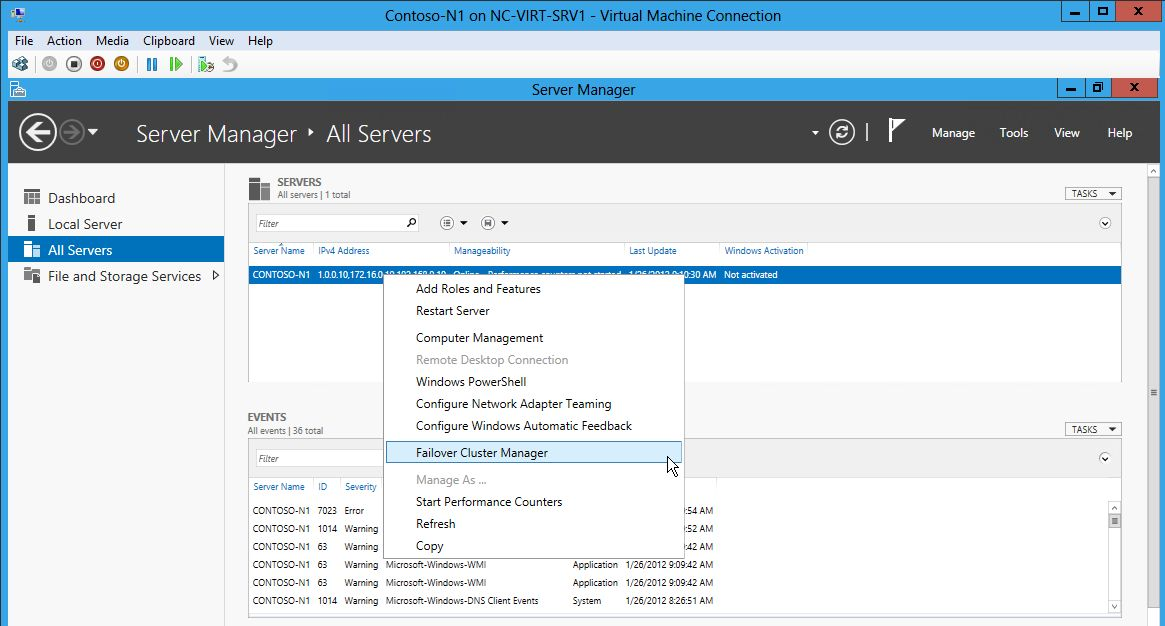
Choosing Failover Cluster Manager opens the snap-in.
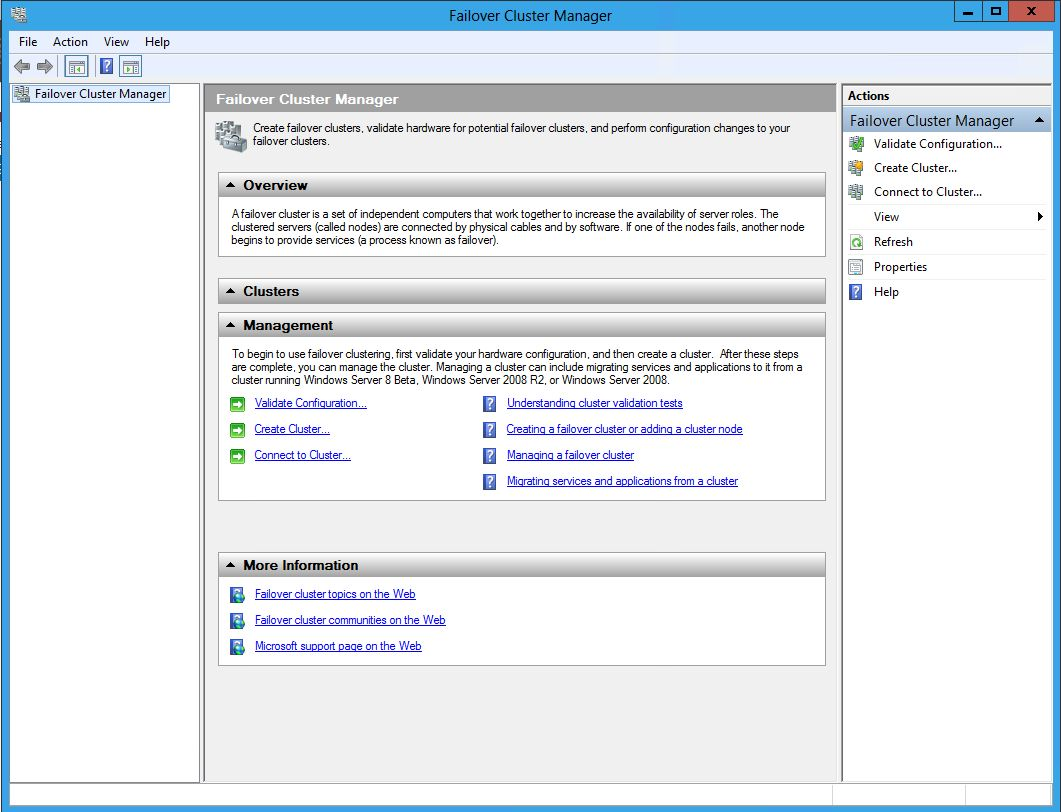
See this doc for the steps of setting up the cluster now that you have the feature installed and are ready to go:
http://technet.microsoft.com/en-us/library/cc731844(v=ws.10).aspx
It is important to note that you must run these cmdlets in a PowerShell console that is opened with elevated privileges, which means opening it with the “Run as Administrator” option.
The following cmdlet will install the Failover Clustering feature and the management tools.
Note: If you do not specify the –IncludeManagementTools switch, the Failover Cluster Administrator and PowerShell cmdlets for cluster will not be installed.
Install-WindowsFeature -Name Failover-Clustering –IncludeManagementTools
You can use the –ComputerName parameter to install the features on other servers without having to log into them. Here is an example of the cmdlet to install the failover cluster feature and tools on a specified server, in this case “Foo”:
Install-WindowsFeature -Name Failover-Clustering –IncludeManagementTools –ComputerName Foo
If you would like to find the list of features and the names to specify in the Install-WindowsFeature cmdlet, you can use this cmdlet:
Get-WindowsFeature
Wildcards can be helpful to narrow down the returned set of features:
Get-WindowsFeature Failover*

The Get-WindowsFeature Failover* cmdlet will return the feature, but not the tools. To get the tools you can use the following:
Get-WindowsFeature RSAT-Cluster*

In this blog we will discuss the changes in Windows Server 2012 as well as the different options for installing the Failover Clustering feature. This applies to Windows Server 2012, Windows Server 2012 R2, and Windows Server 2016.
Windows Server 2012 continues with the Roles and Features model. All clustering technologies are considered Features, as they are infrastructure that enables Roles to be made highly available.
The Failover Cluster feature consists of the following components as shown by the Windows Server PowerShell CmdLet Get-WindowsFeature:
| Display Name | Name | Description |
| Failover Clustering | Failover-Clustering | This installs the core Failover Clustering feature and all fundamental requirements. It does not include any management tools. |
| Failover Cluster Management Tools | RSAT-Clustering-Mgmt | Includes the Failover Cluster Manager snap-in and the Cluster-Aware Updating interface. |
| Failover Cluster Module for Windows PowerShell | RSAT-Clustering-PowerShell | Includes Windows Powershell cmdlets for managing failover clusters. It also includes the Cluster-Aware Updating module for Windows PowerShell, for installing software updates on failover clusters. |
| Failover Cluster Automation Server | RSAT-Clustering-AutomationServer | Includes the deprecated Component Object Model (COM) programmatic interface, MSClus. |
| Failover Cluster Command Interface | RSAT-Clustering-CmdInterface | Includes the deprecated cluster.exe command-line tool for Failover Clustering. This tool has been replaced by the Failover Clustering module for Windows PowerShell. |
Installing Failover Clustering feature using Server Manager
The Failover Clustering feature can be installed with either Server Manager or Windows PowerShell cmdlets. In Server Manager, the Add Roles and Features Wizard is used to add roles and\or features. The Add Roles and Features Wizard are accessed in the Server Manager Menu bar by choosing Add Roles and Features from the list.
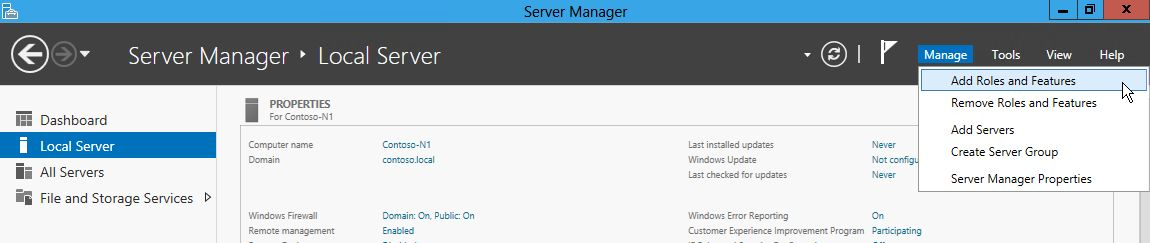
This starts the Add Roles and Features Wizard. The Installation Type is Role-based or feature-based installation .
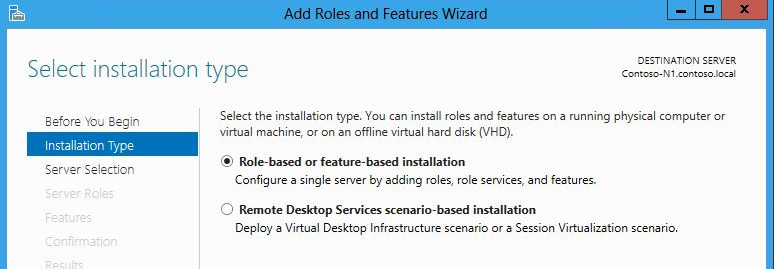
Be sure the correct server is selected in the Server Selection screen
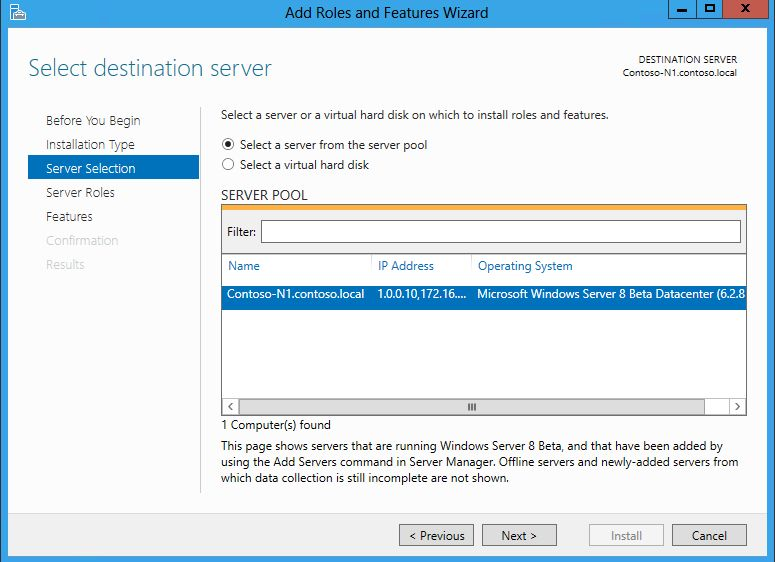
In the Features screen, select Failover Clustering
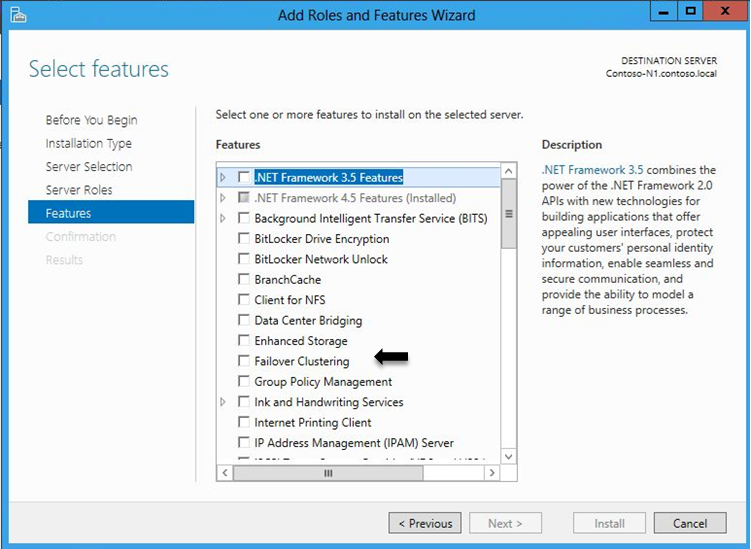
A pop-up screen appears listing additional requirements for the feature
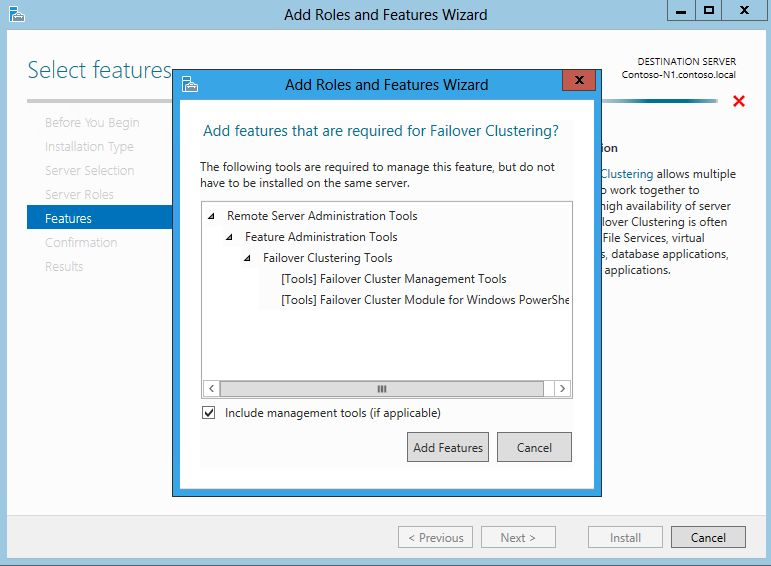
If you wish to install the Failover Cluster Manager snap-in and Failover Cluster PowerShell cmdlets, management tools, then click Add Features
Confirm the selections and click Install
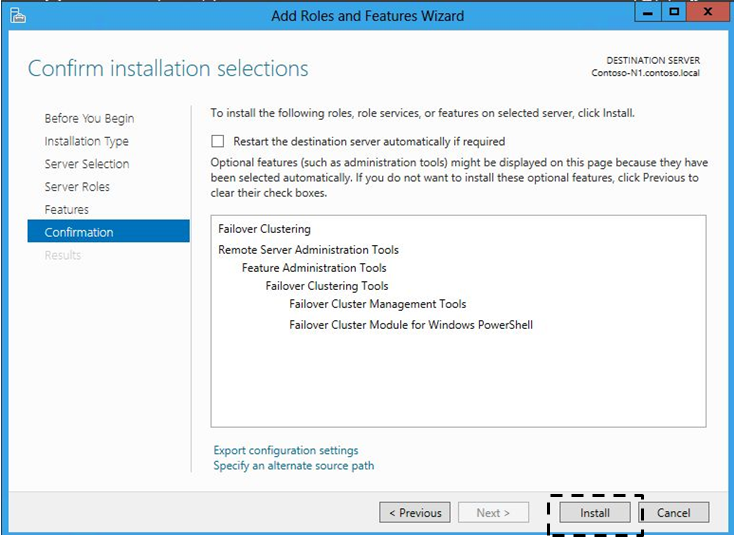
The installation of the Failover Clustering feature does not require a reboot, checking the Restart the destination server automatically if required check box is not necessary.
There are optional features available for the Failover Clustering feature administration tools.

These are deprecated features (Failover Cluster Command Interface (cluster.exe) and Failover Cluster Automation Server) in Windows Server 2012 but are made available, as there are still some applications that may need them, SQL Server being one of them. Installing it may be necessary for any legacy scripts you have built on the old Cluster.exe command line interface.
Once the Failover cluster feature is installed, the Failover Cluster Manager interface is available in the Tools category in the Menu bar.

Failover Cluster Manager is also available by right clicking on a node in the cluster in the All Servers view.
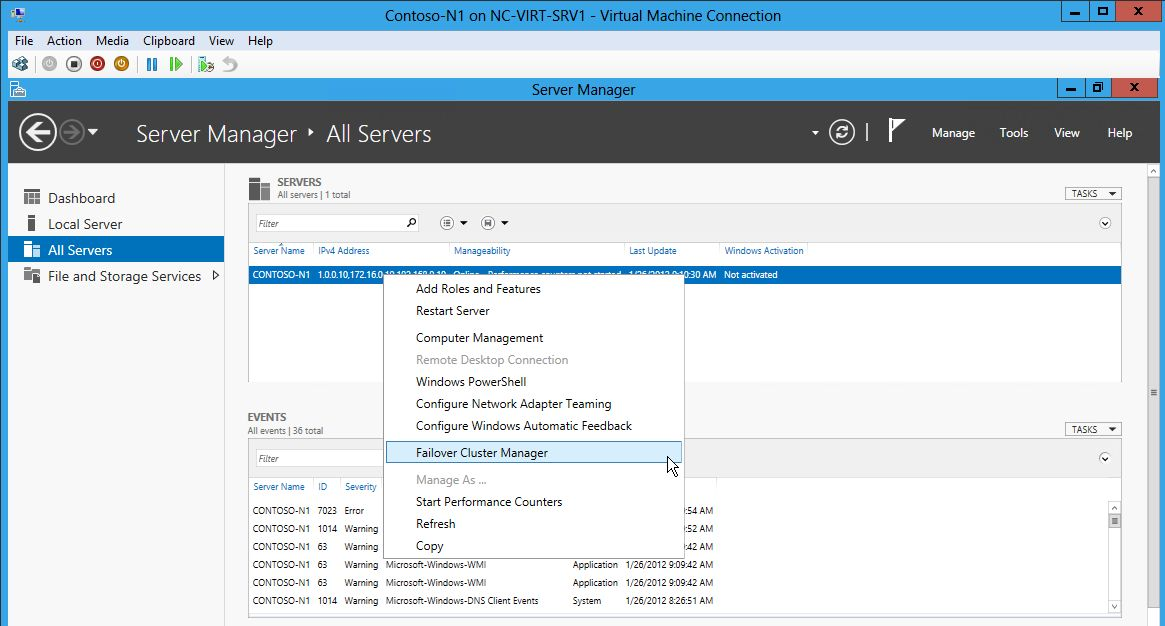
Choosing Failover Cluster Manager opens the snap-in.
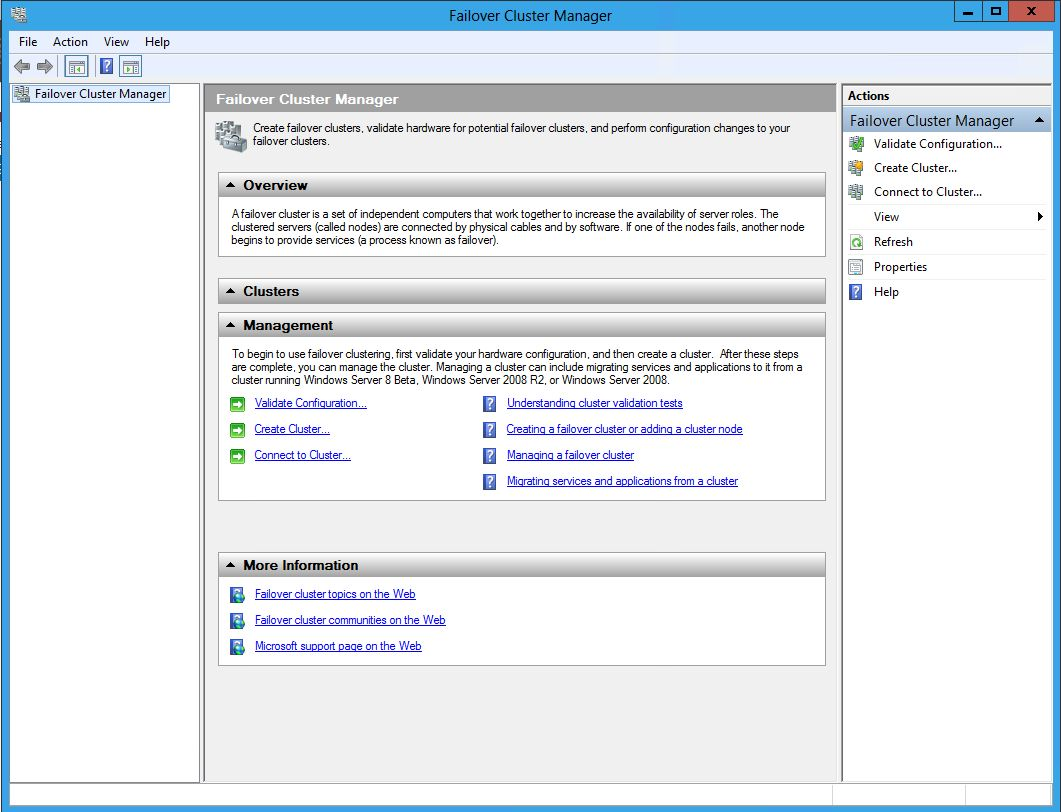
You are now ready to fun Validate and create your cluster!
See this doc for the steps of setting up the cluster now that you have the feature installed and are ready to go:
http://technet.microsoft.com/en-us/library/cc731844(v=ws.10).aspx
Installing Failover Cluster feature using Windows PowerShell
It is important to note that you must run these cmdlets in a PowerShell console that is opened with elevated privileges, which means opening it with the “Run as Administrator” option.
The following cmdlet will install the Failover Clustering feature and the management tools.
Note: If you do not specify the –IncludeManagementTools switch, the Failover Cluster Administrator and PowerShell cmdlets for cluster will not be installed.
Install-WindowsFeature -Name Failover-Clustering –IncludeManagementTools
You can use the –ComputerName parameter to install the features on other servers without having to log into them. Here is an example of the cmdlet to install the failover cluster feature and tools on a specified server, in this case “Foo”:
Install-WindowsFeature -Name Failover-Clustering –IncludeManagementTools –ComputerName Foo
If you would like to find the list of features and the names to specify in the Install-WindowsFeature cmdlet, you can use this cmdlet:
Get-WindowsFeature
Wildcards can be helpful to narrow down the returned set of features:
Get-WindowsFeature Failover*

The Get-WindowsFeature Failover* cmdlet will return the feature, but not the tools. To get the tools you can use the following:
Get-WindowsFeature RSAT-Cluster*

Published Mar 15, 2019
Version 1.0Rob-Hindman Microsoft
Microsoft
 Microsoft
MicrosoftJoined June 05, 2017
Failover Clustering
Follow this blog board to get notified when there's new activity