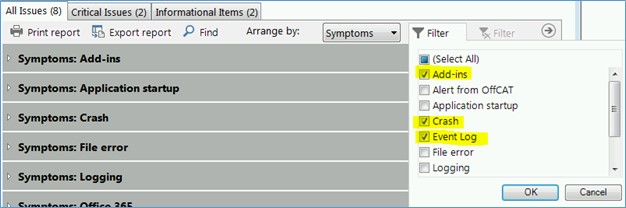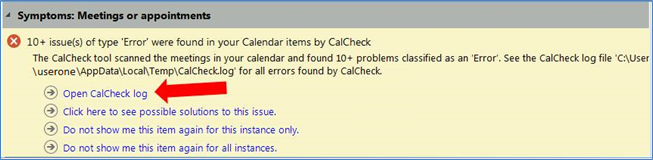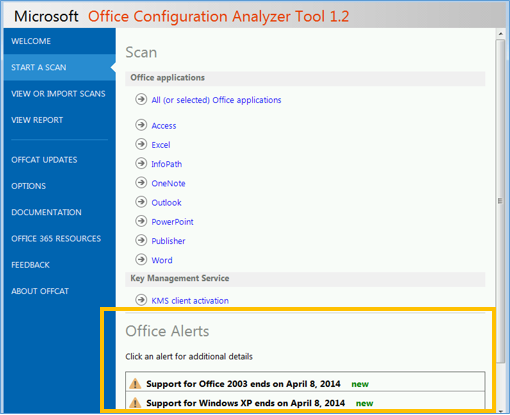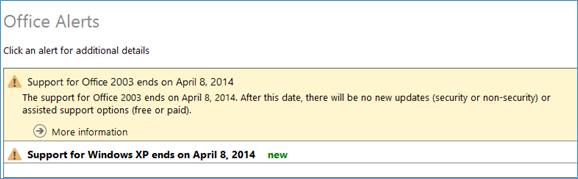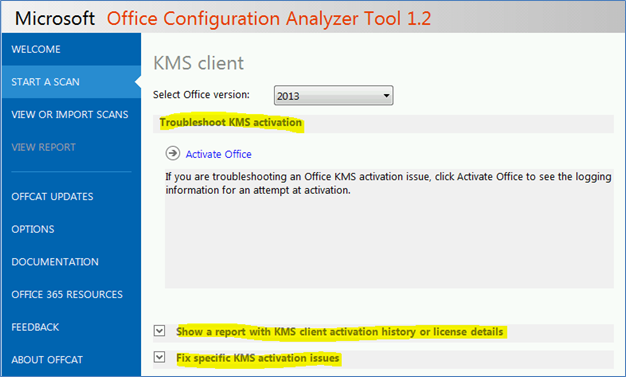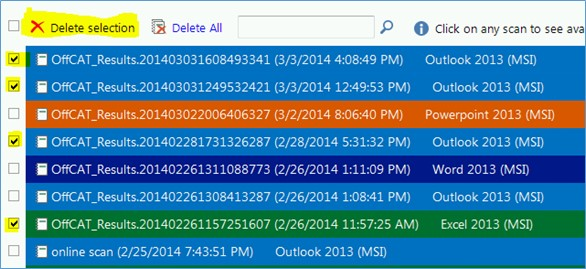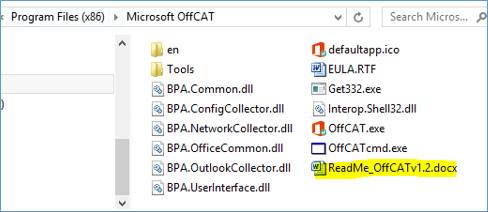Just over a year ago on March 8, 2013 the first version of OffCAT was released. In the 12 months that followed, the OffCAT team released a new version (v1.1), published numerous rule file updates that included over 260 new detection rules and over 250 bug fixes/feature improvement. And now with over 100,000 customer downloads under our belts, we have released the very latest version (v1.2).
There are many new features, diagnostic rules, and fixes in OffCAT v1.2, and we hope you will quickly install v1.2 to see what has been added.
Symptoms-based issue report
To improve the usability of the report containing the list of detected issues, the default report view is now arranged by symptom. Every issue that could be detected by OffCAT was tagged with 1 or more symptoms so you can quickly find relevant issues.
If you want to just see the symptoms closest to those reported by your customer, click the Filter control to enable/disable the symptoms you want shown in the report.
To quickly turn off the filter, click the ‘undo’ Filter control.
Link to open the CalCheck.log file
If there are issues found by CalCheck during a scan, the scan report will contain an ‘Open CalCheck log’ link if the CalCheck.log file is found in the %Temp% folder. This will allow you to quickly review additional details on problem meetings found only in the CalCheck.log file.
Office Alerts
At the bottom of the Scan page is a new space dedicated to important news items all customers should see. This will help keep customer informed about updates, breaking news, support lifecycles, etc.
These alerts function just like issues shown in the OffCAT report – click on an alert to see an expanded description and a link to an article that provides more details.
KMS client activation toolbox
The Scan page also includes a ‘KMS client activation’ link that will take you to a new section of OffCAT that provides a large array of tools for troubleshooting KMS client activation issues.
This link takes you to the new KMS Client screen where you can solve just about every known KMS activation problem.
Why run Ospp.vbs when you can get the same information, and more, using the convenient UI provided by OffCAT.
Export to .zip
If you are reviewing OffCAT scans from other users you will probably want them to use this new export option as their OffCAT results may contain errors or warnings for issues found by CalCheck. These errors and warnings refer you to the CalCheck.log file and you will have this log file only if the user exported their OffCAT report using the .zip option.
Drag and drop support for importing scans
Don’t bother clicking ‘Import scan’ and then browsing for the .xml file you want to review, just drag and drop it onto the ‘View or Import Scan’s screen to see the report in seconds. We think this will be a time-saver for people that import scans on a regular basis.
Improved scan management
To help you keep a large list of scans manageable, the ‘View or Import Scan’s screen has added several new features: searchable scan list, one-click delete, and multi-select controls (to improve scan deletion).
- Searchable scan list
If you have a large list of scans on the View or Import Scans page, search for them using the search box to the left of the magnifying glass icon.
- One-click delete
Hover over any scan in the list on the View or Import Scans screen and then click the red ‘X’ on the far right to delete the scan with one click.
- Multi-select controls
In earlier versions of OffCAT your options for deleting scans were either one-by-one or ‘Delete all’. In OffCAT v1.2 you can select one or more scans in the list using the control to the left of each scan and then click ‘Delete selection’ to delete the selected items.
Updated list of resources for Office 365 users
Click the Office 365 Resources link in the left panel to see the updated list of most useful resources for troubleshooting Office 365 issues.
For complete details on all the new features, please check out the updated ReadMe file that is in the \Microsoft OffCAT folder or on the Download site.
Installing OffCAT v1.2
As in earlier versions of OffCAT, there are two ways to install v1.2 from the Microsoft Download site.
- OffCAT.msi
- OffCAT 1.1.zip
OffCAT.msi
Most people install OffCAT using the OffCAT.msi file from the Microsoft Download site. If you installed OffCAT v1.0 or v1.1 this way, here is the quickest way to install OffCAT v1.2:
1. Start your currently installed version of OffCAT.
2. When you see the following prompt (assuming you have ‘Check for updates on startup’ enabled), select the ‘Update the tool in place’ option.
If you do not see this prompt, click OffCAT Updates in the left panel of OffCAT and then click ‘Check for updates now’.
The OffCAT.msi file from the Microsoft Download site will be downloaded and launched, ready for you to complete the installation.
The setup process for OffCAT v1.2 automatically removes earlier versions of OffCAT, so there’s no need to remove OffCAT before updating to v1.2.
3. Then, after the update is finished, launch OffCAT from the shortcut on the Start menu/screen.
OffCAT.zip
If you ‘installed’ an earlier version of OffCAT by extracting the files included in the .zip file download, you can use the following steps to get OffCAT v1.2 onto your computer.
1. Locate and delete the folder containing the OffCAT files extracted from the earlier version .zip file.
2. Go to the OffCAT download page and then select OffCAT.zip when prompted to select your download file(s).
3. Extract the files from OffCAT.zip into a new folder.
4. Launch OffCAT v1.2 using OffCAT.exe in this new folder.
Command-line version of OffCAT
If you do not want users to manually run OffCAT you still to have the option to scan their computers by running the command-line version of OffCAT (OffCATcmd.exe).
All of the command-line switches for OffCATcmd.exe are fully documented (with examples) in the ReadMe_OffCATv1.2.docx file.
Group policies for OffCAT
OffCAT v1.2 continues support for group policy management over the features most people want to control in a company setting. If you are already using the group policy template from OffCAT v1.1, you do not need to make any changes. However, if you are using the group policy template from OffCAT v1.0 or you are not currently using OffCAT polices, please download OffCATv12.adm from the OffCAT page on the Microsoft Download Center.
All of the policies available for OffCAT are fully documented in the ReadMe_OffCATv1.2.docx file.
OffCAT v1.2 documentation
The Microsoft Download site also provides a download for a complete user's guide on OffCAT tool. It is highly recommended you read this document before installing and using the OffCAT tool:
OffCAT ReadMe (ReadMe_OffCATv1.2.docx)
Note: You do not have to download the ReadMe from the Download site as it is included in the OffCAT.msi installation and the OffCAT.zip file. However, if you want to read the documentation before installing OffCAT, then you can download it.
Greg Mansius
Updated Jul 01, 2019
Version 2.0The_Exchange_Team Microsoft
Microsoft
 Microsoft
MicrosoftJoined April 19, 2019
Exchange Team Blog
You Had Me at EHLO.