- Home
- Education Sector
- Education Blog
- Improved Experience for Real-Time Form & Quiz Responses
- Subscribe to RSS Feed
- Mark as New
- Mark as Read
- Bookmark
- Subscribe
- Printer Friendly Page
- Report Inappropriate Content
The Forms live presentation feature is a crowd favorite, receiving an abundance of positive feedback since its initial release. It effectively bridges the gap between form owners and their audience, significantly elevating engagement levels. We've recently updated the live presentation experience to be even more immersive and seamless when you present your forms or quizzes. Let's delve into these exciting changes! You can also try out these improvements from this amazing template or watch the video of these improvements below.
Fresh design style
When you switch to the “present” mode, you'll find that you have extra space available to showcase your questions and display more content. Additionally, you can include images without worrying about any cutoff or cropping, ensuring your options are fully displayed.
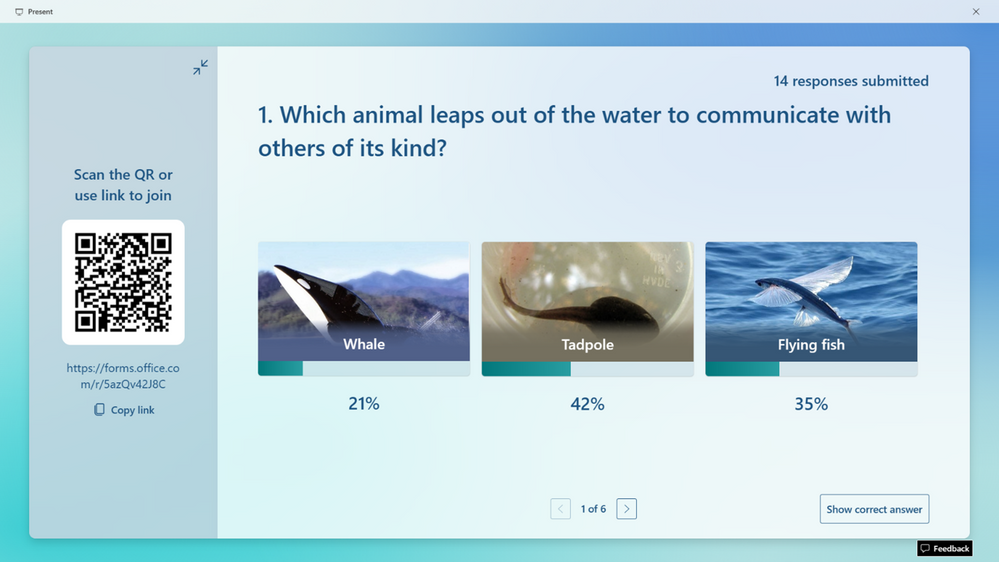
New format for easy-to-interpret responses
Treemap is a new format to present your questions and responses. You can use the treemap view to visualize the most and least popular answers in real time as they scale based on the number of responses for each option. You also have the flexibility to switch between the treemap and bar view, depending on your specific scenario.
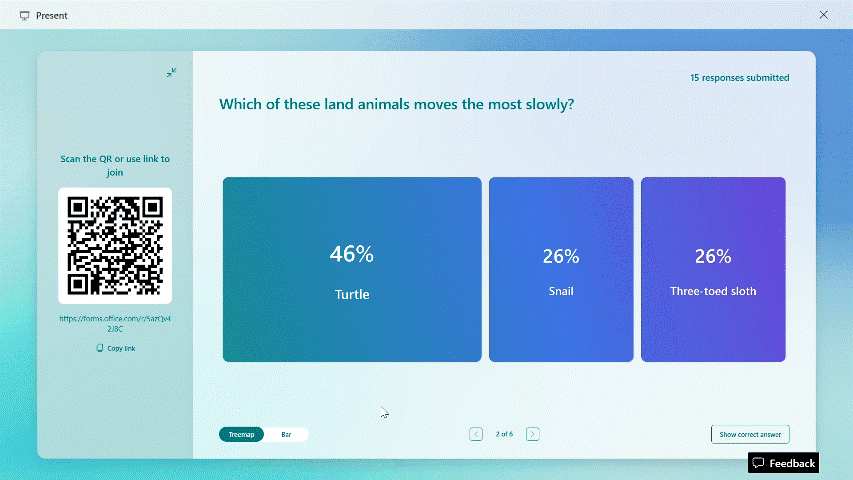
View details of open-text responses
For open-text questions, you now have the option to present detailed responses in the “present” mode. Once you've collected a sufficient number of responses for your open-text questions, you can seamlessly switch between viewing a word cloud highlighting key terms or delving into the detailed responses for a deeper analysis.
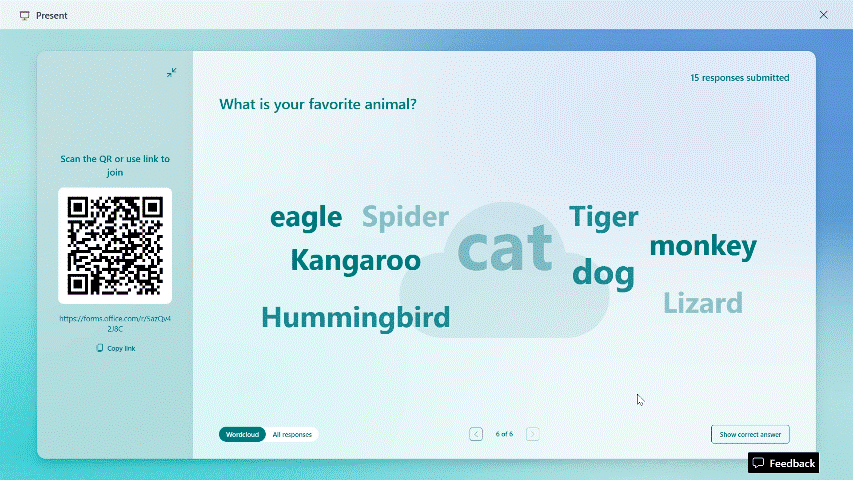
Show/Hide the QR code
You now have the flexibility to decide whether to display or conceal the QR code and URL. You can hide the QR code to present additional content or stop receiving further responses.
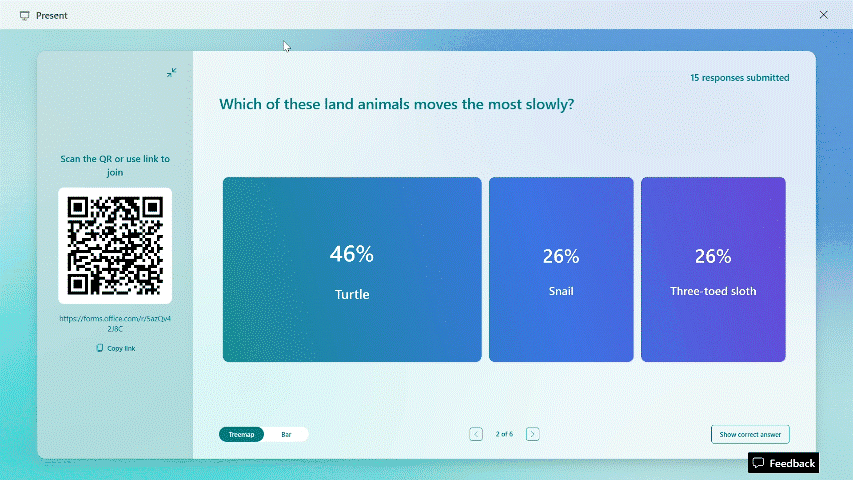
Expand to full screen mode
You can enter full-screen mode by clicking the icon located in the upper-right corner. In this mode, only your question will be displayed, and the title bar and feedback button in the lower-right corner will be hidden.
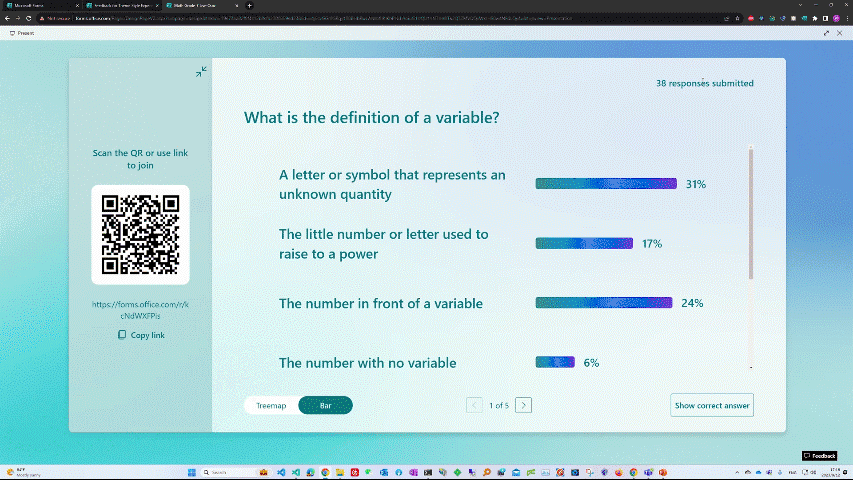
These improvements will initially be available to EDU users and gradually roll out to all users by the end of September. Try out these improvements from this amazing template.
You must be a registered user to add a comment. If you've already registered, sign in. Otherwise, register and sign in.