- Home
- Education Sector
- Education Blog
- Boosting Teaching and Learning Efficiency: Share Forms/quizzes to Collaborate
- Subscribe to RSS Feed
- Mark as New
- Mark as Read
- Bookmark
- Subscribe
- Printer Friendly Page
- Report Inappropriate Content
Collaboration is a valuable feature of Forms that can significantly boost teaching and learning efficiency. Teachers can collaborate to create quizzes, while students can work together on team assignments. Whether you're a teacher or a student, the collaboration feature streamlines teamwork and simplifies the creation of forms and quizzes. In this blog, I will show you how to add collaborators to your form/quiz. You can also try to add collaborators from this template. Now let’s dive in!
Share a form/quiz to collaborate
To add a collaborator to your form/quiz, you need to first open a form/quiz. Next, click on the "..." icon located in the upper right corner. From the menu, choose "Collaborate or duplicate," to get a link that you can share with others. (Note: The “Share link to collaborate” option is only available for Office 365 Education and work account. To access it, you must sign in with your school or work account).

Permission control
Once the collaboration link is generated, you will have the flexibility to adjust the permissions to control who can collaborate. You can select from three different types of permission, as shown in the image below.
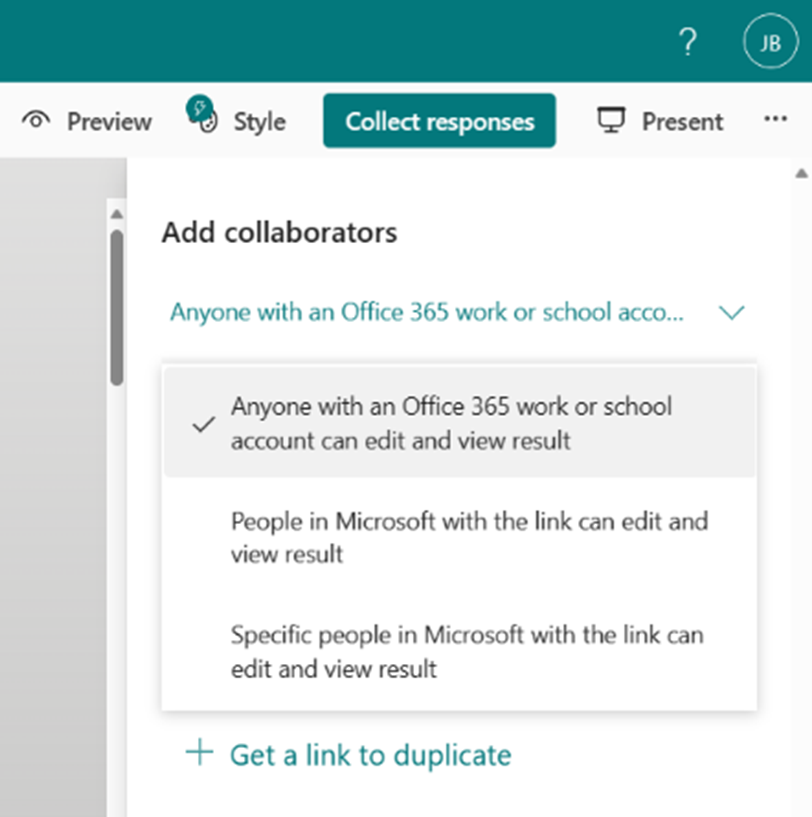
Initial icon in collaborate
At the top of the form/quiz you’ve shared to collaborate and next to each question, you will see the initials of individuals who are currently making edits.
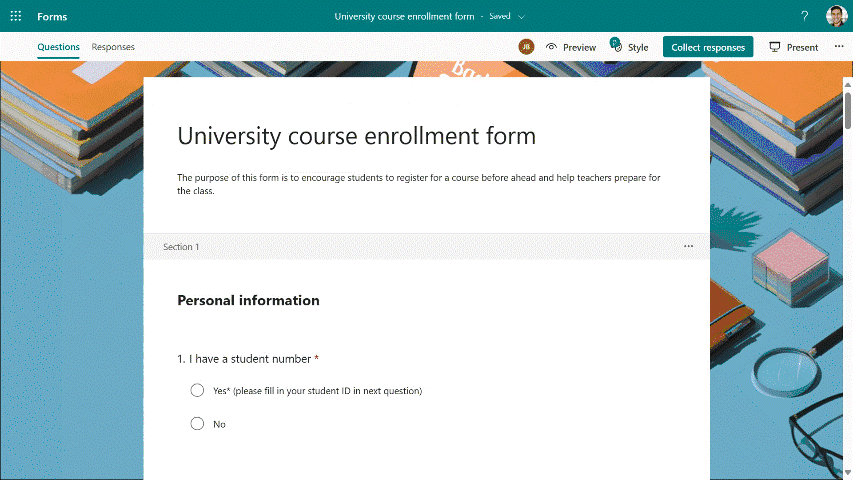
Disable collaboration
To stop users from collaborating on your form/quiz, you can select the trash can button next to the collaboration link to disable collaboration. Once the collaboration link has been removed, it will become inoperative for anyone attempting to click or tap on it.
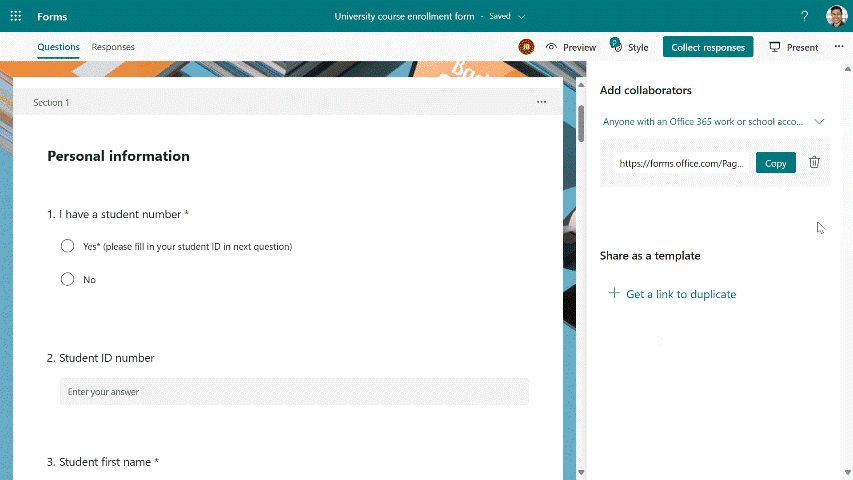
Why wait? Give the collaboration feature a try and begin with this amazing template!
You must be a registered user to add a comment. If you've already registered, sign in. Otherwise, register and sign in.