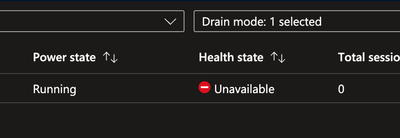- Home
- Azure
- Azure Virtual Desktop
- Unavailable Session Host After Deployment
Unavailable Session Host After Deployment
- Subscribe to RSS Feed
- Mark Discussion as New
- Mark Discussion as Read
- Pin this Discussion for Current User
- Bookmark
- Subscribe
- Printer Friendly Page
- Mark as New
- Bookmark
- Subscribe
- Mute
- Subscribe to RSS Feed
- Permalink
- Report Inappropriate Content
Mar 06 2024 12:59 AM
Hi everyone,
I've been experimenting with Azure Virtual Desktop and have followed the step-by-step guide here:
https://learn.microsoft.com/en-gb/azure/virtual-desktop/deploy-azure-virtual-desktop
At first, the deployment worked perfectly: following this guide resulted in a working Windows 11 VM. Trouble was, I could only connect to it using the local admin credentials, not using my Azure AD details - I'm using a non-domain joined device and have followed the instructions to add the various options to the RDP Properties.
So, I thought maybe I'd made a mistake in following the instructions in setting up the , or Host Pool. So, I removed everything, deleted the VM and cleared it down (except the network).
I re-created everything as per the instructions and now, any time I create a new session host, it deploys successfully but remains "unavailable" in the host pool:
I can connect to it via the serial console under VMs and can show it's running.
Things I have already tried:
- Restarting the RDAgentBootLoader service (per this article) via the serial console
- Restarted the VM
- Waited several hours in case it came back
- Deleted the VM and created a new session host with a different Windows build
The VM appears to be running perfectly, but the connection between the VM and the Host Pool seems to be broken. The VM is in EntraID rather than Active Directory, if it makes any difference.
Any suggestions are very welcome. I've probably done something daft.
- Mark as New
- Bookmark
- Subscribe
- Mute
- Subscribe to RSS Feed
- Permalink
- Report Inappropriate Content
Mar 09 2024 07:35 PM - edited Mar 09 2024 07:35 PM
@StephanF135 login to the vm as local admin and check the event logs. There should be something indicating why.
- Mark as New
- Bookmark
- Subscribe
- Mute
- Subscribe to RSS Feed
- Permalink
- Report Inappropriate Content
Mar 09 2024 09:31 PM
If you're encountering an "Unavailable Session Host After Deployment" issue, it could indicate a variety of potential problems. Common causes may include network configuration issues, insufficient resources on the host machine, or errors during the deployment process. To resolve this, check your network settings, ensure that the host machine meets the necessary requirements, and review deployment logs for any errors. Additionally, consider reaching out to technical support or consulting relevant documentation for further assistance tailored to your specific deployment environment.
- Mark as New
- Bookmark
- Subscribe
- Mute
- Subscribe to RSS Feed
- Permalink
- Report Inappropriate Content
Mar 10 2024 06:56 AM
- Mark as New
- Bookmark
- Subscribe
- Mute
- Subscribe to RSS Feed
- Permalink
- Report Inappropriate Content
Mar 10 2024 10:36 AM - edited Mar 10 2024 06:48 PM
Open Event Viewer and go to Windows and check Application logs.