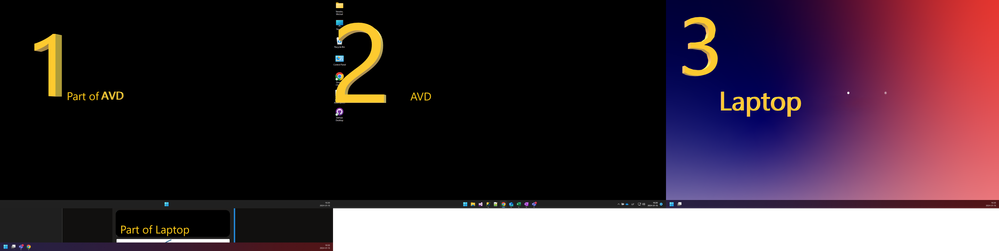I'm using Azure Virtual Desktop on my Windows 11 laptop with 2 additional monitors attached. I've configured my AVD connection to use the 2 additional monitors (2 and 3), so I could use my laptop screen for local actions. This works fine, until I upgraded to release 1.2.5105.0, because then, despite the configuration of using monitor 2 and 3, the laptop screen (1) and monitor 2 were used.
The problem disappeared after a downgrade to a previous version