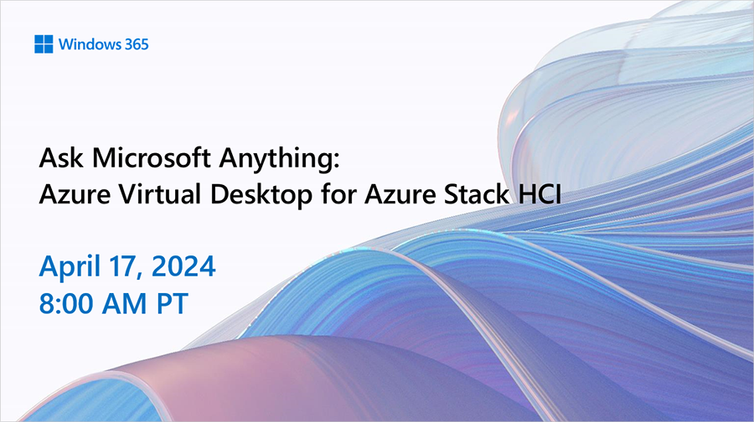- Home
- Azure
- Azure Virtual Desktop Blog
- Azure Virtual Desktop for Azure Stack HCI now has autoscale
- Subscribe to RSS Feed
- Mark as New
- Mark as Read
- Bookmark
- Subscribe
- Printer Friendly Page
- Report Inappropriate Content
On February 2024, we announced the general availability of Azure Virtual Desktop for Azure Stack HCI, which extends the capabilities of the Microsoft Cloud to your datacenters and edge locations. Today, we’re happy to announce that autoscale support on Azure Virtual Desktop for Azure Stack HCI is now in public preview. With the Azure Virtual Desktop autoscale feature, organizations running virtualized desktops and apps on-premises, at the edge or in their datacenter, can optimize costs by turning off idle Azure Virtual Desktop session hosts running on Azure Stack HCI.
Azure Virtual Desktop autoscale
Autoscale is Azure Virtual Desktop’s native scaling solution that automatically starts session hosts according to schedule or using Start VM on Connect and then turning off session hosts based on capacity threshold or user session state (log off/disconnect) defined in the scaling plan. With Azure Virtual Desktop autoscale, you can save costs by turning off idle session hosts during off-peak hours while ensuring there’s enough capacity to meet your users’ needs during peak hours.
The following capabilities are new in public preview with Azure Virtual Desktop autoscale:
- You can now assign a scaling plan to an Azure Virtual Desktop host pool with Azure Stack HCI VMs to scale your session host Azure Stack HCI VMs in a host pool up or down, according to schedule to optimize costs.
- This feature supports both pooled and personal host pools with Azure Stack HCI VMs.
Getting started
To enable autoscale for an Azure Virtual Desktop host pool with Azure Stack HCI VMs, simply create or edit a scaling plan, define the schedules, and assign the scaling plan to the host pool with Azure Stack HCI VMs deployed. The experience is the same as how you enable autoscale for Azure Virtual Desktop host pool with Azure VMs. There’s nothing unique you need to configure for your Azure Stack HCI VMs.
Before creating your first scaling plan, you'll need to assign the Desktop Virtualization Power On Off Contributor role to the Azure Virtual Desktop service principal with your Azure subscription as the assignable scope. Learn more about Assign RBAC roles to the Azure Virtual Desktop service principal.
Pooled host pool(s) with Azure Stack HCI VMs
To enable Azure Virtual Desktop autoscale for pooled host pool(s) with Azure Stack HCI VMs, you need to:
- Create a pooled scaling plan.
- Choose the Load balancing algorithm and define Capacity threshold throughout the day.
- Assign a pooled scaling plan to one or more pooled host pools with Azure Stack HCI VMs.
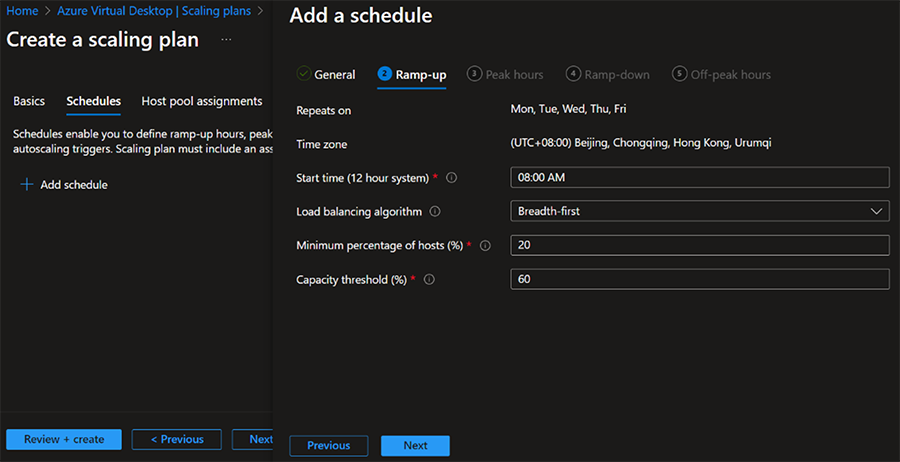
Personal host pool(s) with Azure Stack HCI VMs
To enable Azure Virtual Desktop autoscale for personal host pool(s) with Azure Stack HCI VMs, you need to:
- Create a personal scaling plan.
- Define whether to enable or disable Start VM on Connect.
- Choose what action to perform after a user session has been disconnected or logged off for a configurable period of time.
|
Note: Hibernate-resume is not supported on Azure Stack HCI. Please make sure you don’t choose hibernate in the personal scaling plan if you plan to assign the personal scaling plan to a host pool with Azure Stack HCI VMs. |
- Assign a personal scaling plan to one or more personal host pools with Azure Stack HCI VMs.
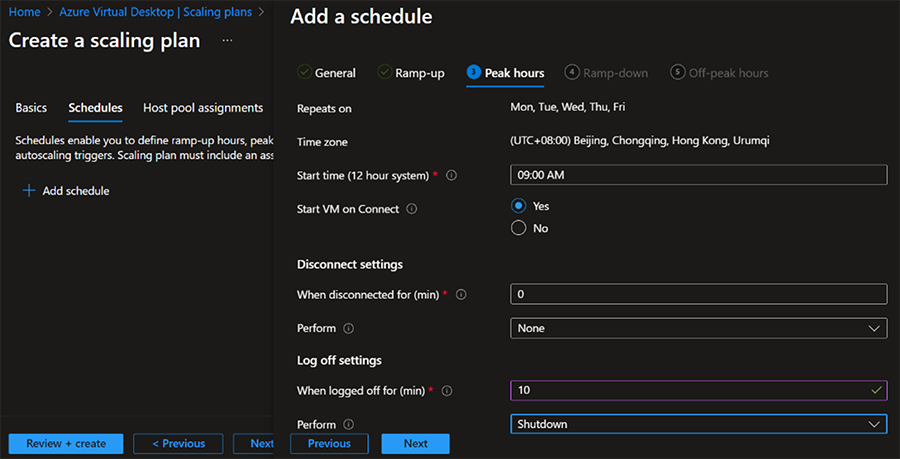
Start VM on connect support on Azure Virtual Desktop for Azure Stack HCI is also now in public preview. You can enable it for your Azure Virtual Desktop host pool with Azure Stack HCI VMs if you want to use Start VM on connect independently of autoscale.
Helpful resources
We encourage you to learn more about setting up autoscale and review frequently asked questions for more details on how to use autoscale for Azure Virtual Desktop. It works the same for both Azure Virtual Desktop host pool(s) with Azure VMs or with Azure Stack HCI VMs. You may also find these resources helpful:
- Microsoft Mechanics: Automated scaling, imaging & monitoring
- Microsoft Mechanics: How to run Azure Virtual Desktop on premises
- Azure Academy: Enabling and managing Personal Desktop Autoscale
If you have any questions, bring them to our monthly Windows 365 Ask Microsoft Anything (AMA) events here on the Tech Community! Join our upcoming AMA: Azure Virtual Desktop for Azure Stack HCI on April 17, 2024 at 8 AM PT.
You must be a registered user to add a comment. If you've already registered, sign in. Otherwise, register and sign in.