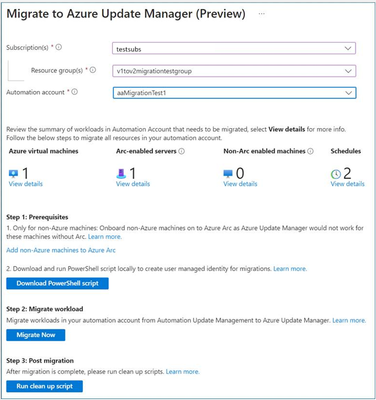- Home
- Azure
- Azure Governance and Management Blog
- Generally available: Automation Update Management to Azure Update Manager migration tool
- Subscribe to RSS Feed
- Mark as New
- Mark as Read
- Bookmark
- Subscribe
- Printer Friendly Page
- Report Inappropriate Content
Azure Automation Update Management will be deprecated on 31st August 2024 as the Log Analytics agent it uses, also known as the Microsoft Monitoring Agent (MMA), will be retired. Therefore, if you are using the Azure Automation Update Management solution, we recommend that you move to Azure Update Manager before 31st August 2024. Follow the guidance to move your machines and schedules from Automation Update Management to Azure Update Manager.
Methods to move from Automation Update Management to Azure Update Manager:
- First Method: Using automated migration tool (GA): This provides a minimal click, automated way to move resources. This tool migrates machines and schedules at an automation account level. You can click on “Migrate Now” from the deprecation banner in the portal and subsequently select an automation account. The tool will list all resources in the selected automation account that need to be moved. You can view details of the resources that need to be moved. Post that, it is a 3-step process as also shown in the screenshot below. Learn more.
Step 1: Prerequisites:
- Onboard Non-Azure machines on to Azure Arc: Arc connectivity is a prerequisite for Azure Update Manager and hence you need to onboard all non-Azure machines on to Azure Arc.
- Create user managed identity: Download and run a PowerShell script locally on the machine to create user managed identity with necessary permissions to carry out the migration process.
Step 2: “Migrate Now” button: It imports MigrateToAzureUpdateManager runbook into your automation account and then you can run the script. It moves all machines and schedules from Automation Update Management to Azure Update Manager.
Step 3: “Run clean up script” button: It imports clean up script DeboardFromAutomationUpdateManagement into your automation account and you can run it to deboard resources from Automation Update Management.
- Second Method: Using automated migration scripts: You can move resources using automated migration scripts. This allows you to move resources in an automation account to Azure Update Manager in an automated fashion instead of manually migrating each resource. It is a scripts version of the portal experience explained above. Learn more.
- Third method: Using manual migration guidance: If you have built automation/customizations on top of your Automation Update management solution, then using portal migration tool or migration scripts might not make sense for you and you would need to move resources manually from Automation Update Management to Azure Update Manager. Learn more.
Coming soon!!!
- Availability in Mooncake and Fairfax regions: Azure Update Manager is currently in Public Preview in Mooncake and Fairfax regions. Azure Update Manager, migration tool and scripts would soon be available in Mooncake and Fairfax regions in GA.
FAQs:
- What will happen post 31st August 2024 if you do nothing?
Automation Update Management will no longer be supported by Microsoft and the service will work for an undetermined time before it is shut down. This means that customers won’t be able to create any support cases on Automation Update Management post 31st Aug 2024. We strongly recommend that you move to Azure Update Manager before 31st August 2024. Any new onboarding to Automation Update Management will be blocked. The following actions will be prevented after retirement on 31st August 2024:
- Creating a new schedule in Automation Update Management
- Adding a new machine to an existing schedule
- Enabling Automation Update Management on a new machine
- Enabling Automation Update Management on a new Log Analytics workspace
Note: This list is not exhaustive, and we will prevent any action considered as adding to the old solution in any way.
For more FAQs on retirement and move to Azure Update Manager, refer to Retirement FAQs.
You must be a registered user to add a comment. If you've already registered, sign in. Otherwise, register and sign in.