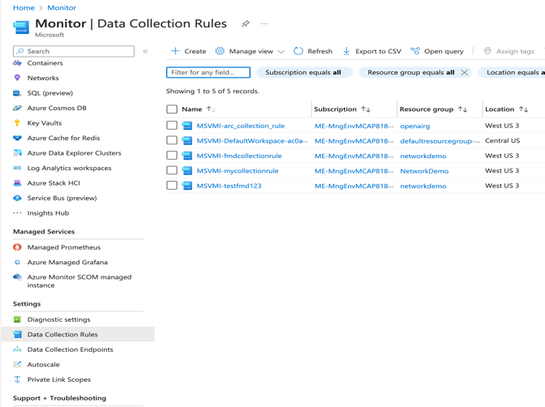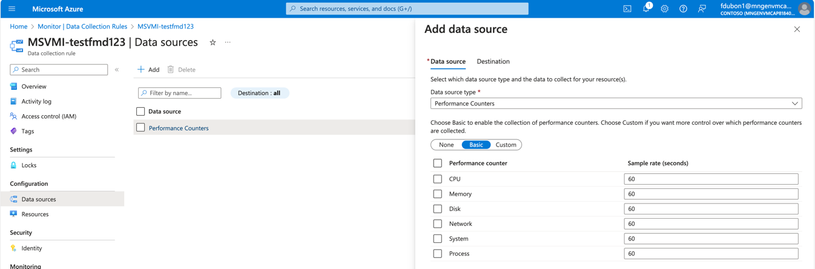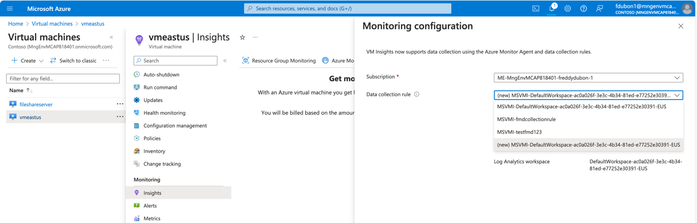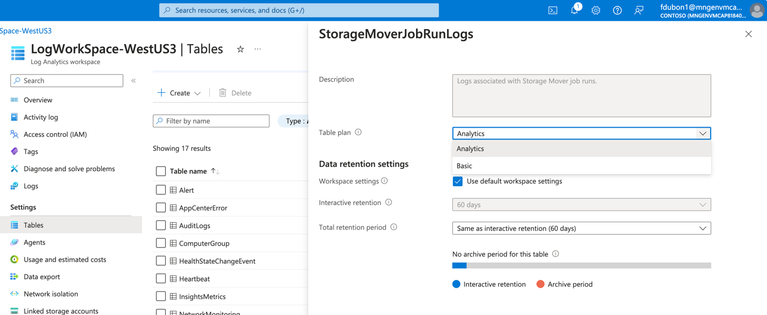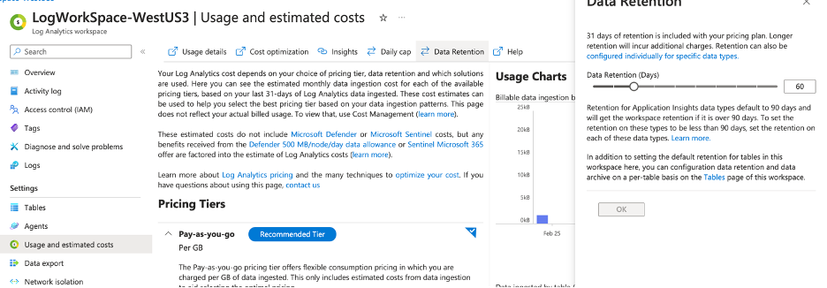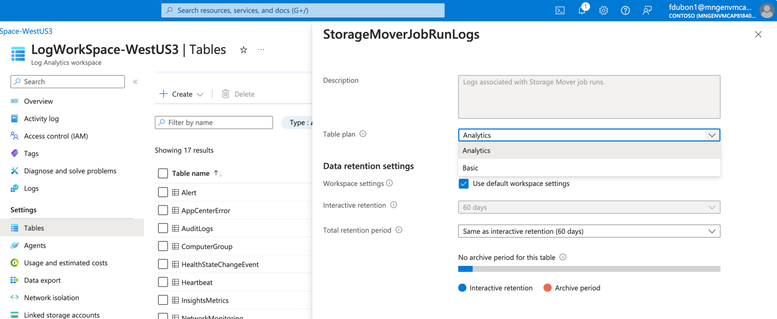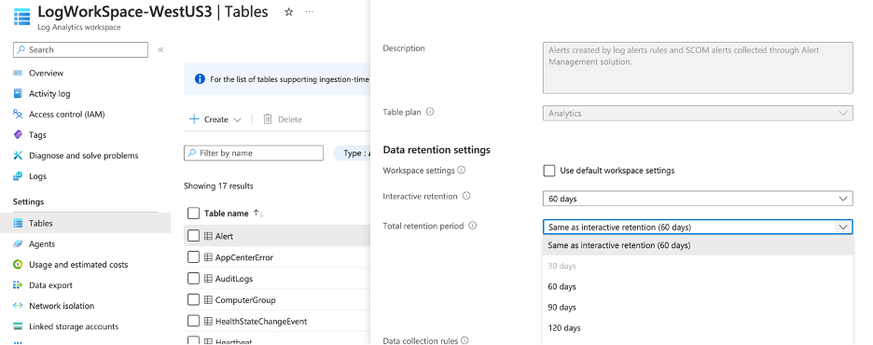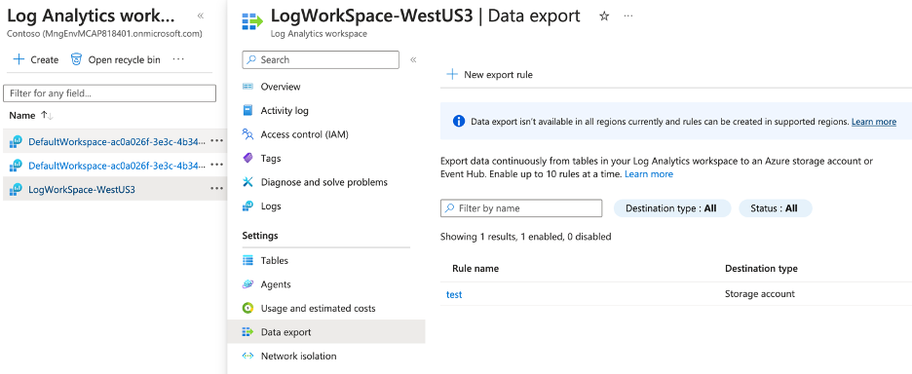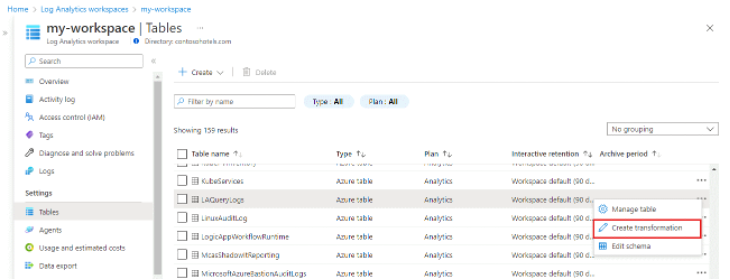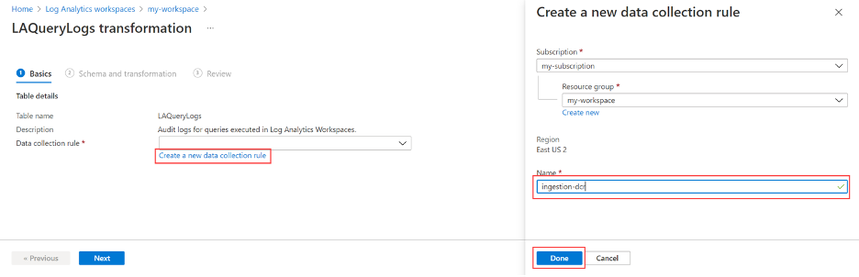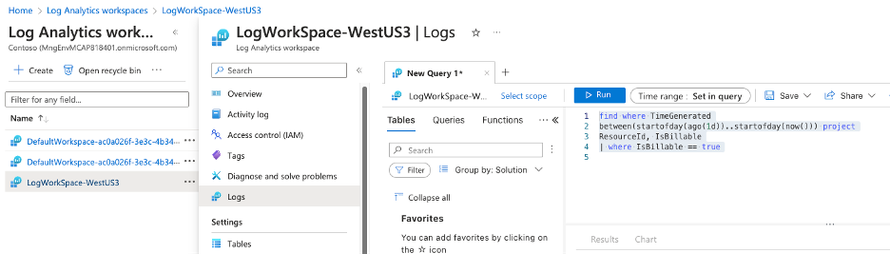- Home
- Azure
- Azure Governance and Management Blog
- Four Strategies for Cost-Effective Azure Monitoring and Log Analytics
- Subscribe to RSS Feed
- Mark as New
- Mark as Read
- Bookmark
- Subscribe
- Printer Friendly Page
- Report Inappropriate Content
Effective cost management in Azure Monitor and Azure Log Analytics is essential for controlling cloud expenditures. It involves strategic measures to reduce costs while maximizing the value derived from ingested, processed, and retained data. In Azure, achieving this balance entails adopting efficient data ingestion methods, smart retention policies, and judicious use of table transformations with Kusto Query Language (KQL).
Understanding the impact of data management practices on costs is crucial since each byte of data ingested and stored in Azure Log Analytics incurs expenses. Table transformations—such as filtering, projecting, aggregating, sorting, joining, and dropping data—are a great way to reduce storage and ingestion costs. They allow you to filter or modify data before it’s sent to a Log Analytics workspace. Reducing ingestion cost and also reducing long-term storage.
This document will explore four key areas to uncover strategies for optimizing the Azure Monitor and Azure Log Analytics environment, ensuring cost-effectiveness while maintaining high performance and data integrity. Our guide will provide comprehensive insights for managing cloud expenses within Azure services.
Key Areas of Focus:
- Ingestion Cost Considerations: The volume of data ingested primarily influences costs. Implementing filters at the source is crucial to capture only the most relevant data.
- Data Retention Strategies: Effective retention policies are vital for cost control. Azure Log Analytics allows automatic purging of data past certain thresholds, preventing unnecessary storage expenses.
- Optimization through Transformations: Refining the dataset through table transformations can focus efforts on valuable data and reduce long-term storage needs. Note that these transformations won't reduce costs within the minimum data retention period.
- Cost Management Practices: Leveraging Azure Cost Management and Billing tools is crucial for gaining insight into usage patterns. These insights inform strategic adjustments, aligning costs with budgetary limits.
1) Ingestion Cost Considerations:
Efficient data ingestion within Azure Monitor and Log Analytics is a balancing act between capturing comprehensive insights and managing costs. This section delves into effective data ingestion strategies for Azure's IaaS environments, highlighting the prudent use of Data Collection Rules (DCRs) to maintain data insight quality while addressing cost implications.
Data ingestion costs in Azure Log Analytics are incurred at the point of collection, with volume directly affecting expenses. It’s imperative to establish a first line of defense against high costs at this stage. Sampling at the source is critical, ensuring that applications and resources only transmit necessary data. This preliminary filtering sets the stage for cost-effective data management. Within Azure's environment, DCRs become a pivotal mechanism where this essential data sampling commences. They streamline the collection process by specifying what data is collected and how. However, it’s important to recognize that while DCRs are comprehensive, they may not encompass all types of data or sources. For more nuanced or complex requirements, additional configuration or tools may be necessary beyond the standard scope of DCRs.
In addition:
Navigating Azure Monitor Ingestion in IaaS:
Azure Virtual Machines (VMs) provide a spectrum of logging options, which bear on both the depth of operational insights and the consequent costs. The strategic use of DCRs, in concert with tools like Log Diagnostic settings and Insights, is essential for proficient monitoring and management of VMs."
A) Log Diagnostic Settings:
When enabling Log Diagnostic Settings in Azure, you are presented with the option to select a Data Collection Rule, although you are not given an option to modify the collection rule, you can access the DCR settings by navigating to the Azure Monitor Service Section. DCRs help tailor what logs and metrics are collected. They support routing diagnostics to Azure Monitor Logs, Storage, or Event Hubs and are valuable for detailed data needs like VM boot logs or performance counters.
To minimize costs with DCRs:
Filter at Source: DCRs can enforce filters to send only pertinent data to the workspace, to modify the filters, Navigate to the Azure Portal, select Azure Monitor, under Settings select Data Collection Rules, select the collection rule you are trying to modify and click on Data Sources, here you can modify what is collected. Some Items such as Microsoft-Perf allows you to add a transformation at this level.
Efficient Collection: DCRs can reduce collection frequency or focus on key metrics, which may require additional insights for complex data patterns. In the Azure portal under the collection rule, select the data source, such as Performance Counters, and here you can adjust the sample rate (frequency) of data collection such as CPU sample rate 60 seconds, adjust the counters based on your need.
Regular Reviews: While DCRs automate some collection practices, manual oversight is still needed to identify and address high-volume sources.
B) Insights (Azure Monitor for VMs):
Purpose: Azure VM Insights is an extension of Azure Monitor designed to deliver a thorough monitoring solution, furnishing detailed performance metrics, visual dependency maps, and vital health statistics for your virtual machines.
Details: Leveraging the Log Analytics agent, Azure VM Insights captures and synthesizes data from your VMs, offering a cohesive dashboard that showcases CPU, memory, disk, and network performance, alongside process details and inter-service dependencies.
Use Cases: Azure VM Insights is pivotal for advanced performance monitoring and diagnostics. It enables the early detection of performance issues, aids in discerning system alterations, and proactively alerts you to potential disruptions before they manifest significantly.
To Enable VM Insights, select the Data Collection Rule which defines the Log analytics workspace to be used.
Cost-saving measures include:
Selective Collection: DCRs ensure only essential metrics are collected, yet understanding which metrics are essential can require nuanced analysis.
Metric Collection Frequency: Adjusting the frequency via DCRs can mitigate overload, but determining optimal intervals may require manual analysis.
Use Automation and Azure policy for Configuration: The cornerstone of scalable and cost-effective monitoring is the implementation of standardized configurations across all your virtual machine (VM) assets. Automation plays a pivotal role in this process, ensuring that monitoring configurations are consistent, error-free, and aligned with organizational policies and compliance requirements.
Azure Policy for Monitoring Consistency: Azure Policy is a service in Azure that you can use to create, assign, and manage policies. These policies enforce different rules over your resources, so those resources stay compliant with your corporate standards and service level agreements. Azure Policy can ensure that all VMs in your subscription have the required monitoring agents installed and configured correctly.
You can define policies that audit or even deploy particular settings like log retention periods and specific diagnostic settings, ensuring compliance and aiding in cost control. For example, a policy could be set to automatically deploy Log Analytics agents to any new VM that is created within a subscription. Another policy might require that certain performance metrics are collected and could audit VMs to ensure that collection is happening as expected. If a VM is found not to be in compliance, Azure Policy can trigger a remediation task that brings the VM into compliance by automatically configuring the correct settings.
C) Logs (Azure Monitor Logs):
Purpose: Azure Monitor Logs are pivotal for storing and analyzing log data in the Log Analytics workspace, leveraging Kusto Query Language (KQL) for complex queries.
Cost Control in Detail: While Azure Monitor Logs are adept at aggregating data from diverse sources, including VMs and application logs, effective cost management is essential. DCRs control the collection of logs for storage and analysis in Log Analytics same collection rules apply.
Azure Monitor Basic Logs: Azure monitor logs offers two log plans that let you reduce log ingestion and retention costs and take advantage of Azure Monitor’s advanced features and analytic capabilities based on your needs. The default value of the tables in an Azure Log Analytics Workspace is “Analytics” this plan provides full analysis capabilities and makes log data available for queries, it provides features such as alerts, and use by other services. The plan “Basic” lets you save on the cost of ingesting and storing high-volume verbose logs in your Log Analytics workspace for debugging, troubleshooting, and auditing, but not for analytics and alerts. The retention period is fixed at 8 days.
- From the Log Analytics workspace menu select Tables
- Select the context menu for the table you want to configure and select “manage table”
- From the table plan dropdown on the table configuration screen, select “Basic” or Analytics.
- Not all tables support the Basic plan for a list of tables please visit the documentation listed at the end of this document.
- Select Save.
2) Data Retention Strategies:
Effective retention policies play a vital role in cost control. Azure Log Analytics enables the automatic purging of data past certain retention thresholds, avoiding unnecessary storage expenses for data that is no longer needed. Azure Monitor Logs retain data in two states: interactive retention, which lets you retain Analytics logs for interactive queries of up to 2 years, and Archive, which lets you keep older, less used data in your workspace at a reduced cost. You can access data in the archived state by using search jobs and restore you can keep data in archive state for up to 12 years.
- Purpose: Implementing well-defined data retention policies is essential to balance the accessibility of historical data with cost management in Azure Log Analytics. The purpose is to retain only the data that adds value to your organization while minimizing storage and associated costs.
- Automated Purging: Azure Log Analytics facilitates cost control through automated data purging. Set retention policies to automatically delete data that exceeds your specified retention threshold, ensuring you're not paying for storage you don't need.
- Retention Policy Design:
- Assessment of Data Value: Regularly evaluate the importance of different data types and their relevance over time to determine the appropriate retention periods.
- Compliance Considerations: Ensure that retention periods comply with regulatory requirements and organizational data governance policies.
- Cost Reduction Techniques:
- Reduction in Retention Period: By retaining only necessary data, you reduce the volume of data stored, leading to direct cost savings on storage resources. Some techniques include data purging, data deduplication, data archiving and life-cycle management policies.
- Setting the Global Retention Period: Navigate to the Azure portal and select the Log Analytics Workspace. In the Settings, locate Usage and Estimated Costs, select Data Retention and specify the retention period. This will set the retention period globally for all tables in a Log Analytics workspace.
- Reduction in Retention Period: By retaining only necessary data, you reduce the volume of data stored, leading to direct cost savings on storage resources. Some techniques include data purging, data deduplication, data archiving and life-cycle management policies.
Setting Per Table Retention period:
you can also specify retention periods for each individual table in the Log Analytics Workspace. In the Azure portal navigate and select the Log Analytics Workspace. In the Settings, select Tables, at the end of each table select the three dots and select manage table, here you can change the retention settings for the table. If needed, you can reduce the interactive retention period to as little as four days using the API or CLI.
Interactive and Archive Retention Period:
lets you retain Analytic logs for interactive queries of up to 2 years. From the Log Analytics workspaces menu in the Azure portal, select your workspaces menu, select Tables. Select the context menu for the table you want to configure and select Manage Table. Configure the interactive retention period. i.e. 30 days Configure the Total Retention Period the difference between the interactive period and the total period is the Archive Period. This difference will show up under the configuration menu. Blue for interactive and orange for Archive period.
Automatic Purging data: If you set the data retention period to 30 days, you can purge older data immediately by using the immediatePurgeDataOn30Days parameter in the Azure Resource Manager. Workspaces with a 30-day retention might keep data for 31 days if this parameter is not set.
Data Deduplication: Azure log analytics workspaces does not offer built-in data de-duplication features, however you can implement data duplication as part of the ingestion process before sending the data to Azure Log Analytics using an Azure function or a logic app.
Move older data to Azure Blob using Data export: Data Export in a log analytics workspace lets you continuously export data per selected tables in your workspace. The data can be exported to a storage account or Azure event hubs. Once the data is in a storage account the data can use life-cycle policies. Another benefit of exporting data is that smaller data sets result in quicker query execution times and potentially lower compute costs
3) Optimization Through Transformations:
The primary purpose of data transformations within Azure Log Analytics is to enhance the efficiency of data handling, by honing in on the essential information, thus refining the datasets for better utility. During this process, which occurs within Azure Monitor's ingestion pipeline, data undergoes transformations after the source delivers it but before it reaches its final destination (LAW). This key step not only serves to reduce data ingestion costs by eliminating extraneous rows and columns but also ensures adherence to privacy standards through the anonymization of sensitive information. By adding layers of context and optimizing for relevance, the transformations offer enriched data quality while simultaneously allowing for granular access control and streamlined cost management.
There are two ways to do transformations, one at the Data Collection Rule level, which means you select only the items you need such as the Windows performance counters from a VM running the Windows OS in Azure, the second option is to do a transformation at the Table-Level in the Azure Log Analytics Workspace (LAW).
- Transformation Process:
- Data Selection: Transformations are defined in a data collection rule (DCR) and use a Kusto Query Language (KQL) statement that’s applied individually to each entry in the incoming data and create output in the structure expected by the destination.
- Table Transformations: Utilize Azure Log Analytics’ Kusto Query Language (KQL) to perform transformations on specific tables within the Azure Log Analytics Workspace. Not all tables support transformations please check the for a complete list.
- As an example, to add a table transformation for the ‘events’ table in Azure Log Analytics for cost optimization, you could perform the following steps:
- Navigate to the Azure portal
- Go to your Log Analytics Workspaces
- Select the workspace
- Under Settings select Tables.
- Under the tables panel select the three dots to the right of the table row and click on “create transformation”
- Select a Data Collection Rule
- Under the Schema and transformation select “Transformation editor”
Source will show all data in the table, and a KQL query will allow you to select and project only the data needed.
source
| where severity == "Critical"
| extend Properties = parse_json(properties)
| project
TimeGenerated = todatetime(["time"]),
Category = category,
StatusDescription = StatusDescription,
EventName = name,
EventId = tostring(Properties.EventId)
- Cost Reduction Techniques:
- Reduced Storage: Setup Data Collection Rules to only capture the desired data, and setup Table Transformations to only allow data required into the Log Analytics workspace.
- Regular Revision: Continuously evaluate and update transformation logic to ensure it reflects the current data landscape and business objectives.
4) Cost Management Practices:
The primary objective in the cost management is finding out where the charges are coming from and figuring out ways to optimize either ingestion at the source, or by adopting some or all the strategies outlined in this document. The primary tool that can be used in Azure is the Azure Cost Management and Billing tool. It is used to obtain a clear and actionable view of your Azure expenditure. These tools provide critical insights into how resources are consumed, enabling informed decision-making for cost optimization. In addition to the strategies outlined already, the following are other Cost and Management techniques:
- Cost Control Mechanisms:
- Budgets and Alerts: Set up budgets for different projects or services and configure alerts to notify you when spending approaches or exceeds these budgets.
- Commitment Tiers: Provide a discount on your workspace ingestion costs when you commit to a specific amount of daily data. Commitment can start at 100GB per day at a 15% discount from the pay-as-you-go pricing and as the amount increases the percent discount grows as well. To take advantage of these navigate to the Azure portal, select log analytic workspaces, select your workspace, under settings select Usage and estimated costs, scroll down to see the available commitment tiers.
- Log analytic workspaces placement: thoughtful placement of the Log Analytics Workspaces is important and can significantly impact expenses. Start with a single workspace to simplify management and querying. As your requirements evolve, consider creating multiple workspaces based on specific needs such as compliance. Regional placement should also be considered to avoid egress charges. Creating separate workspaces in each region might reduce egress costs, but consolidating into a single workspace could allow you to benefit from Commitment Tiers and further cost savings.
- Implementation Strategies:
- Tagging and Grouping: Implement resource tagging to improve visibility and control over cloud costs by logically grouping expenditures.
- Cost Allocation: Allocate costs back to departments or projects, encouraging accountability and cost-conscious behavior. To find data volume by Azure Resource, Resource Group, or subscription you can use KQL queries such as the following from the Log Analytics workspace Log section :
find where TimeGenerated
between(startofday(ago(1d))..startofday(now())) project
ResourceId, IsBillable
| where IsBillable == true
In conclusion, this document has provided a structured approach to cost optimization in Azure, specifically for services related to Azure Monitor and Log Analytics. Through careful planning of ingestion strategies, data retention policies, transformative data practices, and prudent cost management practices, organizations can significantly reduce their cloud expenditures without sacrificing the depth and integrity of their analytics. Each section outlined actionable insights, from filtering and sampling data at ingestion to employing intelligent retention and transformation strategies, all aimed at achieving a cost-effective yet robust Azure logging environment. By consistently applying these strategies and regularly reviewing usage and cost patterns with Azure Cost Management tools, businesses can ensure their cloud operations remain within budgetary constraints while maintaining high performance and compliance standards.
Resources:
- Table Transformations: Data collection transformations - Azure Monitor | Microsoft Learn
- Azure Monitor Documentation: Azure Monitor documentation - Azure Monitor | Microsoft Learn
- Azure Log Analytics Workspaces Enabling Basic Logs: Set a table's log data plan to Basic Logs or Analytics Logs - Azure Monitor | Microsoft Learn
- Azure Log Analytics Workspaces Basic Logs Support: Set a table's log data plan to Basic Logs or Analytics Logs - Azure Monitor | Microsoft Learn
- Data volume by Azure Resource, resource group, or subscription: Analyze usage in a Log Analytics workspace in Azure Monitor - Azure Monitor | Microsoft Learn
You must be a registered user to add a comment. If you've already registered, sign in. Otherwise, register and sign in.