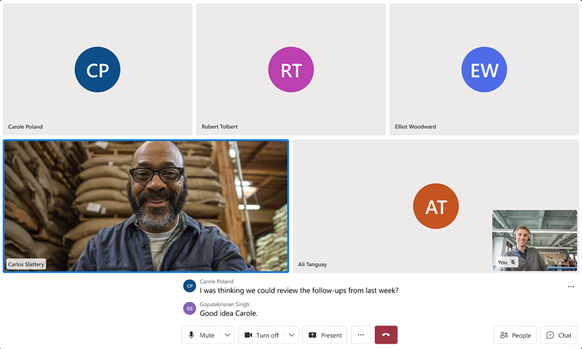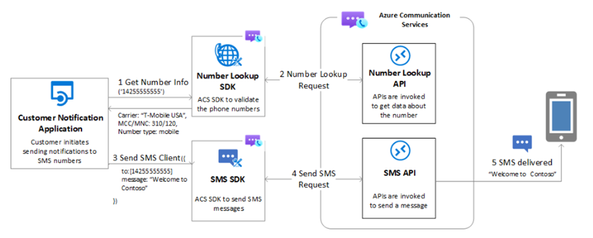- Home
- Azure
- Azure Communication Services Blog
- Azure Communication Services October 2023 Feature Updates
- Subscribe to RSS Feed
- Mark as New
- Mark as Read
- Bookmark
- Subscribe
- Printer Friendly Page
- Report Inappropriate Content
The Azure Communication Services team is excited to share several new product and feature updates released in September 2023. (You can view previous blog articles here.)
This month’s update describes the features below:
- Alphanumeric Sender ID
- Enhanced Troubleshooting Features
- Calling Native UI Library: Picture in Picture
- Calling Web UI Library updates
- 3x3 Video Grid
- Number Lookup
- Microsoft Teams Interoperability Updates
Alphanumeric Sender ID
Alphanumeric Sender ID 1-Way SMS is now generally available in Norway, Finland, Slovakia, Slovenia, Czech Republic!
The Azure Communication Services 1-Way Alphanumeric Sender IDs let users replace numeric sender numbers with a personalized alphanumeric label of their choice when sending messages (Example: CONTOSO, COMPANY). It's a game-changer in enhancing your brand identity and communication.
Alphanumeric Sender ID 1-Way SMS can help with:
- Brand Recognition: Stand out with a recognizable sender ID, building trust and reducing spam suspicions.
- Professionalism: Convey a professional image and commitment to quality.
- Higher Open Rates: Increase engagement as recipients are more likely to open and act on familiar sender IDs.
- Improved User Experience: Make it easier for recipients to identify and engage with your messages.
- Regional Reach: Expand your messaging capabilities across Norway, Finland, Slovakia, Slovenia, and the Czech Republic.
*Note- Registration is necessary to utilize this feature responsibly.
You can learn more about how to Enable Alphanumeric Sender ID and check for Subscription eligibility for Alphanumeric Sender ID in our documentation.
Enhanced Troubleshooting Features
In today's dynamic digital world, robust and reliable communication tools are more vital than ever. With the growing reliance on remote work, virtual meetings, and digital interfaces, ensuring that calls—be they voice or video—are of the highest quality is paramount. We're excited to introduce a set of advanced APIs for the Calling SDK tailored for native platforms, poised to dramatically enhance user experience and streamline the development process. Let’s delve into the benefits and scenarios where developers, as well as business owners, can harness these capabilities.
User Facing Diagnostics
No one likes to be in a situation where they're speaking, but the other party cannot hear them, or the call quality is compromised due to a weak network. User Facing Diagnostics, now generally available, acts as a preemptive guardian, highlighting issues like muted microphones or unstable network connections even before they hamper communication. This is especially helpful, for example, in scenarios where a meeting host is accidentally muted or there’s a sudden dip in network strength. User Facing Diagnostics (UFD) can provide immediate alerts to ensure the issue can be addressed.
You can learn more about User Facing Diagnostics in our documentation.
Media Stats
With Media Stats, which is now in public preview, developers get a comprehensive view of video, and screen-sharing metrics. These insights can be leveraged to optimize call quality by understanding the low-level metrics that impact both incoming and outgoing communications. This is really helpful for collaboration and to optimize productivity.
Check our documentation to learn more about Media Stats.
Video Constraints
Not all video calls have equal prioritization. A casual chat between colleagues might not require the same resolution and frame rate as a major product launch broadcasted globally. With Video Constraints, now in public preview, developers can tailor the video quality to the specific needs of an event, striking the perfect balance between quality and resource consumption. This is really important in examples where crisp video quality is necessary.
Check our documentation to learn more about Video Constraints.
Calling Native Logs
In the realm of software development, particularly on native app platforms, logging has consistently emerged as a cornerstone for maintaining robust, efficient, and secure applications. Understanding the integral role logs play can provide profound insights not just for developers but also for businesses aiming to offer seamless user experiences.
Logs serve as a breadcrumb trail for developers. When an issue arises, be it a crash, a performance lag, or unexpected behavior, logs can pinpoint the root cause. They provide a chronological record of events leading to a problem. Microsoft's Azure Communication Services, for example, offers a comprehensive overview on retrieving support files, assisting developers in diagnosing issues efficiently.
Recognizing the importance of logs, Calling Native has made the process of retrieving log files straightforward. By streamlining the retrieval process, developers can spend less time on log management and more time on core development activities.
These enhanced capabilities not only ensure that users get the best possible communication experience but also empower developers with tools that make building and optimizing communication platforms a breeze. For business owners, this means happier customers, more efficient teams, and an edge in today's competitive digital landscape.
Get started today with our tutorial where you can learn how to make logs accessible and usable.
Calling Native UI Library: Picture in Picture
With the new Picture in Picture (PiP) functionality, now in public preview, users can shrink the ongoing call into a small, draggable window. This allows for uninterrupted multitasking – whether you're browsing, checking notes, or using other apps, your call remains on-screen, ensuring you never miss a beat.
Another challenge many users have faced in the past is the risk of breaking the call experience when switching between apps. The UI Library tackles this head-on. Now, users can easily go back to the same app or even switch to a different one without ever losing focus on the call. This means that if you're discussing a document on a call, you can seamlessly navigate to that document and back to the call, ensuring a fluid, integrated user experience.
You can start using this feature for Android and iOS to start testing the UI Library in your native app.
Calling Web UI Library Updates
Blur and Custom Backgrounds
We're excited to announce the general availability of blurred and custom backgrounds for desktop web within the Web UI SDK. These features will make it easier for users to customize their video backgrounds and improve the overall video calling experience.
Blurred backgrounds allow users to blur their background during a video call, which can help to reduce distractions and keep the focus on the speaker. This feature is especially useful for users who are working from home or in a busy environment, where there may be background noise or other distractions. Custom backgrounds allow companies to upload their own images and create a selection of images that users can choose to set as their background during a video call. This feature allows users to personalize their video calling experience and create a more professional, distraction free environment for their call.
Learn more about Custom Backgrounds
Closed Captions in Interoperability
Closed captions are a textual representation of audio during a video conversation that is displayed to users in real-time. Closed captions are also a useful tool for end users who may prefer to read the audio text in order to engage more actively in conversations and meetings. Closed captions also help in scenarios where end users might be in noisy environments or having difficulties with their audio equipment. Azure Communication Services collaboration with Teams offer developers the ability to integrate these closed captions into their applications.
Enablement of closed captions, now generally available, in Teams interoperability scenarios will allow developers to build a fully accessible and ADA/CVAA compliant solution that allows their users to communicate with each other using audio and video. Developers can use closed captions functionality to display live captions to their users throughout the duration of the call or meeting.
This feature can be accessed through Azure Communication Services client-side SDKs for Web, Windows, iOS and Android.
Learn more about how you can use Closed captions for your application and supported scenarios in our documentation and follow our quickstart to implement these into your application.
Interoperability Roles and Capabilities
Support for interoperability Microsoft Teams roles and capabilities is now in general availability. This feature enables users to control what features other users can have within a call. This signals the enabling of the Capabilities API within the Azure Communication Services Web UI Library. With the Capabilities API, users within Microsoft Teams interoperability calls can be assigned different roles that have different capabilities and access to different features. For example, a presenter might have the ability to share their screen, while a participant might only have the ability to view the presenter's screen.
This update provides role-specific actions for users, streamlining navigation and boosting productivity. By enabling users to control what features other users can have within a call, the Capabilities API makes it easier to manage large meetings and ensure that everyone has the appropriate level of access. It also allows for more customized and flexible meeting experiences, where different users can have different levels of participation and interaction. Overall, the addition of support for interoperability Microsoft Teams roles and capabilities is a significant update to the Azure Communication Services Web UI Library, which will improve the user experience for Teams interop calls.
Learn more about Roles and Capabilities
Pinned Layouts and Rendering Options
Azure Communication Services UI library: Pinning and additional rendering options initially launched earlier in the year are now generally available. These features will make it easier for developers to create responsive and flexible user interfaces.
When end users are in a call with multiple people, they can "pin" a specific person's video feed to keep it in a fixed position on your screen. This means that no matter who else is speaking or sharing their screen, they'll always see the video feed of the person you've pinned. Users can pin up to 4 people’s video tiles at a time. Pinning is a useful feature in video calls, especially when they want to focus on a specific person or presentation.
The fit/fill rendering options allow users in a call to control how the video tiles are shown within a call. The "fit" option will scale an element to fit within its container, while maintaining its aspect ratio. This is helpful when a user wants to make sure they are seeing the entire video feed of another user, with nothing cut off. The "fill" option will scale the video tile to fit the width and height of the video tile. Overall, these new features in the Azure Community Services UI library will provide a greater level of flexibility and control, offering a more engaging virtual communication experience.
Learn more in our documentation about Pinned Layouts
Raise Hands
The Raise Hand feature, introduced in April this year, is now generally available in both the Azure Communication Services calling SDK and the stable version of the UI Web SDK from version 1.18.0. The ability to raise hands in a meeting is a game-changer when in large virtual meetings where users can raise hands to keep order while asking questions, participate in Q&A sessions, request assistance, vote, bid farewell politely, or even signify your readiness to move forward—all without interrupting the flow of conversation. These simple yet powerful features enhance your virtual call or meeting experience significantly. Plus, the best part is that these APIs seamlessly integrate with Microsoft Teams, offering you an even more streamlined and engaging virtual communication experience.
Get started with Raise Hands
3x3 Video Grid
In today’s calling experience the more people we are able to see on a call the greater the overall calling experience. The WebJS Calling SDK calling grid adjustment that we launched in June to allow up to 9 people (3x3) is now generally available on desktop.
You can find out more for calling details in our documentation.
Number Lookup
The Azure Communication Services public preview of the Number Lookup API is now available. This service enables developers with the necessary tools to integrate simple, highly accurate, and fast number lookup capabilities into their application. The API is designed to provide the highest quality possible, with data aggregated from reliable suppliers and updated regularly and it’s easy to use, with simple integration and detailed documentation to guide developers through the process.
The Number Lookup API also offers Number Type details which help developers to determine whether an SMS can be sent to a particular number. Optimized for speed and performance, this API allows developers to receive the information they need quickly and reliably.
Finally, we provide Carrier Details such as carrier name and country of destination, which can help estimate potential costs and find alternative communication channels, if necessary, like email. This service is available as part of Phone Number SDK and allows developers to retrieve the mobile network code, country code, service type, and more.
Additional resources:
Microsoft Teams Interoperability Updates
Reactions
The Azure Communication Services Web Calling SDK now supports live reactions when joining a Microsoft Teams meeting. Developers will receive notification of reactions from other attendees in Microsoft Teams or Azure Communication Services clients, and can send reactions to other attendees.
All Microsoft Teams meeting reactions are supported by Azure Communication Services: Like, Love, Applause, Laugh, and Surprise. This API is now available in public preview and can be leveraged by developers in a broad audience.
Get started sending and receiving Reactions
Call Queue and Auto Attendant
The Azure Communication Services Web Calling SDK can now start a call with a Teams Call Queue or Auto Attendant. This feature allows Microsoft Teams Phone customers to expand their existing PSTN click-to-call scenarios to include customers visiting a webpage. This API is now available in public preview and can be leveraged by developers in a broad audience.
Developer guidance is available in the contact center scenario overview and quick starts.
Meeting ID and Passcode
The Azure Communication Services JavaScript calling SDK offers a user-friendly API that allows you to seamlessly join Microsoft Teams meetings using a meeting ID and passcode. This feature, now in public preview, is helpful in scenarios where users need to manually enter meeting details or when applications can detect coordinates from an image. With this addition, joining Microsoft Teams meetings becomes more convenient, especially when end users don't have a meeting URL on hand.
Learn more in our documentation to Add Meeting ID
Spotlight
The Azure Communication Services Calling SDK has added Spotlight APIs. Now available in public preview on iOS, Android, and Windows, these APIs empower your end users to take control of their video calls like never before. With the Microsoft Teams spotlight capability, you can easily pin and unpin videos for everyone in the call or meeting. This means end users can focus on what matters most during their meetings. Whether they’re organizing a presentation, coordinating with co-workers, or engaging with attendees, the Spotlight APIs offer versatile options to suit your end user’s needs.
You can find more information about this and our other in call capabilities in our documentation.
PSTN Coordinates (Audio Conference)
End users can experience uninterrupted meetings with Azure Communication Services JavaScript Calling SDK. Now in public preview, this feature allows customers to dial into Microsoft Teams meetings using assigned toll or toll-free phone numbers, providing a option for those with poor network connectivity during video calls. To access this functionality, organizations simply need to enable Microsoft Teams Audio Conferencing. With the ability to obtain the meeting's associated phone number, end users can effortlessly switch to a phone call when needed, ensuring smooth and uninterrupted communication.
Learn more about Joining Microsoft Teams Meetings
M365 Identities Calling and Meeting Support
The Azure Communication Services calling SDK for Android, iOS, and Windows has taken a significant step forward by now offering support for Microsoft 365 identity, enabling users to effortlessly make and accept phone calls and join Microsoft Teams meetings. While phone calls are not yet supported, this integration allows for a smooth connection with Microsoft Teams users while adhering to all configurations set by the Microsoft Teams Admin Center.
You must be a registered user to add a comment. If you've already registered, sign in. Otherwise, register and sign in.