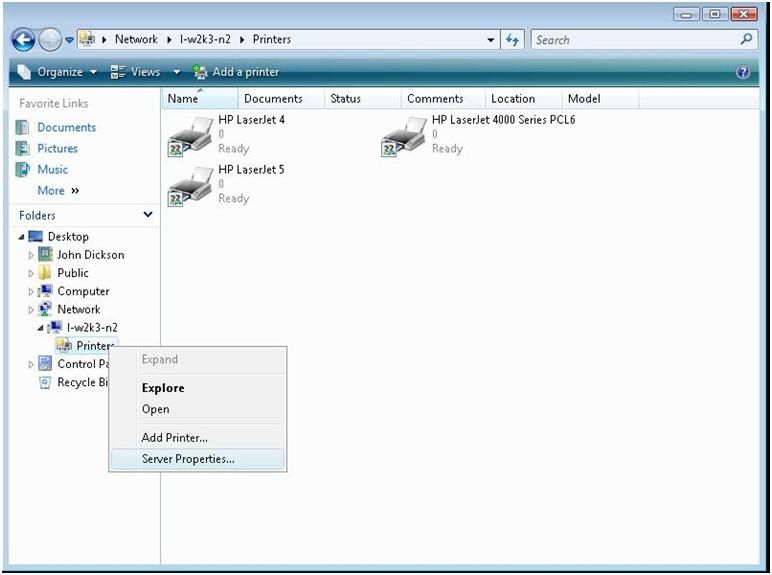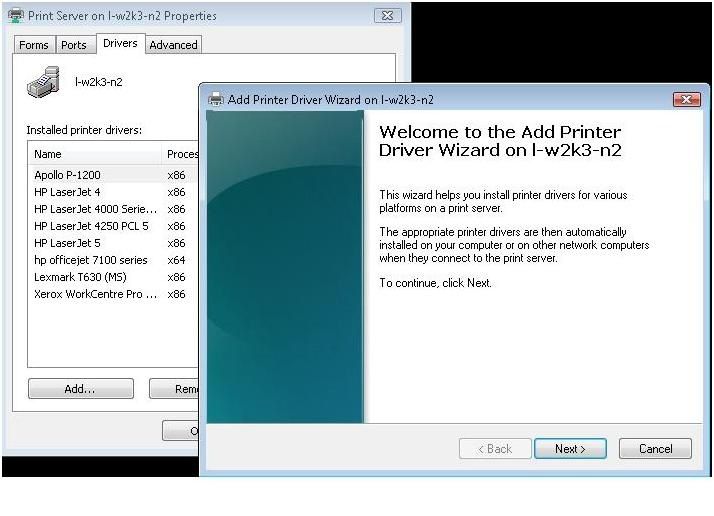Good Morning AskPerf! My name is John Dickson, and I am a Support Escalation Engineer on the Performance team in Texas. Today we are going to discuss a scenario that is a common one as companies continue to deploy Windows Vista in their environment. How do I deploy print drivers for Windows Vista onto a Windows Server 2003 print server? We’re going to walk through the installation of the print drivers today. Let’s dive right in, shall we?
There are two ways to install drivers, through the Vista Print Management Console or by opening a path to the Print Server Properties (\\Servername\Printers). In either instance, File and Printer Sharing must be enabled and the appropriate ports have to be opened on the Vista Firewall . Let’s start out by adding Vista drivers via the Print Management Console.
To load Vista x86 drivers on a Windows Server 2003 x86 print server, the steps must be performed from the Windows Vista machine by connecting to the Windows Server 2003 print server.
-
Open the Print Management Console from Windows Vista SP1. Click the Vista button and type Print Management. Add the Windows Server 2003 Print server by Right Clicking Print Servers - Add/Remove Servers....
-
Add the Windows Server 2003 Print Server
-
Once, you’ve added the print server, select it in the Print Management Console (expand it), right click Drivers. Click on Add Print Driver, click Next at the first screen of the wizard (shown below)
-
Choose Processor Type, which in this case is x86 then click Next
-
This will pull up the drivers on the Windows Vista machine (not the Windows Server 2003 Print Server)
- Choose the Microsoft Vista Inbox driver to install on the Windows Server 2003 Print Server
-
Click Finish and this will copy the drivers to the Windows Server 2003 Print Server. Notice the driver version is 6.0.6000.xxxx which is how we know this is a Windows Vista / Windows Server 2008 Inbox driver.
As you can see, the procedure is not as daunting as you first might have thought! It is actually fairly straightforward. You can also add the drivers to the Print Server by opening a path to the Windows Server 2003 Server Printers share via \\Servername\Printers from the Windows Vista machine.
-
Right Click Printers then select Server Properties
-
The Print Server Properties page will be displayed and we need to click Drivers tab. From here we will click ADD.. to bring up the Add Printer Driver Wizard. (Notice we have a x64 driver on a x86 Windows Server 2003 Print Server)
-
Click next and choose the processor architecture then printer driver. In this step, we will add a Dell Laser Printer x64 driver to the Windows Server 2003 Print Server which is running a 32-bit operating system (x86 architecture).
-
The easiest way to see that Windows Vista drivers are installed on Windows Server 2003 is to use the Windows Vista SP1 / Windows Server 2008 Print Management Console which will show the processor architecture and Driver Version as seen below:
And that’s it! Two fairly simple methods to deploy Windows Vista / Windows Server 2008 drivers to a Windows Server 2003 print server. Hopefully this helps you out as you continue to deploy Windows Vista in your environment,
- John Dickson
| Share this post : |

|

|

|

|

|
 Microsoft
Microsoft