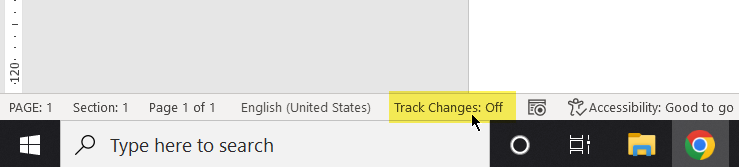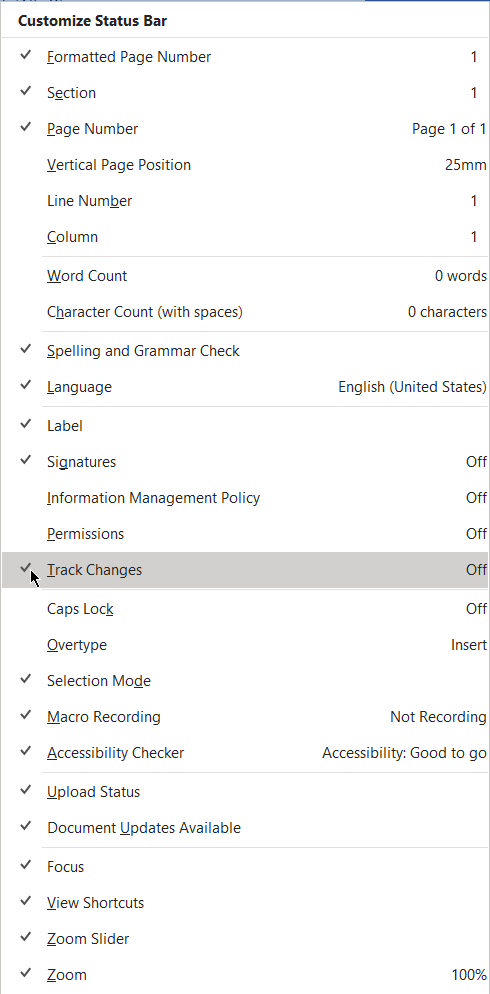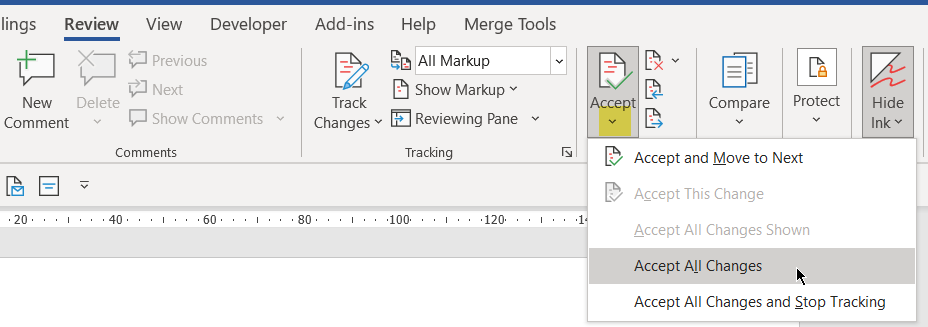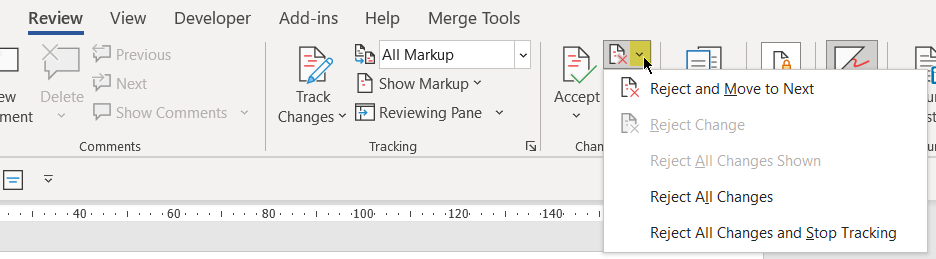- Subscribe to RSS Feed
- Mark Discussion as New
- Mark Discussion as Read
- Pin this Discussion for Current User
- Bookmark
- Subscribe
- Printer Friendly Page
- Mark as New
- Bookmark
- Subscribe
- Mute
- Subscribe to RSS Feed
- Permalink
- Report Inappropriate Content
Oct 14 2022 12:27 PM
I'm writing a book. For years I've made changes and revisions to this word document. All of a sudden, all of my changes and revisions are visible. I can go into the review tab and change the view changes option back to "original" which makes things look as they should. The problem is, after I save the document and reopen it, all the changes and revisions are visible again. There's got to be some way to disable this feature by default. Does someone have any suggestions for how I can disable this feature by default?
- Mark as New
- Bookmark
- Subscribe
- Mute
- Subscribe to RSS Feed
- Permalink
- Report Inappropriate Content
Oct 14 2022 02:35 PM
Selecting "Original' shows the document as it was BEFORE you made any changes (with the Track Changes facility activated) That is as it would be if you REJECT all of the changes.
Selecting "No Markup" shows the document with the effect of the changes displayed and that is the way the document will appear if you ACCEPT all of the changes.
Are you sure that you want to revert to the way the document was BEFORE you made any changes?
To permanently ACCEPT or REJECT the changes, use the appropriate facility in the "Changes" section of the Review tab of the ribbon.
- Mark as New
- Bookmark
- Subscribe
- Mute
- Subscribe to RSS Feed
- Permalink
- Report Inappropriate Content
Oct 14 2022 02:53 PM
Thank you for clarifying. I suppose I want to accept all the changes as I'm the only one making edits to this document. I just don't understand how this happened. Up until now I've simply made my changes and saved my work and that's it. I haven't had to accept or decline anything. I have two questions then. One, is there a way to accept all the changes at once and be done with it? Two, is there a way to simply open my document and not have to deal with accepting where declining changes at all. I just want to open my document and work with it without dealing with review features that I don't need. Thanks.
- Mark as New
- Bookmark
- Subscribe
- Mute
- Subscribe to RSS Feed
- Permalink
- Report Inappropriate Content
Oct 15 2022 12:29 PM
@Adam_mooney You may have inadvertently clicked on the Track Changes button on the Status Bar at the bottom of the Word window that will turn on that facility. Clicking it a second time turns of the facility.
To prevent that happening, if you right click on the Status Bar, you can uncheck the Track Changes item
By clicking on the down arrow head on the Accept button on the Review tab of the ribbon, you can then click on "Accept All Changes" to accept all of the changes in one go and by clicking on the "Accept All Changes and Stop Tracking", you can accept all changes and turn of the Track Changes facility.
For completeness, by clicking on the down arrow to the right of the Reject button, you can reject all changes by clicking on "Reject All Changes"