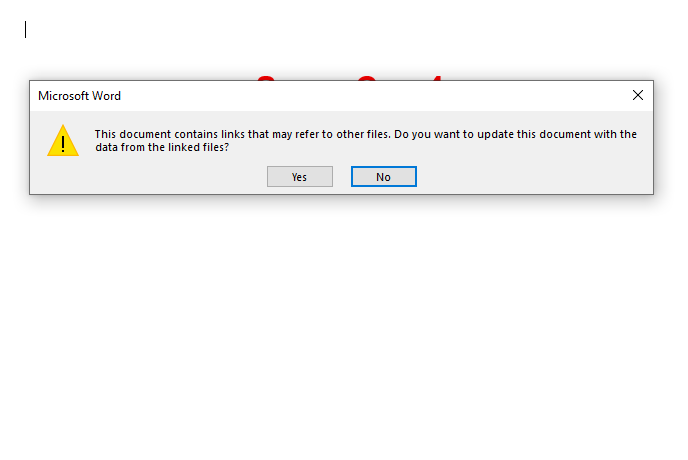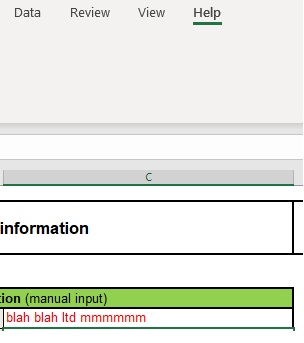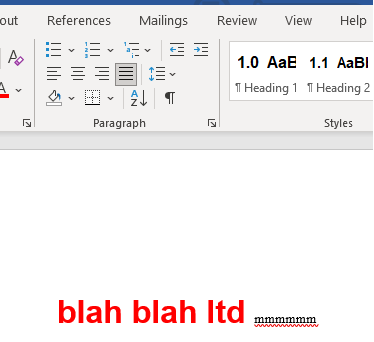- Subscribe to RSS Feed
- Mark Discussion as New
- Mark Discussion as Read
- Pin this Discussion for Current User
- Bookmark
- Subscribe
- Printer Friendly Page
- Mark as New
- Bookmark
- Subscribe
- Mute
- Subscribe to RSS Feed
- Permalink
- Report Inappropriate Content
Jun 14 2021 08:50 AM
I am trying to update links in my word file to pull from a file in one folder to instead pull from an (absolutely) identical file in another folder.
I clicked Alt + F9 to reveal the field codes.
I used "find and replace" to enter in the new path - but now the links are completely dead.
I can copy in a new link directly which works and see the field code is*exactly* the same as the find and replace one, but the find and replace never comes back to life.
Can anyone help?
- Mark as New
- Bookmark
- Subscribe
- Mute
- Subscribe to RSS Feed
- Permalink
- Report Inappropriate Content
Jun 14 2021 09:25 AM
Sorry - I managed to do it. The key to reactivate the deadlinks was to highlight them (or the whole document for ease) and click F9.
- Mark as New
- Bookmark
- Subscribe
- Mute
- Subscribe to RSS Feed
- Permalink
- Report Inappropriate Content
May 31 2023 04:07 AM
@SDough1987 I want to update all the destination links when the source (excel) changes. It is not dynamic. I had to 'select all' and f9. or when i opened the destination word doc, it offered to update links
- Mark as New
- Bookmark
- Subscribe
- Mute
- Subscribe to RSS Feed
- Permalink
- Report Inappropriate Content
May 31 2023 04:41 AM
@Mikeymike2200 Now word has decided to dynamically update. Dont know what changed (gremlins at work!).
Now the problem is that the linked destination is not keeping a consistent format - - see excel source and word destination:
- Mark as New
- Bookmark
- Subscribe
- Mute
- Subscribe to RSS Feed
- Permalink
- Report Inappropriate Content
May 31 2023 10:33 AM - edited May 31 2023 10:34 AM
I suggest posting this as a new question to get the best answers.
You may want to review Word Fields and Relative Paths to External Files by Paul Edstein.