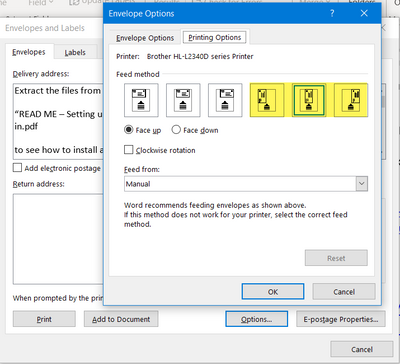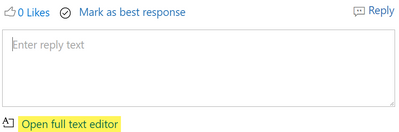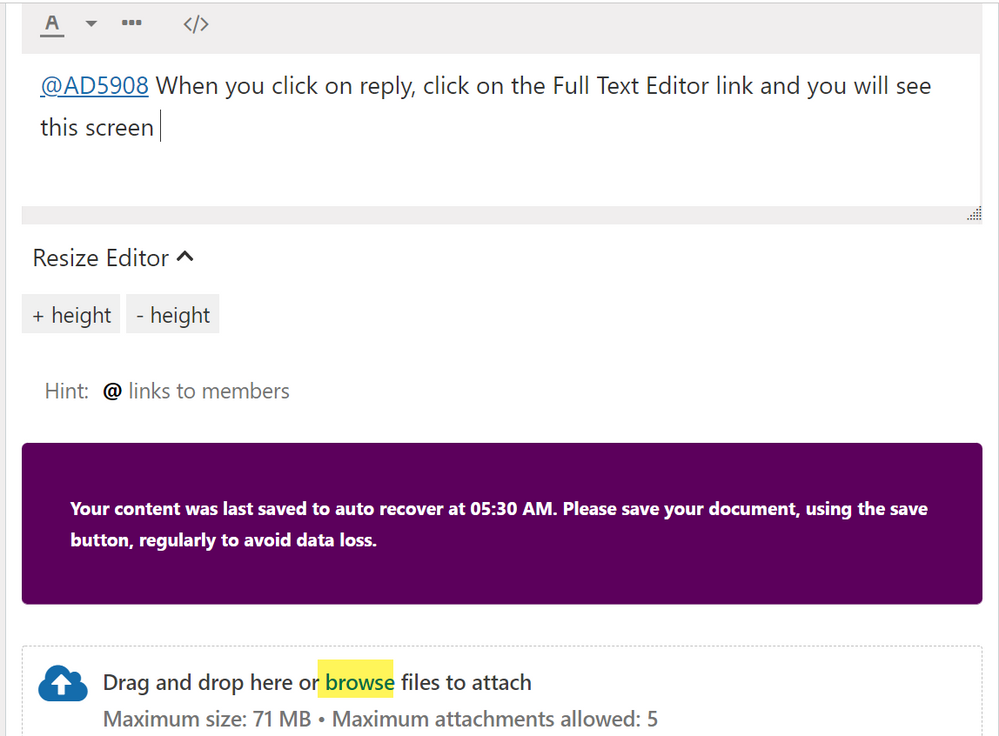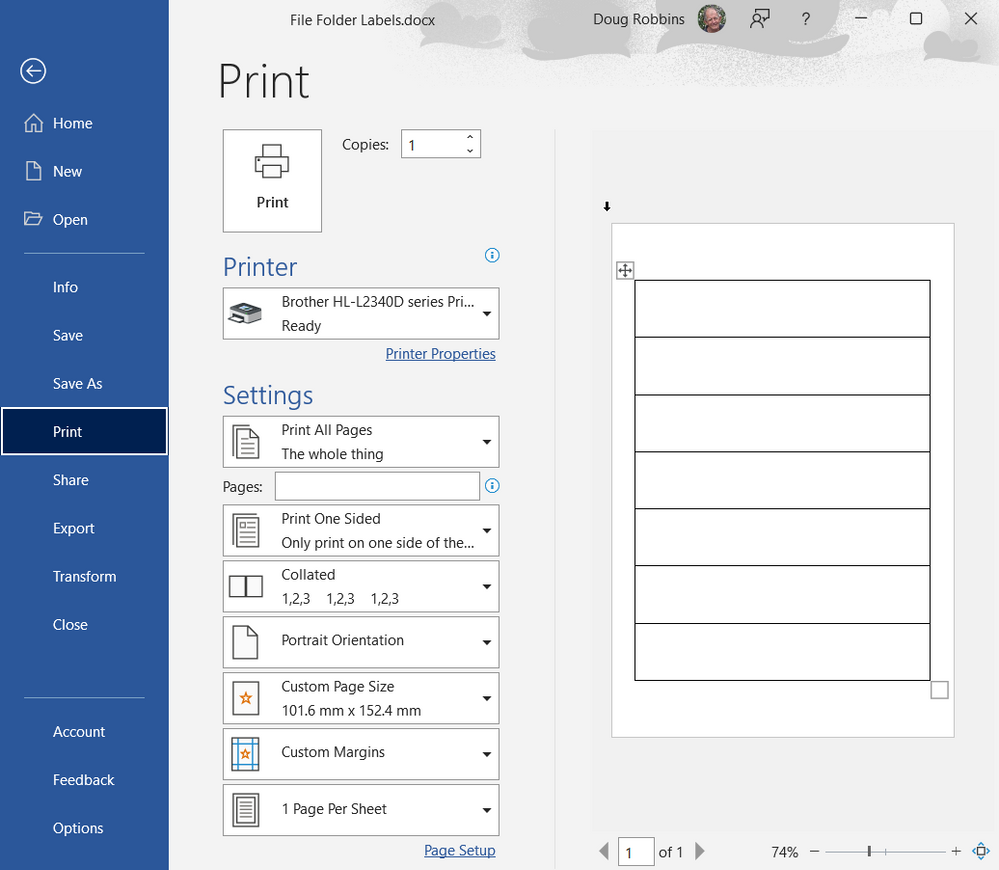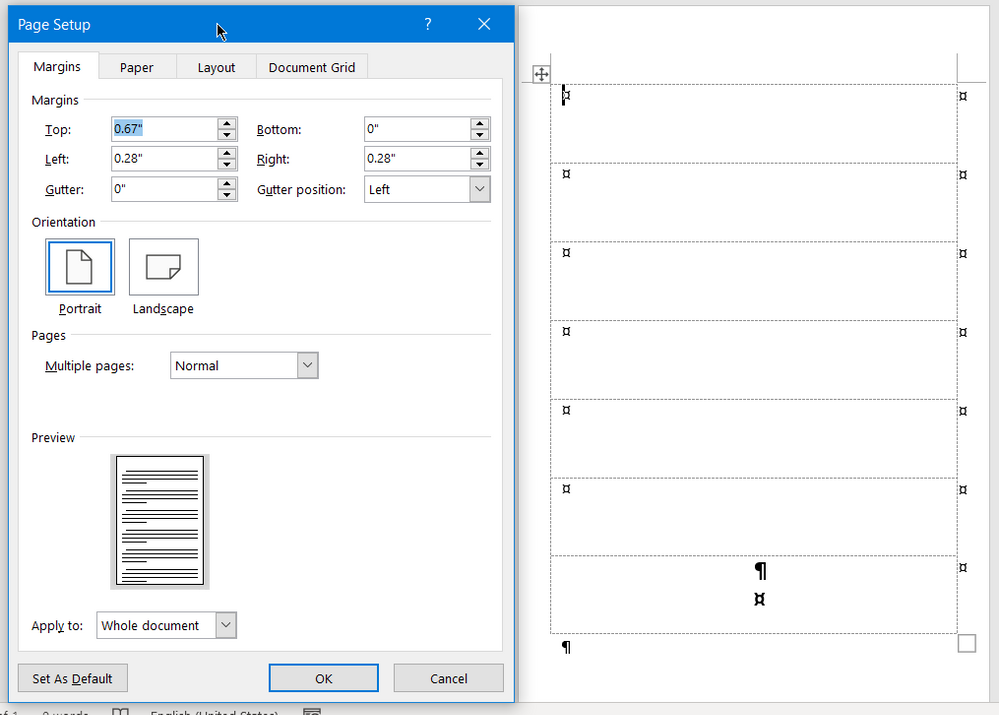- Subscribe to RSS Feed
- Mark Discussion as New
- Mark Discussion as Read
- Pin this Discussion for Current User
- Bookmark
- Subscribe
- Printer Friendly Page
- Mark as New
- Bookmark
- Subscribe
- Mute
- Subscribe to RSS Feed
- Permalink
- Report Inappropriate Content
May 25 2022 10:00 AM
In older versions of Word, Avery provided an add-on wizard which made it very easy to fill and print any of their labels. With Word 2019, I can still select the correct file folder label using the Word mail function, but when I go to print the undersized page using the manual slot on my printer, the text prints far to the left. Would like some advice. Note: Avery customer service was unable to help me.
- Mark as New
- Bookmark
- Subscribe
- Mute
- Subscribe to RSS Feed
- Permalink
- Report Inappropriate Content
May 25 2022 03:30 PM
@AD5908 Click on Options on the Envelopes tab of the Envelopes and Labels dialog and then on Printing Options and change the way in which Word thinks the labels are being fed into the printer.
- Mark as New
- Bookmark
- Subscribe
- Mute
- Subscribe to RSS Feed
- Permalink
- Report Inappropriate Content
May 29 2022 08:17 AM
My printer was already set to this option, and I have no problems printing envelopes this way. In fact, it is my default. However, it does not work with the labels. Very strange.
- Mark as New
- Bookmark
- Subscribe
- Mute
- Subscribe to RSS Feed
- Permalink
- Report Inappropriate Content
May 29 2022 12:15 PM
On the Labels tab of the Envelopes and Labels dialog, can you click on New Document and upload a copy of the document that is produced. If you are using Mail Merge to populate the labels, use the Edit Individual Documents destination from the Finish & Merge dropdown in the Finish section of the Malings tab of the ribbon and upload a copy of the document that is created.
- Mark as New
- Bookmark
- Subscribe
- Mute
- Subscribe to RSS Feed
- Permalink
- Report Inappropriate Content
May 29 2022 02:28 PM
- Mark as New
- Bookmark
- Subscribe
- Mute
- Subscribe to RSS Feed
- Permalink
- Report Inappropriate Content
May 29 2022 07:54 PM - edited May 29 2022 07:58 PM
@AD5908 Labels in Word are actually tables with fixed cell dimensions.
What do you see in the backstage Print view. Does it show the paper size as a
Custom Page Size 4" x 6"
Does the Manual Slot on your computer allow you to center the label sheet in the center of the platen?
- Mark as New
- Bookmark
- Subscribe
- Mute
- Subscribe to RSS Feed
- Permalink
- Report Inappropriate Content
- Mark as New
- Bookmark
- Subscribe
- Mute
- Subscribe to RSS Feed
- Permalink
- Report Inappropriate Content
May 30 2022 06:17 AM
- Mark as New
- Bookmark
- Subscribe
- Mute
- Subscribe to RSS Feed
- Permalink
- Report Inappropriate Content
May 30 2022 12:34 PM - edited May 30 2022 12:36 PM
@AD5908 When you click on reply, click on the Full Text Editor link
and you will see this screen with a Browse button that allows you to select the file on your computer that you want to upload.
Use that to upload a copy of the label document.
- Mark as New
- Bookmark
- Subscribe
- Mute
- Subscribe to RSS Feed
- Permalink
- Report Inappropriate Content
- Mark as New
- Bookmark
- Subscribe
- Mute
- Subscribe to RSS Feed
- Permalink
- Report Inappropriate Content
May 31 2022 06:16 AM
- Mark as New
- Bookmark
- Subscribe
- Mute
- Subscribe to RSS Feed
- Permalink
- Report Inappropriate Content
- Mark as New
- Bookmark
- Subscribe
- Mute
- Subscribe to RSS Feed
- Permalink
- Report Inappropriate Content
May 31 2022 01:11 PM - edited May 31 2022 01:13 PM
@AD5908 While there was no text in that document, if I apply borders to the table and print it to 4" x 6" paper using a Brother HL-L2340D printer, the result is as indicated in the Print Preview shown below
Try downloading a new copy of the driver for your printer from the manufacturer's website.
- Mark as New
- Bookmark
- Subscribe
- Mute
- Subscribe to RSS Feed
- Permalink
- Report Inappropriate Content
May 31 2022 01:16 PM
- Mark as New
- Bookmark
- Subscribe
- Mute
- Subscribe to RSS Feed
- Permalink
- Report Inappropriate Content
Jun 01 2022 07:02 AM
- Mark as New
- Bookmark
- Subscribe
- Mute
- Subscribe to RSS Feed
- Permalink
- Report Inappropriate Content
Jun 01 2022 03:51 PM
@AD5908 The dimensions are show in mm because that is the setting that I have under File>Options>Advanced. If I change that setting to Inches, the following images show the page setup
While Hewlett Packard make reasonable good hardware, the printer drivers that they supply are not the best,
For HP Printer Problems with Windows 10, see:
Alternatively, try using the HP Universal print driver that you can obtain from:
http://h20566.www2.hp.com/hpsc/swd/public/readIndex?sp4ts.oid=4157320
- Mark as New
- Bookmark
- Subscribe
- Mute
- Subscribe to RSS Feed
- Permalink
- Report Inappropriate Content
Jun 02 2022 05:56 AM
- Mark as New
- Bookmark
- Subscribe
- Mute
- Subscribe to RSS Feed
- Permalink
- Report Inappropriate Content
Jun 02 2022 09:36 AM
- Mark as New
- Bookmark
- Subscribe
- Mute
- Subscribe to RSS Feed
- Permalink
- Report Inappropriate Content
Nov 05 2022 06:15 AM
Avery Labels are the perfect way to organize your home or office. With so many different sizes and shapes, you can find the perfect label for any project.
Here are some tips on how to print Avery Labels.