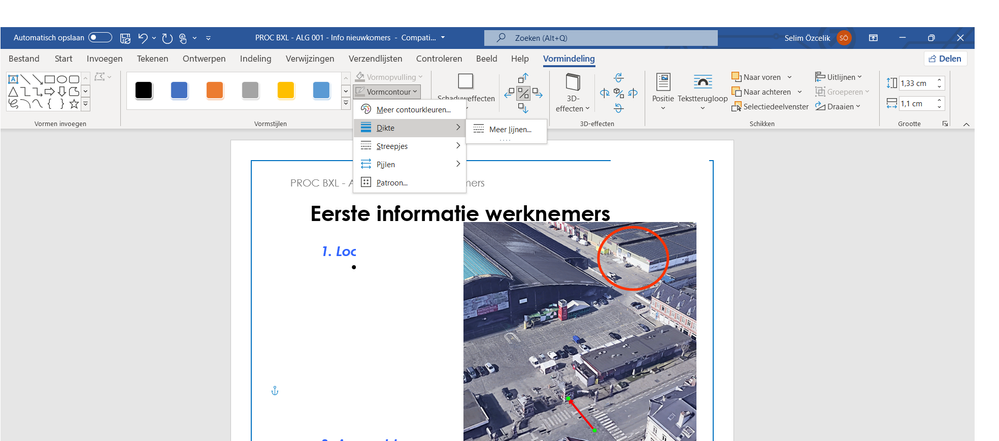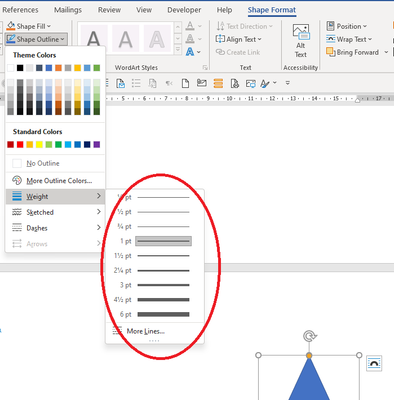- Subscribe to RSS Feed
- Mark Discussion as New
- Mark Discussion as Read
- Pin this Discussion for Current User
- Bookmark
- Subscribe
- Printer Friendly Page
- Mark as New
- Bookmark
- Subscribe
- Mute
- Subscribe to RSS Feed
- Permalink
- Report Inappropriate Content
Apr 15 2022 05:56 AM
Hello all !
I switched to office 2021 professional plus and I noticed that the easy way to make lines thicker is not available anymore ? Is this a settings that I have to set ?
In older Word you can directly select line thicknes..
Attached picture, it is in Dutch but you will get it.
Thanks !
- Labels:
-
Word
- Mark as New
- Bookmark
- Subscribe
- Mute
- Subscribe to RSS Feed
- Permalink
- Report Inappropriate Content
Apr 19 2022 01:24 AM
- Mark as New
- Bookmark
- Subscribe
- Mute
- Subscribe to RSS Feed
- Permalink
- Report Inappropriate Content
Apr 19 2022 02:29 AM
The exact command on the ribbon will depend on if you are dealing with the border of an image or with a shape.
For example, if you have selected a shape, you can access the widths via Shape Format > Shape Outline > Weight. See screen shot below.
- Mark as New
- Bookmark
- Subscribe
- Mute
- Subscribe to RSS Feed
- Permalink
- Report Inappropriate Content
Apr 19 2022 03:12 AM
Hello Stefan,
That is exact the problem I am having, as you can see in my screenshot : the shape outline is grayed out..
I still can press "shape outline", then I have to select "more lines" then I can select the weight..
Normally it should show the weight like in your example
- Mark as New
- Bookmark
- Subscribe
- Mute
- Subscribe to RSS Feed
- Permalink
- Report Inappropriate Content
Apr 19 2022 05:34 AM - edited Apr 20 2022 06:50 AM
Sorry, I misinterpreted your screen shot. So you are saying that there is an extra submenu that you are required to click to reach the settings for Weight? I don't know what would cause this to happen.
- Mark as New
- Bookmark
- Subscribe
- Mute
- Subscribe to RSS Feed
- Permalink
- Report Inappropriate Content
Apr 20 2022 02:21 AM
Solution
Are you seeing this in a particular document or can you reproduce it in any Word document which contains a shape?
If the issue appears to happen with just some documents, consider sharing a sample document with the forum.
- Mark as New
- Bookmark
- Subscribe
- Mute
- Subscribe to RSS Feed
- Permalink
- Report Inappropriate Content
Apr 20 2022 03:28 AM
thanks !
- Mark as New
- Bookmark
- Subscribe
- Mute
- Subscribe to RSS Feed
- Permalink
- Report Inappropriate Content
Apr 20 2022 06:55 AM - edited Apr 20 2022 06:56 AM
Thanks for the follow-up.
Over the years, there have been some major changes in Word, especially when the *.docx format was introduced and then a second time with the layout engine changes in Word 2013. These changes affect the behavior and available commands (depending on the compatibility mode), but I haven't seen exactly the "submenu symptom" you described.
Accepted Solutions
- Mark as New
- Bookmark
- Subscribe
- Mute
- Subscribe to RSS Feed
- Permalink
- Report Inappropriate Content
Apr 20 2022 02:21 AM
Solution
Are you seeing this in a particular document or can you reproduce it in any Word document which contains a shape?
If the issue appears to happen with just some documents, consider sharing a sample document with the forum.