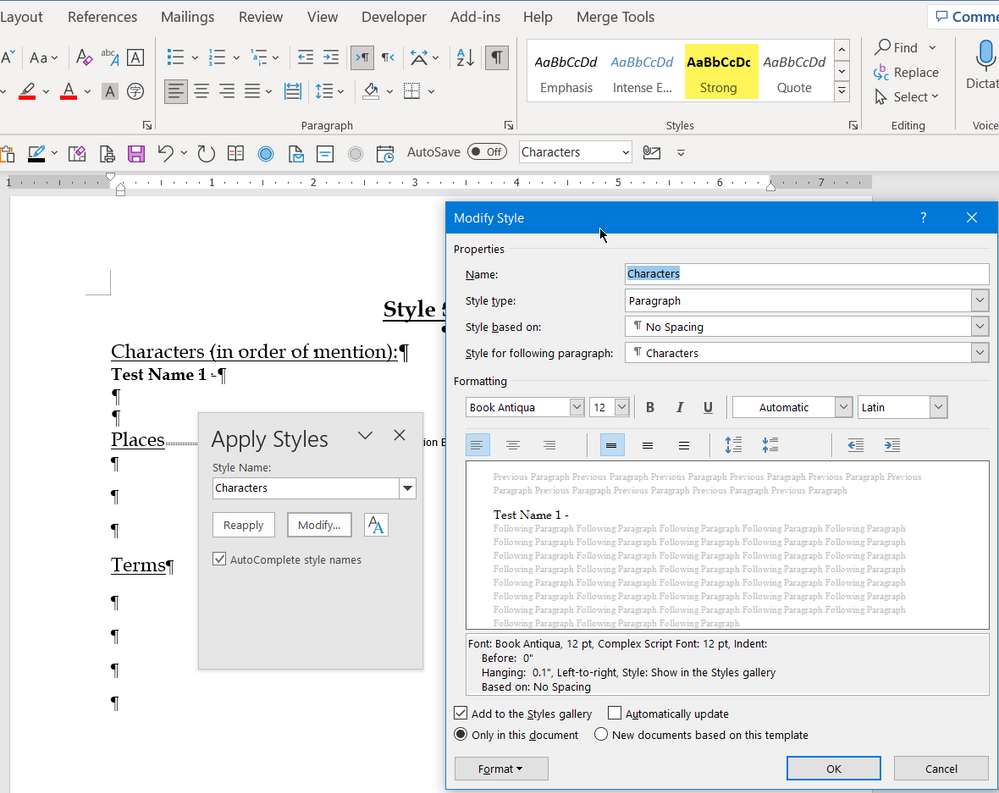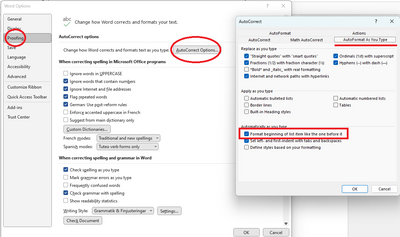- Subscribe to RSS Feed
- Mark Discussion as New
- Mark Discussion as Read
- Pin this Discussion for Current User
- Bookmark
- Subscribe
- Printer Friendly Page
- Mark as New
- Bookmark
- Subscribe
- Mute
- Subscribe to RSS Feed
- Permalink
- Report Inappropriate Content
Feb 03 2023 03:30 AM
I'm a professional fiction book editor. Years ago, I worked for a small publishing company that has since closed its doors. But they had a style sheet all the editors used to keep track of a book's details (character names & descriptions, places, terms, etc). I'm not sure how they formatted it, but I'd love to figure it out. I have a blank one, and it works, so I just continue to save a copy and use it. But in case that ever gets lost, I'd like to figure out how they did it so I can make my own.
One part is easy enough. Each entry is a hanging .01, so when a description wraps to a second line, it's slightly indented. I know how to do that, no problem.
But the other part is the first part of each line (the name and a hyphen (or what turns into a dash because of autocorrect setting) is bold but then it changes to NOT bold. Then when you enter to go to a new line for a new entry, it's back to bold and then NOT bold, and so on.
I can't figure out how to get it to do that. Any ideas? I can send the file if someone needs to look at it themselves. Thanks for any help you can give me!
- Labels:
-
Office 365
-
Word
- Mark as New
- Bookmark
- Subscribe
- Mute
- Subscribe to RSS Feed
- Permalink
- Report Inappropriate Content
Feb 03 2023 09:26 AM
First, save this document as a Template to make sure you do not mess it up.
Once you've done that, save a document made from your template and post a link to it here and someone will be able to walk you through any features.
Why a sample file is important for troubleshooting - - - - - - - and how to do it.
- Mark as New
- Bookmark
- Subscribe
- Mute
- Subscribe to RSS Feed
- Permalink
- Report Inappropriate Content
Feb 03 2023 11:16 AM
https://www.dropbox.com/scl/fi/nammrrws02rhnr22tmu2z/JennyR-Test-File.docx?dl=0&rlkey=bsr6z9y0bc6qsq...
- Mark as New
- Bookmark
- Subscribe
- Mute
- Subscribe to RSS Feed
- Permalink
- Report Inappropriate Content
Feb 03 2023 03:22 PM
@JenRar The attached Style Sheet.zip contains a Style Sheet.dotx template in which a Characters style has been defined with the 0.1 Hanging Indent. You should save that file in your User Templates folder and then use File>New and select that template when you want to create a new style sheet.
To get the name of the character in bold, you will need to select it and then apply the Strong character style to it.
If there are other types of formatting that you want to use on multiple occasions, it would be best to define new Styles for them.
- Mark as New
- Bookmark
- Subscribe
- Mute
- Subscribe to RSS Feed
- Permalink
- Report Inappropriate Content
Feb 05 2023 01:36 AM
- Mark as New
- Bookmark
- Subscribe
- Mute
- Subscribe to RSS Feed
- Permalink
- Report Inappropriate Content
Feb 05 2023 02:13 AM
Are these list items (numbers or bullets)? In that case, the option "Format beginning of list item like the one before it" at File > Options > Proofing > AutoCorrect Options > AutoFormat As You Type applies.
- Mark as New
- Bookmark
- Subscribe
- Mute
- Subscribe to RSS Feed
- Permalink
- Report Inappropriate Content
Feb 05 2023 02:26 AM
- Mark as New
- Bookmark
- Subscribe
- Mute
- Subscribe to RSS Feed
- Permalink
- Report Inappropriate Content
Feb 05 2023 02:27 AM
- Mark as New
- Bookmark
- Subscribe
- Mute
- Subscribe to RSS Feed
- Permalink
- Report Inappropriate Content