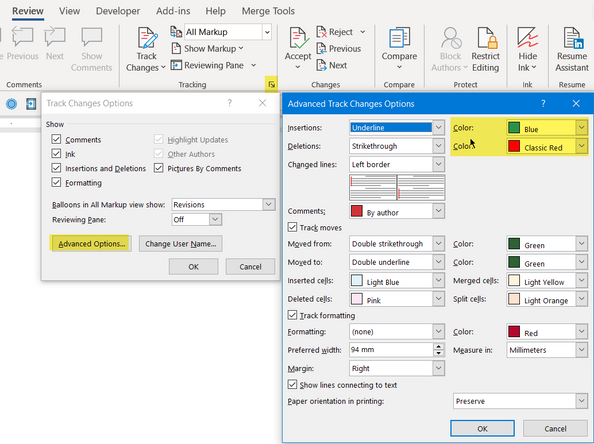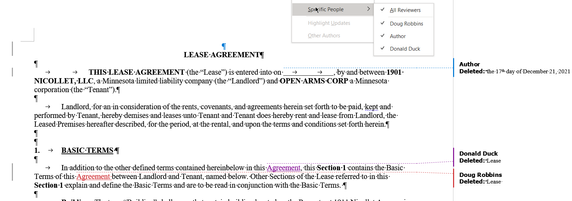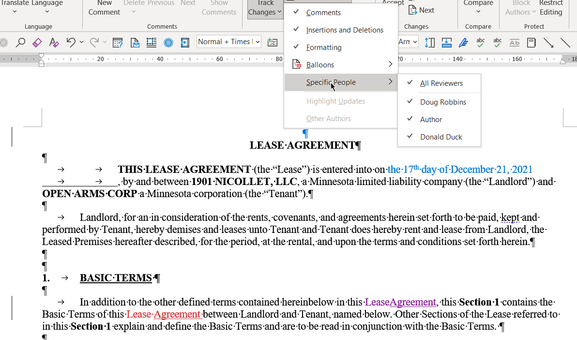- Subscribe to RSS Feed
- Mark Discussion as New
- Mark Discussion as Read
- Pin this Discussion for Current User
- Bookmark
- Subscribe
- Printer Friendly Page
- Mark as New
- Bookmark
- Subscribe
- Mute
- Subscribe to RSS Feed
- Permalink
- Report Inappropriate Content
Feb 06 2022 01:39 PM
I'm the original creator of a Word doc. Emailed the doc to person who emailed the doc back to me showing changes in red using 'Track Changes'. I'm trying to make changes to the doc using 'Track Changes' which start out blue which is fine then my changes automatically convert to red after 5 seconds or so. I've never had this problem using Track Changes before and use the function frequently. Had remote sessions with 2 separate Microsoft support techs who updated Office 365, checked compatibility settings etc. The 2nd tech support person was not able to find the problem and suggested reaching out to the community - so here I am seeking help...
- Labels:
-
Office 365
-
Office Apps
-
Word
-
Word Online
- Mark as New
- Bookmark
- Subscribe
- Mute
- Subscribe to RSS Feed
- Permalink
- Report Inappropriate Content
Feb 07 2022 11:35 PM
Have you set the color to be used via the Advanced Track Changes Options dialog accessible from the Track Changes Options dialog which is accessed via the dialog launcher in Tracking section of the Review tab of the ribbon.
- Mark as New
- Bookmark
- Subscribe
- Mute
- Subscribe to RSS Feed
- Permalink
- Report Inappropriate Content
Feb 08 2022 09:44 AM
As Doug suggested, you can choose a specific color for the tracked changes.
If you let Word manage the colors, you are not given any control over which color you see.
- Mark as New
- Bookmark
- Subscribe
- Mute
- Subscribe to RSS Feed
- Permalink
- Report Inappropriate Content
Feb 08 2022 10:16 PM
Yes, but regardless of color chosen all edits turn to red after 5 - 10 seconds. My remote session with 2 different Microsoft support techs yielded nothing. The 2nd tech support person sent me to the Community.
- Mark as New
- Bookmark
- Subscribe
- Mute
- Subscribe to RSS Feed
- Permalink
- Report Inappropriate Content
Feb 08 2022 11:41 PM
- Mark as New
- Bookmark
- Subscribe
- Mute
- Subscribe to RSS Feed
- Permalink
- Report Inappropriate Content
Feb 12 2022 09:40 AM
Doug - thx for offering to take a shot. Attached is the doc. last Microsoft tech guy was stumped and is supposed to get back to after more research but haven't heard back yet. Still have the prob after reinstalling Office 365 and prob occurs with other docs also so it's not just limited to the attached doc. Appreciate any thing you come up with.
- Mark as New
- Bookmark
- Subscribe
- Mute
- Subscribe to RSS Feed
- Permalink
- Report Inappropriate Content
Feb 12 2022 05:10 PM
Can you provide a screen shot showing how you have set the Advanced Track Changes Options.
With the Advanced Track Changes Options set up as shown below, the several changes that I have made are shown in the colors selected and after quite a few minutes have not changed
- Mark as New
- Bookmark
- Subscribe
- Mute
- Subscribe to RSS Feed
- Permalink
- Report Inappropriate Content
Feb 12 2022 09:09 PM
I created the original doc and recvd the redline back from the person I sent it to (his comments are in red). Now I'm using track changes and my changes should show in blue but also showing his comments in red so we each can see changes made by each other. Thinking about this...maybe I'm not using track changes correctly?
- Mark as New
- Bookmark
- Subscribe
- Mute
- Subscribe to RSS Feed
- Permalink
- Report Inappropriate Content
Feb 12 2022 09:45 PM
@Mike_FinkMfink99 Make sure that when you click on Specific People from the Show Markup dropdown that you appear as a separate entity. If that is the case, if you select by Author in the Advanced Track Changes dialog, your changes should appear in a different colour
If you click on the Balloons fly-out and select Show Revisions in Balloons, the name of the person who deleted text will be shown
- Mark as New
- Bookmark
- Subscribe
- Mute
- Subscribe to RSS Feed
- Permalink
- Report Inappropriate Content
Feb 13 2022 01:52 AM
As Doug suggested, looking into which Specific People are listed as reviewers might give important clues. Personally, I would also enable the option in Word that uses the user name specified in the Word Options dialog box rather than the online/OneDrive settings.
- Mark as New
- Bookmark
- Subscribe
- Mute
- Subscribe to RSS Feed
- Permalink
- Report Inappropriate Content
Feb 13 2022 11:45 AM
- Mark as New
- Bookmark
- Subscribe
- Mute
- Subscribe to RSS Feed
- Permalink
- Report Inappropriate Content
Feb 13 2022 01:54 PM
@Mike_FinkMfink99 As an example of Stefan's suggestion, under File>Options>General, I inserted Donald Duck as the User Name. If I check the box for "Always use these values regardless of sign in to Office"
and then replace the word Lease with Agreement in the first line of the paragraph under Basic Terms, the word "Agreement" appears in a purple font and the deletion of Lease is attributed to Donald Duck (When show revisions in Balloons is activated)
If I uncheck that box and replace the word Lease with Agreement in the second line, the word "Agreement" appears in Red and the deletion is attributed to my Log On Name.
In this case, the original revisions made by the Author are shown in Blue (when revisions are shown in-line)