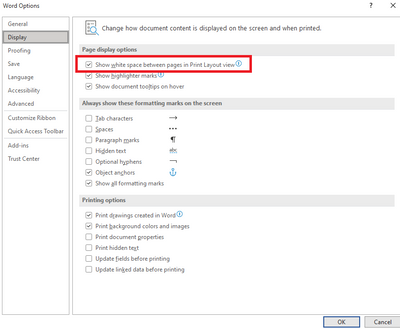- Subscribe to RSS Feed
- Mark Discussion as New
- Mark Discussion as Read
- Pin this Discussion for Current User
- Bookmark
- Subscribe
- Printer Friendly Page
- Mark as New
- Bookmark
- Subscribe
- Mute
- Subscribe to RSS Feed
- Permalink
- Report Inappropriate Content
Mar 21 2022 02:18 PM
The watermark feature was working fine with Word 2013 until recently, although I cannot say when it started to fail.
I noticed that any watermark I add to a document or template only shows in the page area when I open a header or footer.
The problem occurs whether I create a watermark while editing the page, a header, or a footer.
I opened in Word 2019 one of the files that does not show the watermark in Word 2013 and it worked fine there.
I verified that all the settings in Options for Word 2013 are the same a those in Word 2019.
I also ran the online office repair, but the problem persists.
What else can I look into to solve this issue?
- Mark as New
- Bookmark
- Subscribe
- Mute
- Subscribe to RSS Feed
- Permalink
- Report Inappropriate Content
Mar 22 2022 05:08 AM
In Word, any watermark is an object which is anchored to the page header.
Do you see the watermark in the preview at File > Print?
- Mark as New
- Bookmark
- Subscribe
- Mute
- Subscribe to RSS Feed
- Permalink
- Report Inappropriate Content
Mar 22 2022 07:08 AM
@Stefan_Blom, thanks for the response.
To answer your question, yes, the watermark does appear also when in print preview.
Before yesterday, I used the watermark several times when editing similar documents to differentiate between them.
Moreover, this problem is affecting other docs and templates that already had the watermark working correctly.
This problem seems to affect my copy of Word 2013 only because my two Word 2019 copies on two different PCS open the same documents and they show the watermark normally.
I wonder whether there is a settings file that resides somewhere in the affected PC that the online repair did not modify.
Any help would be appreciated.
- Mark as New
- Bookmark
- Subscribe
- Mute
- Subscribe to RSS Feed
- Permalink
- Report Inappropriate Content
Mar 22 2022 08:07 AM
When you are working with the document, ensure that you are in Print Layout view.
If headers and footers are missing in that view, enable the option to show white space between pages at File > Options > Display:
- Mark as New
- Bookmark
- Subscribe
- Mute
- Subscribe to RSS Feed
- Permalink
- Report Inappropriate Content
Mar 22 2022 08:22 AM
In addition, I always work on Print Layout view and my documents always show the headers and footers.
- Mark as New
- Bookmark
- Subscribe
- Mute
- Subscribe to RSS Feed
- Permalink
- Report Inappropriate Content
Mar 22 2022 10:54 AM
Thanks for the follow-up.
Can you share a sample document where the watermarks behave in this strange manner?
- Mark as New
- Bookmark
- Subscribe
- Mute
- Subscribe to RSS Feed
- Permalink
- Report Inappropriate Content
Mar 22 2022 12:33 PM
Here you have the link to a test document that exhibits the mentioned problem with MS Word 2013 on one PC, but works fine with MS Word 2019 on another PC.
http://www.gotnci.com/upload_files/Watermark_Test_Document_01.docx
Strangely enough, when I took a screenshot of the document NOT showing the watermark, the resulting JPG image DID show the watermark, exactly as Print Preview does.
I am pretty sure that the problem is some kind of corruption in some Word own file, but what do I know?
Thanks,
Oscar
- Mark as New
- Bookmark
- Subscribe
- Mute
- Subscribe to RSS Feed
- Permalink
- Report Inappropriate Content
Mar 22 2022 02:10 PM
Nothing strange observed here, in Word 2021 (which is perhaps expected).
On the machine where you do experience the issue, check the following settings. At File > Options > Advanced, select the options "Show background colors and images in Print Layout view" and "Show drawings and text boxes on screen." Clear the option "Show picture placeholders."
At File > Options > Display, select the options "Print drawings created in Word" and "Print background colors and images."
- Mark as New
- Bookmark
- Subscribe
- Mute
- Subscribe to RSS Feed
- Permalink
- Report Inappropriate Content
Mar 22 2022 08:43 PM
Those were set exactly as recommended.
The plot thickens...
- Mark as New
- Bookmark
- Subscribe
- Mute
- Subscribe to RSS Feed
- Permalink
- Report Inappropriate Content
Mar 23 2022 10:44 AM
In case I missed an option, see also Suzanne S. Barnhill's excellent article on the topic, which you will find at http://wordfaqs.ssbarnhill.com/InvisibleGraphics.htm.
- Mark as New
- Bookmark
- Subscribe
- Mute
- Subscribe to RSS Feed
- Permalink
- Report Inappropriate Content
Mar 28 2022 10:00 AM
Stefan,
I m sure that I responded to your message, but here I go again.
Thank you for the link.
Although it did not contain a solution to my specific issue, it did provide me with a lot of useful information.
While running yet another online searches, I found a site that had a post regarding a similar problem and its solution.
It happened that the disappearing watermark was caused by the contrast setting of the monitor, the settings of my video card, and the image rendering engine Word uses.
When I modified my monitor settings, I was able to see the watermark in Print Layout view.
Just for the sake of it, I changed monitors and this one was better, but no really clear.
After playing with my PC's video card settings, I managed to get a contrast setting that worked well enough with both monitors while in Print Layout view.
Then I remembered a post about the Word image rendering engine that has various problems in Print Layout view, such as printing double characters within a table cell created by merging two superimposed cells as well as changing the background color of certain table cells.
After further reviewing my notes from previous jobs, I realized that I had be finding problems with the image rendering engine since Word 2007, when they introduced the ribbon.
Go figure...
BTW, thank you very much for your assistance with this issue.
Oscar
- Mark as New
- Bookmark
- Subscribe
- Mute
- Subscribe to RSS Feed
- Permalink
- Report Inappropriate Content
Mar 28 2022 10:32 AM