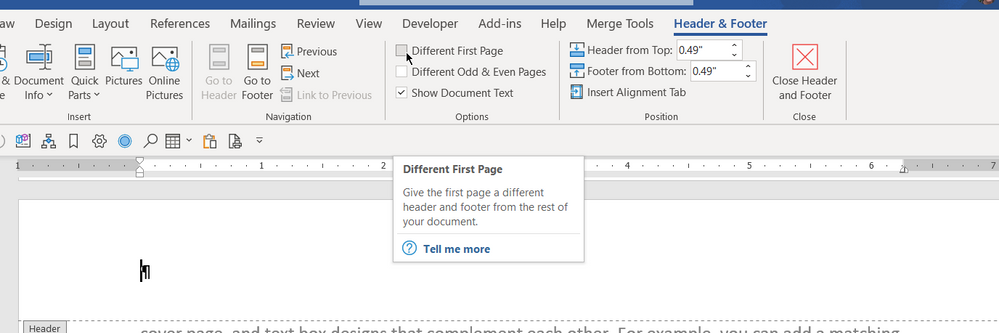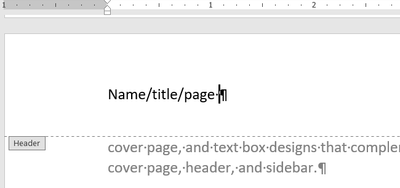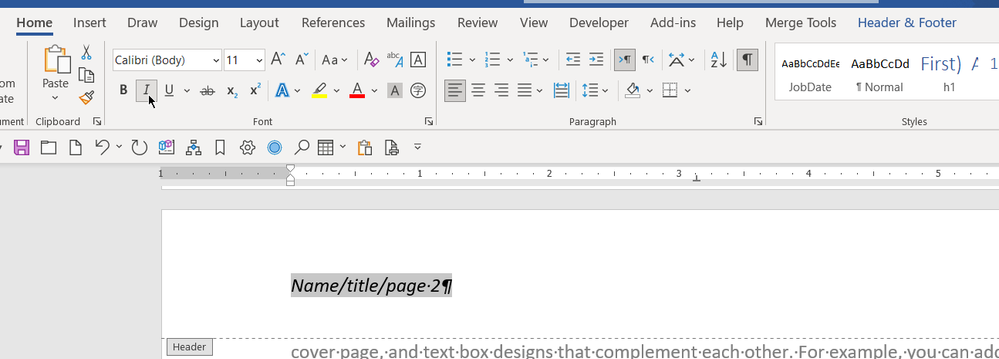- Subscribe to RSS Feed
- Mark Discussion as New
- Mark Discussion as Read
- Pin this Discussion for Current User
- Bookmark
- Subscribe
- Printer Friendly Page
- Mark as New
- Bookmark
- Subscribe
- Mute
- Subscribe to RSS Feed
- Permalink
- Report Inappropriate Content
Jun 12 2022 07:53 PM
I need help inserting page numbers on my document in this format: name/title/page # (in top left header and in italics) and starting on the second page -- so, the second page would say 2. I've read dozens of articles and watched several videos, but I haven't been able to get it right. Thx!
- Mark as New
- Bookmark
- Subscribe
- Mute
- Subscribe to RSS Feed
- Permalink
- Report Inappropriate Content
Jun 14 2022 03:40 AM
@Richard_HamonREH2 Go to the second page of your document and then right click in the top margin and then on Edit Header when it appears. Then in the Options section of the Header & Footer tab of the ribbon that will then be active, check the box for Different First Page.
Then on the left side of the header page, type name/title/page with a space after the e of page
and then press ALT+SHIFT+p that will insert a page field, which will show 2 as you are on the second page of the document. Then select the text in the header and go to the Home tab of the ribbon and click on the Italic button
Finally, go to the Header & Footer tab and click on the Close Header and Footer button.
- Mark as New
- Bookmark
- Subscribe
- Mute
- Subscribe to RSS Feed
- Permalink
- Report Inappropriate Content
Jun 14 2022 01:03 PM
- Mark as New
- Bookmark
- Subscribe
- Mute
- Subscribe to RSS Feed
- Permalink
- Report Inappropriate Content
Jun 14 2022 02:21 PM
@Dick415 It sounds like on the first try, you did NOT check the Different First Page box
and on the second one, you had not right clicked in the margin and then left clicked on Edit Header.
- Mark as New
- Bookmark
- Subscribe
- Mute
- Subscribe to RSS Feed
- Permalink
- Report Inappropriate Content
Jun 14 2022 03:43 PM
Thanks, Doug! I appreciate your help! I tried it about a dozen times and my wife tried a couple of times, and we did it just the way you said, but just couldn't get it to work. So I called the IT people at my university, where I'm a grad student, and they tried to do it that way, too. The tech guy said it had to be a software issue and pointed out the Different First Page box was checked as the default. Anyway, he finally got my document right by putting the page numbers on all pages, then removing the one on the first page by using the unlink page feature. At least now I can send the document in. I will have to format all my future documents the same way, so I'll let you know if I have trouble in the future. Thanks so much again. I am always open to suggestions.
- Mark as New
- Bookmark
- Subscribe
- Mute
- Subscribe to RSS Feed
- Permalink
- Report Inappropriate Content
Jun 14 2022 04:32 PM
@Doug_Robbins_Word_MVPDoug, I tried your procedure on a different document and it worked fine! I will use it from now on!
- Mark as New
- Bookmark
- Subscribe
- Mute
- Subscribe to RSS Feed
- Permalink
- Report Inappropriate Content
Jun 14 2022 05:06 PM
- Mark as New
- Bookmark
- Subscribe
- Mute
- Subscribe to RSS Feed
- Permalink
- Report Inappropriate Content
Jun 14 2022 05:09 PM
Each Section of a document has it's own Headers and Footers and options for Different First Page and Different Odd & Even Pages.
In some cases, it is convenient to have any or all of those Headers and Footers linked to the corresponding ones in the previous Section of the document, but in some cases, that may not be want you want.
- Mark as New
- Bookmark
- Subscribe
- Mute
- Subscribe to RSS Feed
- Permalink
- Report Inappropriate Content
Jun 16 2022 07:39 AM
Thanks, Doug! That makes perfect sense and I will keep that in mind for the future. This sure has been an education! Again, I appreciate your help.@Doug_Robbins_Word_MVP