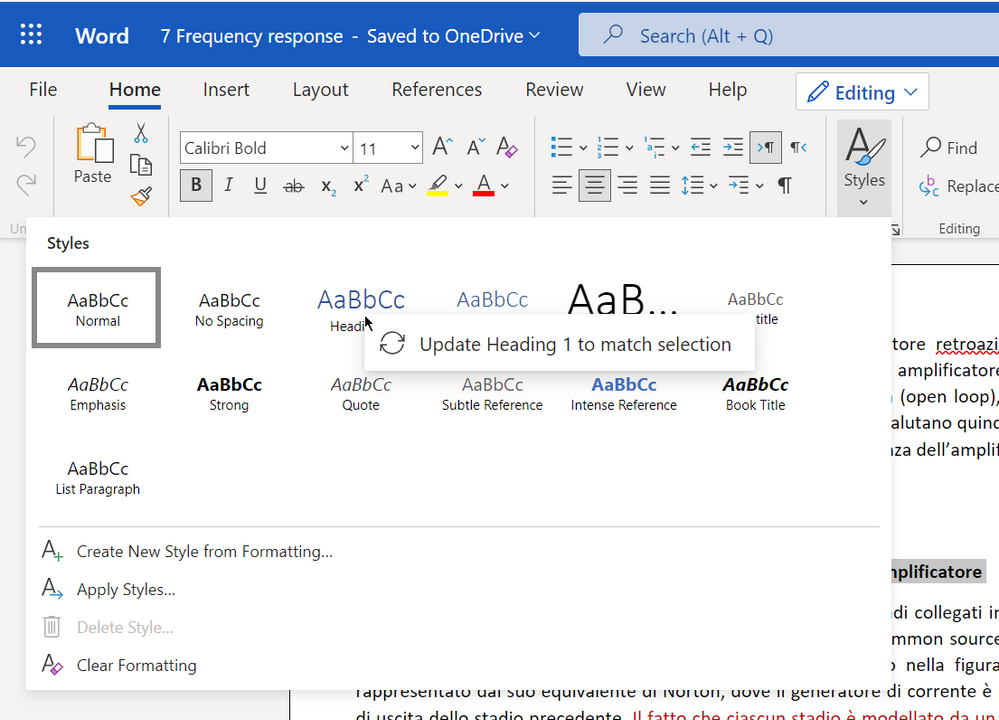- Subscribe to RSS Feed
- Mark Discussion as New
- Mark Discussion as Read
- Pin this Discussion for Current User
- Bookmark
- Subscribe
- Printer Friendly Page
- Mark as New
- Bookmark
- Subscribe
- Mute
- Subscribe to RSS Feed
- Permalink
- Report Inappropriate Content
- Mark as New
- Bookmark
- Subscribe
- Mute
- Subscribe to RSS Feed
- Permalink
- Report Inappropriate Content
Oct 07 2022 05:59 AM
@Andrew_1079 The only way that you can modify a Style in the Online version of Word, is to select some text that has the required attributes and then access the Styles Gallery and right click on the Style and then click on "Update [Style name} to match selection".
- Mark as New
- Bookmark
- Subscribe
- Mute
- Subscribe to RSS Feed
- Permalink
- Report Inappropriate Content
May 14 2023 12:21 PM
- Mark as New
- Bookmark
- Subscribe
- Mute
- Subscribe to RSS Feed
- Permalink
- Report Inappropriate Content
Oct 27 2023 12:35 PM
- Mark as New
- Bookmark
- Subscribe
- Mute
- Subscribe to RSS Feed
- Permalink
- Report Inappropriate Content
Oct 28 2023 05:59 AM - edited Oct 28 2023 05:59 AM
First, apply the style to a text paragraph, then make the desired changes and finally update the style so that it matches the selection.
Note that Word Online has many limitations compared to the desktop versions of Word running on a Mac or PC. You may not be able to successfully include all types of formatting.
- Mark as New
- Bookmark
- Subscribe
- Mute
- Subscribe to RSS Feed
- Permalink
- Report Inappropriate Content
Oct 29 2023 03:01 AM
@Stefan_Blom Ok that worked, thanks.
I now have a issue applying the style separator. I've heard I should customize my ribbon to add that function, but it looks like you can't do it on the online version.
I need to have 2 styles on the same line (eventually I will use one of them for the table of contents).
If I select a text and chose any style (but the "Normal" one) then, as expected, the selected text changes its style. But if the style I chose is the default "Normal", then all the text in the line goes onto "Normal".
In other words, Normal is applied to all the paragraf, not just the selected text.
- Mark as New
- Bookmark
- Subscribe
- Mute
- Subscribe to RSS Feed
- Permalink
- Report Inappropriate Content
Oct 29 2023 05:06 PM - edited Oct 30 2023 01:58 AM
I haven't tested recently, but my guess is that the style separator is another feature which is supported poorly, if at all, in Word Online.
The style separator is fully supported in Word for Windows, but not necessarily in Word for Mac.