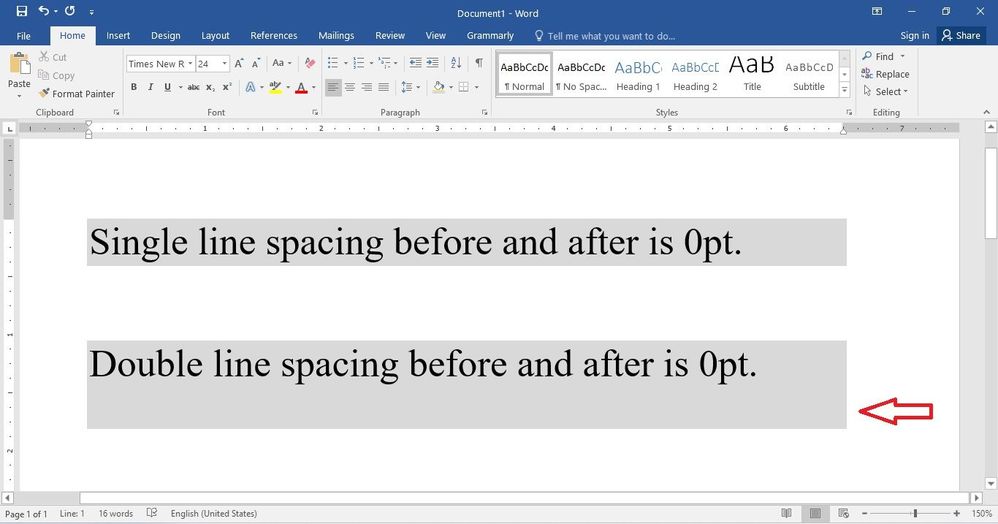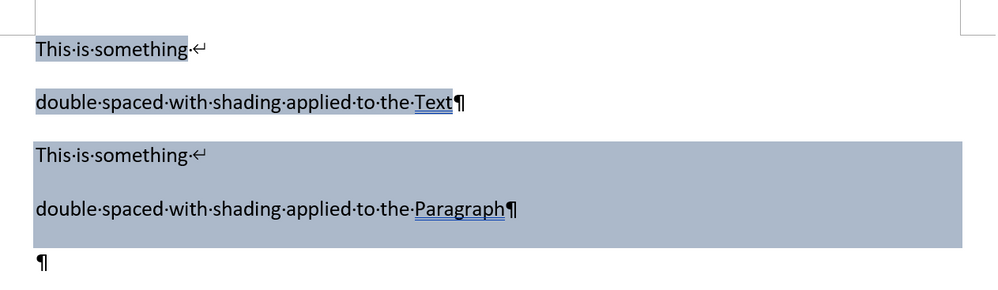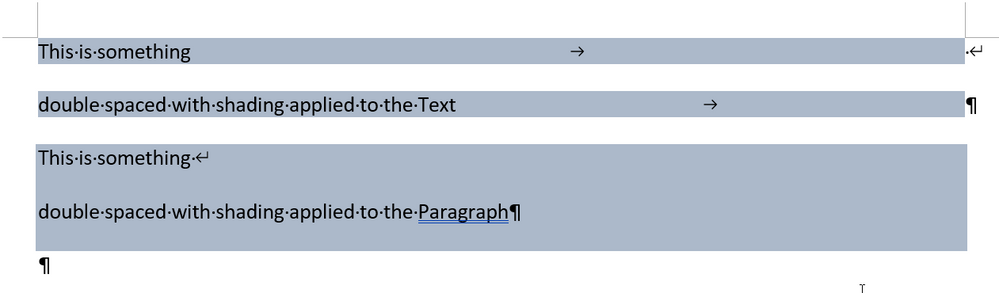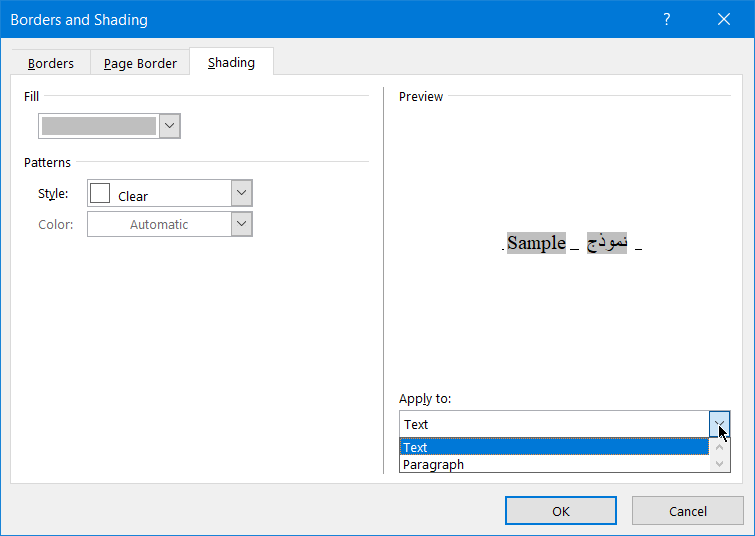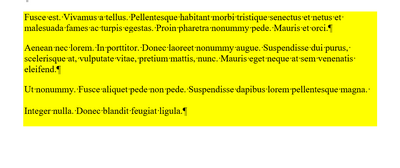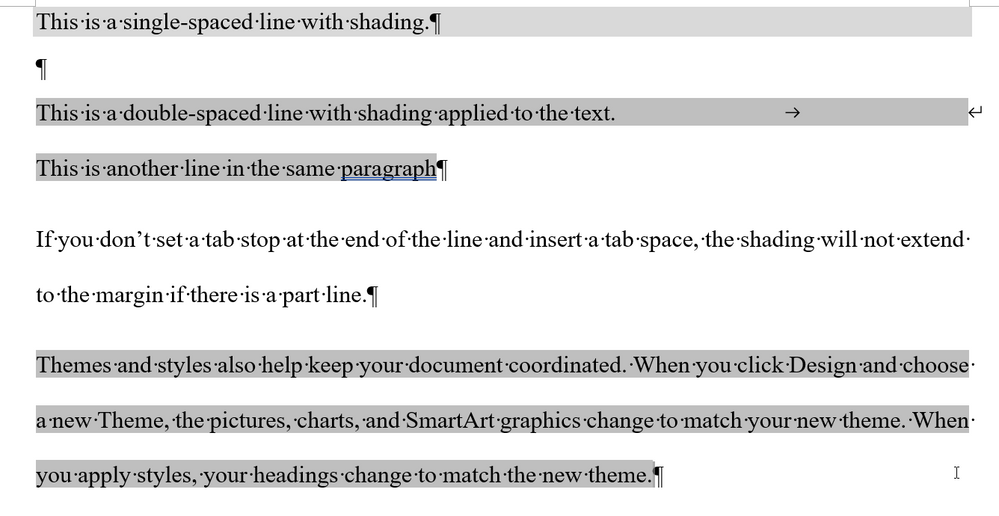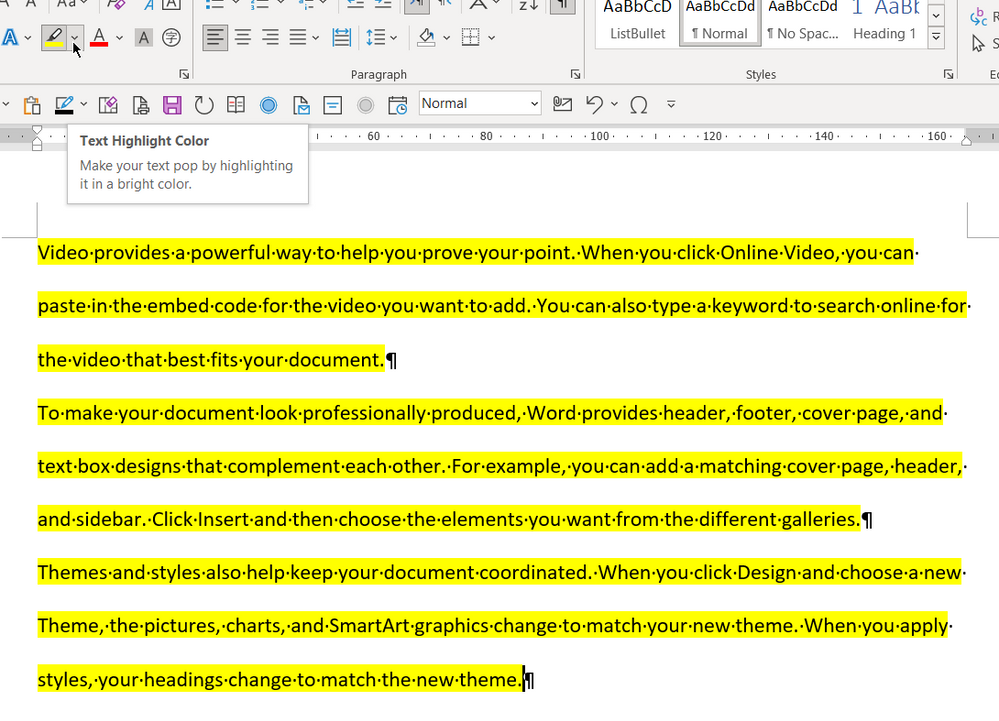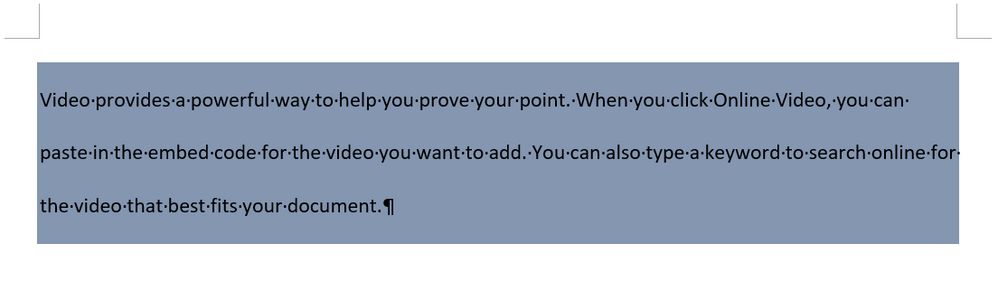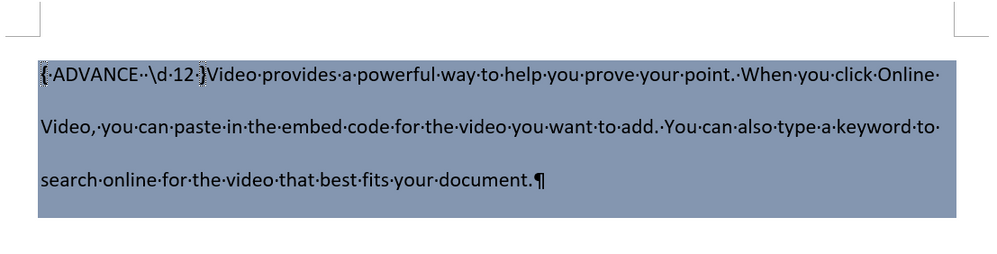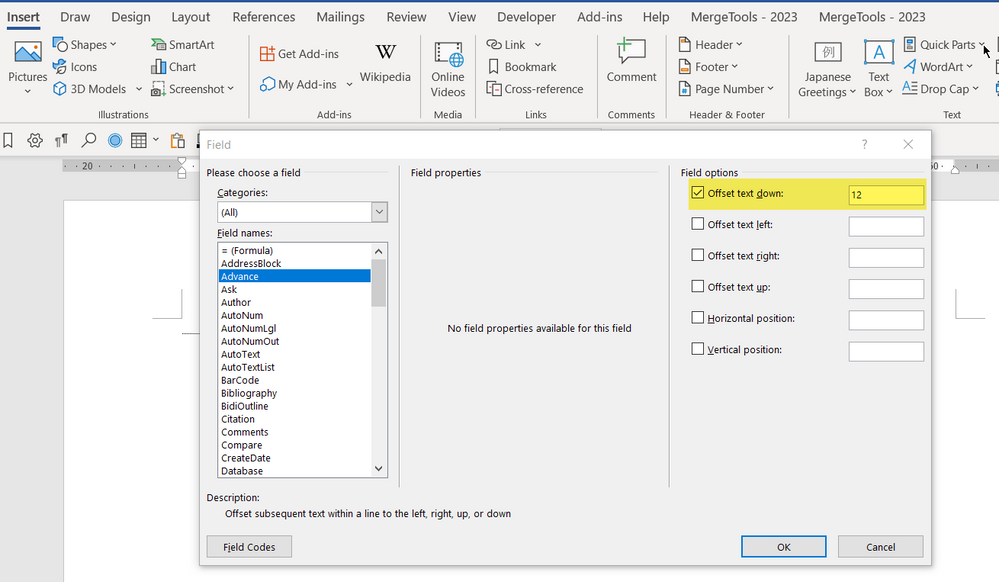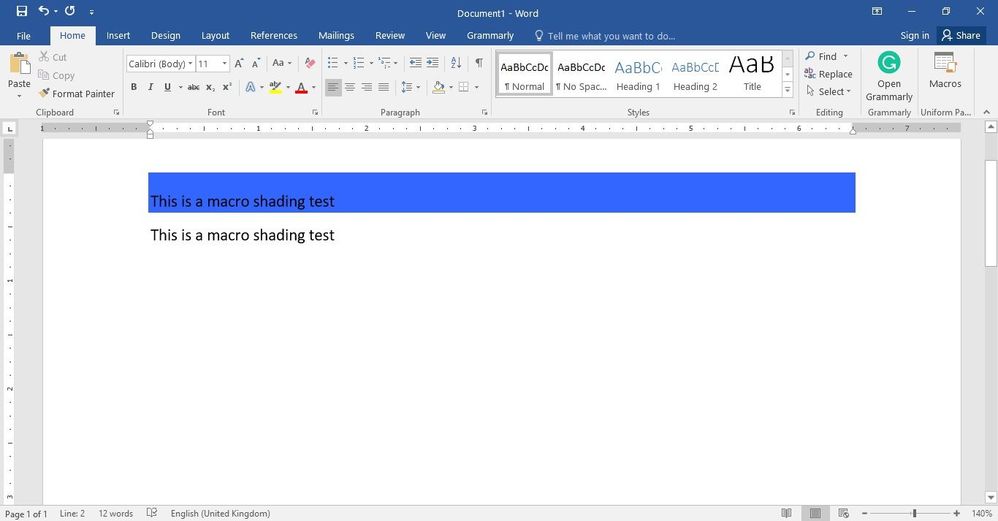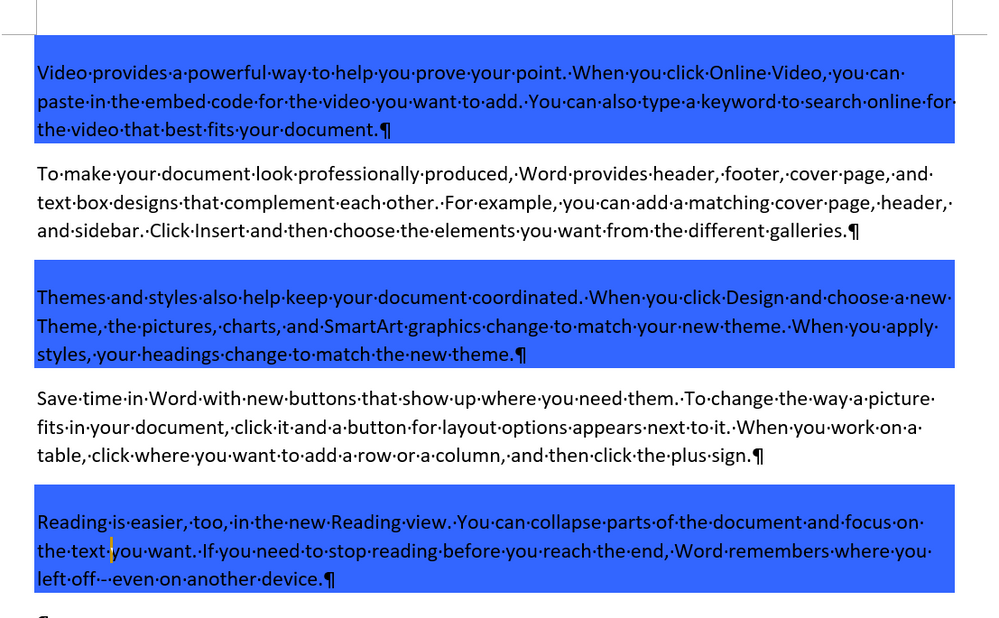- Subscribe to RSS Feed
- Mark Discussion as New
- Mark Discussion as Read
- Pin this Discussion for Current User
- Bookmark
- Subscribe
- Printer Friendly Page
- Mark as New
- Bookmark
- Subscribe
- Mute
- Subscribe to RSS Feed
- Permalink
- Report Inappropriate Content
May 18 2023 10:30 PM
When I use the shading on a line (with double-spaced 0pt before and after) in MS Word, I see that the shading area exceeds more at the bottom of the line.
However, this doesn't happen with single-spaced lines.
How do I make the shading look uniform around the text even with doubled spaced lines?
I have attached the screenshot here.
- Mark as New
- Bookmark
- Subscribe
- Mute
- Subscribe to RSS Feed
- Permalink
- Report Inappropriate Content
May 19 2023 02:49 PM
@debojitacharjee You need to apply the shading to just the text.
If you want the shading to go from margin to margin, you will need to insert a tab stop at the right margin and add a tab space after the last letter on each line
May 19 2023 09:18 PM - edited May 19 2023 09:28 PM
- Mark as New
- Bookmark
- Subscribe
- Mute
- Subscribe to RSS Feed
- Permalink
- Report Inappropriate Content
May 19 2023 09:18 PM - edited May 19 2023 09:28 PM
I have also one word file that I would like to share with you, and it contains two line--one with single-spaced and the other with double-spaced.
Please make the shading of the double-spaced line fit within the margins of the line.
Here is the link of that file:
https://docs.google.com/document/d/1umcmuHMyJhMcHW6vXH7ZC9c5RcO3WHUU/edit?usp=share_link&ouid=111638...
Please download it to edit on Word.
- Mark as New
- Bookmark
- Subscribe
- Mute
- Subscribe to RSS Feed
- Permalink
- Report Inappropriate Content
May 19 2023 11:07 PM
- Mark as New
- Bookmark
- Subscribe
- Mute
- Subscribe to RSS Feed
- Permalink
- Report Inappropriate Content
May 20 2023 02:05 AM
- Mark as New
- Bookmark
- Subscribe
- Mute
- Subscribe to RSS Feed
- Permalink
- Report Inappropriate Content
May 20 2023 03:18 AM - edited May 20 2023 03:23 AM
When you apply the shading to the text (not to the whole paragraph), there will be "gaps" in the shading between the more "space-y" lines. For example, this happens for text paragraphs with Double line spacing (see the last paragraph in the screen shot below).
The alternative is to apply the shading to whole paragraphs:
The shading will be a "box" that spans from margin to margin. This may look better (it is certainly more consistent), depending on the needs of your document.
- Mark as New
- Bookmark
- Subscribe
- Mute
- Subscribe to RSS Feed
- Permalink
- Report Inappropriate Content
May 20 2023 09:07 PM
In your last screenshot, I can see that the problem still exists—the shading is more at the bottom of the paragraph.
If you don't know how to make the shading look the same both at the top and bottom of a paragraph (with double-spaced lines), then please tell me—I am gonna find help from someone else.
- Mark as New
- Bookmark
- Subscribe
- Mute
- Subscribe to RSS Feed
- Permalink
- Report Inappropriate Content
May 20 2023 10:16 PM
@debojitacharjee I have told you exactly what you must do and that is, apply the shading to the Text and NOT to the Paragraph. If you do what you have been told - apply the shading to the Text, the result will be as shown below
- Mark as New
- Bookmark
- Subscribe
- Mute
- Subscribe to RSS Feed
- Permalink
- Report Inappropriate Content
May 20 2023 11:10 PM
But you are only showing how to apply shading to individual lines. And that's why there are gaps of shades between your lines.
Show me a paragraph with more than two lines having that is centred to the background shading, but should be double-spaced.
- Mark as New
- Bookmark
- Subscribe
- Mute
- Subscribe to RSS Feed
- Permalink
- Report Inappropriate Content
May 21 2023 06:59 AM - edited May 21 2023 07:01 AM
How Word "balances" the shading vertically can't really be controlled, when the shading is applied to whole paragraphs (and not to text ranges/text characters). For example, if you choose Double line spacing, more shading will be added below the paragraph than above it (because the Double line spacing is added mostly below the para). It will look slightly better if you use Exactly line spacing (= a fixed amount), but it won't be perfect. See the most recent examples that I posted in your other thread in the Microsoft Community (https://answers.microsoft.com/en-us/msoffice/forum/all/how-to-make-the-shading-look-uniform-around-a...).
- Mark as New
- Bookmark
- Subscribe
- Mute
- Subscribe to RSS Feed
- Permalink
- Report Inappropriate Content
May 22 2023 09:53 PM
@Stefan_Blom this is just a trick using different values, but it will not be useful because I need to format ta document using doubled-spaced only to maintain the standards of my work.
I guess there is no one here who can solve this problem.
- Mark as New
- Bookmark
- Subscribe
- Mute
- Subscribe to RSS Feed
- Permalink
- Report Inappropriate Content
May 22 2023 10:49 PM
@debojitacharjee If it is not what I have suggested, what is it?
Using the highlighter, show us what you want
- Mark as New
- Bookmark
- Subscribe
- Mute
- Subscribe to RSS Feed
- Permalink
- Report Inappropriate Content
May 23 2023 01:52 AM
- Mark as New
- Bookmark
- Subscribe
- Mute
- Subscribe to RSS Feed
- Permalink
- Report Inappropriate Content
May 23 2023 02:10 AM
@debojitacharjee To have the same shading before the paragraph as after
You need to precede the text with an Advance \d 12 field
- Mark as New
- Bookmark
- Subscribe
- Mute
- Subscribe to RSS Feed
- Permalink
- Report Inappropriate Content
May 23 2023 02:47 AM
Please edit the file from the link below to change it as per the requirements.
https://docs.google.com/document/d/1EGGI6nHyls9ea-RhAKMXkOBLEgHf7zMN/edit?usp=share_link&ouid=111638...
- Mark as New
- Bookmark
- Subscribe
- Mute
- Subscribe to RSS Feed
- Permalink
- Report Inappropriate Content
May 23 2023 02:59 AM
@debojitacharjee Click before the first letter on the first line and go to the Insert tab of the ribbon and in the Text section, click on the Quick Parts dropdown and then on Field and in the Field dialog, select Advance and check the Offset text down box and insert the number 12
- Mark as New
- Bookmark
- Subscribe
- Mute
- Subscribe to RSS Feed
- Permalink
- Report Inappropriate Content
May 23 2023 03:59 AM
- Mark as New
- Bookmark
- Subscribe
- Mute
- Subscribe to RSS Feed
- Permalink
- Report Inappropriate Content
May 23 2023 04:44 AM
@debojitacharjee Put the selection somewhere in a paragraph to which you want to add such shading and then run a macro containing the following code
Dim rng As Range
Set rng = Selection.Paragraphs(1).Range
rng.Collapse wdCollapseStart
ActiveDocument.Fields.Add rng, wdFieldEmpty, "Advance \d 12"
rng.Paragraphs(1).Shading.BackgroundPatternColor = wdColorLightBlue- Mark as New
- Bookmark
- Subscribe
- Mute
- Subscribe to RSS Feed
- Permalink
- Report Inappropriate Content
May 23 2023 09:14 PM
@Doug_Robbins_Word_MVP This doesn't work for the whole para, but only applies to one line.
- Mark as New
- Bookmark
- Subscribe
- Mute
- Subscribe to RSS Feed
- Permalink
- Report Inappropriate Content
May 23 2023 10:56 PM
@debojitacharjee If you turn on the display of non-printing characters, I believe that you will see a pilcrow (¶) at the end of the line.
This is what it does here