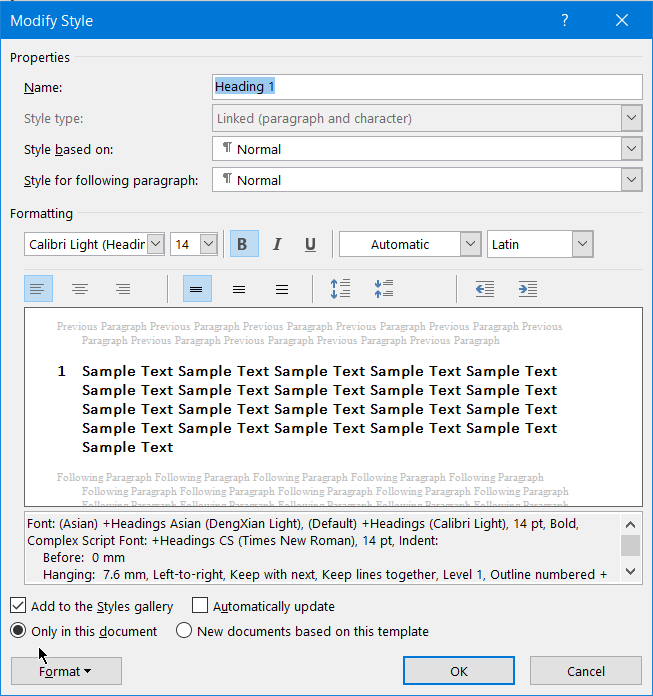- Subscribe to RSS Feed
- Mark Discussion as New
- Mark Discussion as Read
- Pin this Discussion for Current User
- Bookmark
- Subscribe
- Printer Friendly Page
- Mark as New
- Bookmark
- Subscribe
- Mute
- Subscribe to RSS Feed
- Permalink
- Report Inappropriate Content
Oct 23 2022 07:43 AM
Good day.
I have five documents. All five should have exactly the same content (text and footnotes) but different formatting and layout (paper size, font size, line spacing, columns, etc.).
Is there a way to change the text of only one document without needing to copy-paste it to the other two?
Thank you!
- Labels:
-
Office 365
-
Word
- Mark as New
- Bookmark
- Subscribe
- Mute
- Subscribe to RSS Feed
- Permalink
- Report Inappropriate Content
Oct 23 2022 12:13 PM
- Mark as New
- Bookmark
- Subscribe
- Mute
- Subscribe to RSS Feed
- Permalink
- Report Inappropriate Content
Oct 23 2022 10:25 PM
I'm sorry, how does this help? Won't that just save the original document - including its formatting - but with a different file name?
I wanted the same content (like text and footnotes) but
different formatting and layout (paper size, font size, line spacing, columns, etc.)
for each of the documents.
- Mark as New
- Bookmark
- Subscribe
- Mute
- Subscribe to RSS Feed
- Permalink
- Report Inappropriate Content
Oct 24 2022 03:12 AM
@KlaCat If you used Styles for all of the text in the document, in a copy of it, you can change the appearance by modifying the styles.
But, you said:
Is there a way to change the text of only one document without needing to copy-paste it to the other two?
What does that mean?
If you change the text of one document, you can save multiple (two) copies of it
- Mark as New
- Bookmark
- Subscribe
- Mute
- Subscribe to RSS Feed
- Permalink
- Report Inappropriate Content
Oct 24 2022 03:34 AM
This is one of the things I'm trying to avoid. I'm trying to manage 5 documents with about 10,000 words each. If possible, everything should be automatic to minimize mistakes. All five documents should have exactly the same text but the formatting and layout for each document is different.
By "Is there a way to change the text of only one document without needing to copy-paste it to the other two?" I meant, is there a way to change the text of already formatted documents without needing to manually compare the contents of the original document and the contents of the other four.
- Mark as New
- Bookmark
- Subscribe
- Mute
- Subscribe to RSS Feed
- Permalink
- Report Inappropriate Content
Oct 24 2022 05:13 AM
@KlaCat By default, when you modify a Style, the modifications only affect the document that is active when you modify the Style
- Mark as New
- Bookmark
- Subscribe
- Mute
- Subscribe to RSS Feed
- Permalink
- Report Inappropriate Content
Nov 02 2022 02:25 PM
SolutionStyles are the key to this.
- Create your base document. This should not have any columns set (i.e. be a single column).
- Create new documents with the layouts you want and use an IncludeText field to bring in the text from the original document.
- Change styles for font size and line spacing. Your new documents have any differences in column formatting.
- Make any changes in your base document when needed.
- To transfer those to the derivative documents, open them, select all, and press the F9 key to refresh the IncludeText Field.
- Mark as New
- Bookmark
- Subscribe
- Mute
- Subscribe to RSS Feed
- Permalink
- Report Inappropriate Content
Nov 08 2022 02:21 AM
@Charles_Kenyon Sorry it took a while to reply. I tested it on a bunch of documents. Thanks a lot for this, man. This saved me a ton of work.
- Mark as New
- Bookmark
- Subscribe
- Mute
- Subscribe to RSS Feed
- Permalink
- Report Inappropriate Content
Nov 15 2022 07:52 PM
Accepted Solutions
- Mark as New
- Bookmark
- Subscribe
- Mute
- Subscribe to RSS Feed
- Permalink
- Report Inappropriate Content
Nov 02 2022 02:25 PM
SolutionStyles are the key to this.
- Create your base document. This should not have any columns set (i.e. be a single column).
- Create new documents with the layouts you want and use an IncludeText field to bring in the text from the original document.
- Change styles for font size and line spacing. Your new documents have any differences in column formatting.
- Make any changes in your base document when needed.
- To transfer those to the derivative documents, open them, select all, and press the F9 key to refresh the IncludeText Field.