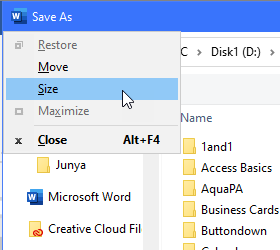- Subscribe to RSS Feed
- Mark Discussion as New
- Mark Discussion as Read
- Pin this Discussion for Current User
- Bookmark
- Subscribe
- Printer Friendly Page
- Mark as New
- Bookmark
- Subscribe
- Mute
- Subscribe to RSS Feed
- Permalink
- Report Inappropriate Content
Apr 06 2021 08:14 AM - edited Apr 06 2021 09:19 AM
I'm using Microsoft 365 Word in Windows 10 Home. Somehow, my Save As panel has become maximized, and I can't figure out how to minimize it again. It takes up the whole screen, so I can't see the name I'm trying to use to name the file I'm saving. It won't move up or down if I click and hold the top bar; there's no option to minimize in the upper right corner; if I right-click on the top bar I get an option to maximize, not minimize; and although there are "grab" icons on the sides and corners, they don't work to resize the window at all.
What am I missing? This is driving me nuts. Thanks.
- Mark as New
- Bookmark
- Subscribe
- Mute
- Subscribe to RSS Feed
- Permalink
- Report Inappropriate Content
- Mark as New
- Bookmark
- Subscribe
- Mute
- Subscribe to RSS Feed
- Permalink
- Report Inappropriate Content
Apr 07 2021 11:08 AM
While the cursor in in the Save As dialog, press Alt+spacebar to open the "system menu" in the top left corner, and press the S key to activate the Size command in that menu. (This will work even if the menu is outside the visible screen area.)
The cursor will change to a four-headed arrow:
Press the right arrow to "select" the right edge of the dialog, and then press and hold the left arrow to drag that edge to the left. Press the Enter key to "drop" the edge at the current position. Repeat with the down arrow and then the up arrow to drag the bottom edge upward. After that, you should be able to use the mouse to drag the sizing handle in the bottom right corner to make further adjustments.
This method also applies to almost all window objects in most Windows programs.