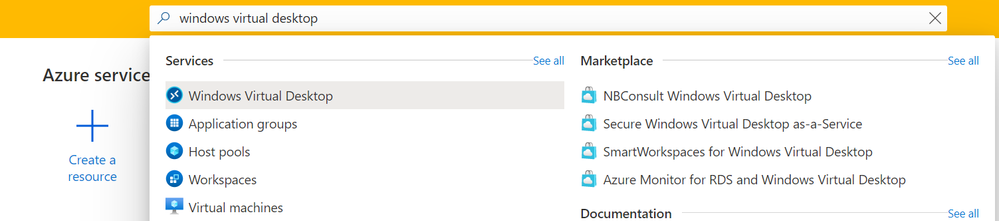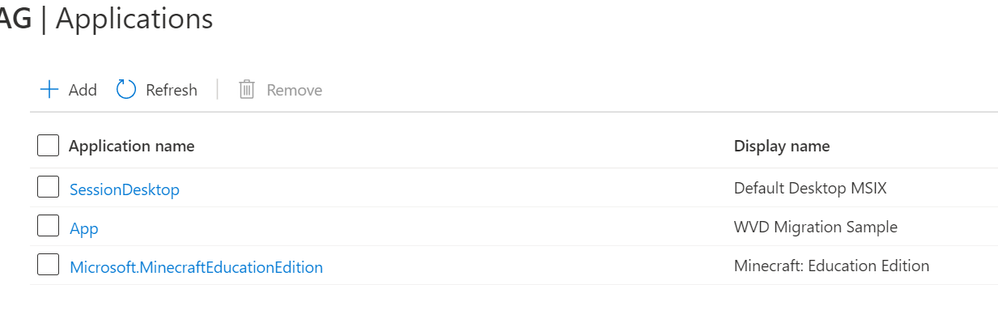- Home
- Azure
- Azure Virtual Desktop
- MSIX app attach Azure portal integration public preview
MSIX app attach Azure portal integration public preview
- Subscribe to RSS Feed
- Mark Discussion as New
- Mark Discussion as Read
- Pin this Discussion for Current User
- Bookmark
- Subscribe
- Printer Friendly Page
- Mark as New
- Bookmark
- Subscribe
- Mute
- Subscribe to RSS Feed
- Permalink
- Report Inappropriate Content
Dec 14 2020 10:05 AM - edited Feb 23 2021 09:39 AM
MSIX app attach is an application layering solution that allows you to dynamically attach an application (that is an MSIX package) to a user session. Separating the application from the operating system makes it easier to create a golden virtual machine image, and you get more control with providing the right application for the right user.
Previously, you had to use PowerShell scripts to enable MSIX app attach. MSIX app attach capability is now available in public preview in the Azure portal and is integrated with Azure Resource Manager. This eliminates the need for custom scripts and makes it possible to publish your packaged applications to application groups with a few clicks.
Draft troubleshooting guide for MSIX app attach is available here.
Overview and requirements
Before you get started, make sure to fill out and submit this form to enable MSIX app attach in your subscription. If you don't have an approved request, MSIX app attach won't work. Approval of requests can take up to 24 hours during business days. You'll get an email when your request has been accepted and completed.
The following are the requirements to setup MSIX app attach in a Windows Virtual Desktop environment:
- Host pool in Windows Virtual Desktop with at least one active session host
- Host pool in the validation environment
- MSIX packaged application expanded into an MSIX image
- MSIX image is uploaded to file share
- The file share is accessible for all session hosts in the host pool
- When using a digital certificate that is not sourced from a CA please follow instructions here on each VM in the host pool
This video walks through the MSIX app attach UI.
Deploy WVD (Windows Virtual Desktop) host pool
The steps for deploying a WVD host pool are outlined here. It is mandatory to provision the session host pool in the validation environment.
MSIX application
MSIX app attach requires an application packaged as MSIX. If you do not have an MSIX application you can use the MSIX Packaging tool to repackage a Win32 application to MISX application. Instructions are available here.
Prepare MSIX image
MSIX app attach needs MSIX application to be stored in a VHD(x). Steps on how to perform the expansion are available here.
If you do not have access to an MSIX application and MSIX images feel free to use these. They are provided without any guarantees and should not be used in production environments:
|
Application name |
URL |
|
Chrome as MSIX image |
|
|
Chrome in an MSIX package |
|
|
Microsoft Edge Dev v89 as MSIX image |
|
|
Microsoft Edge Dev v89 as MSIX package |
|
|
Microsoft Edge Dev v87 as MSIX image |
|
|
Microsoft Edge Dev v87 as MSIX image |
|
|
PowerBI as MSIX image |
https://1drv.ms/u/s!Amut9BnVnw7mkOVkUdswoKXTk9dfUw?e=fGTHy5
Note: this has dependencies that need to be delivered in the master image Links available here https://1drv.ms/u/s!Amut9BnVnw7mkOQth1hkT-SRdP2__g?e=YHbice |
|
PowerBI as MSIX package |
|
|
WVDMigration as MSIX image (test different cert type) |
https://1drv.ms/u/s!Amut9BnVnw7mkOIEPLX6PYOzx96nrg?e=9qEpJc
|
|
WVDMigrationBAD as MSIX image (bad packaging format) |
|
|
Microsoft Edge Dev v87 as MSIX image (expired cert) |
https://1drv.ms/u/s!Amut9BnVnw7mkOJamDr-mrs3rOoeCg?e=43JT7E
|
|
Notepad++ as MSIX image (missing cert test) |
https://1drv.ms/u/s!Amut9BnVnw7mkOF-o-E-bhp_btLgJw?e=6DO9ea
|
If you are using your own application, you will need to install the certificate used to sign the MSIX package.
Install certificates
If you are using the provided MSIX applications, there are two certs:
- For Chome, Edge, and Power Bi: WVDContosoAppAttach.
- For WVDMigration*, WVDMigrationFabrikam
Configure a file share
All session hosts need access to the file share with MSIX app attach packages. This Tech Community blog covers the process.
Configure MSIX app attach via Azure portal
Open a browser, preferably in incognito mode, and load the following link: https://preview.portal.azure.com/?feature.msixapplications=true#home
In the search bar type Windows Virtual Desktop and click on the service.
Select a host pool where MSIX applications are to be delivered.
Select MSIX packages.
This will open the data grid with all MSIX packages currently added to the host pool.
Click + Add. This will open the Add MSIX package blade.
MSIX image path – this is UNC path pointing to the MSIX image on the file share. For example, \\storageaccount.file.core.windows.net\msixshare\appfolder\MSIXimage.vhd.
MSIX package – if a valid, resolvable, and accessible path is provided this drop-down will be populated by all the MSIX packages in the MSIX image.
Package applications – list of MSIX applications available in an MSIX package.
Display name – Optional display name to be presented in the interface.
Version – MSIX package version automatically delivered from parsing the package.
Registration type
On-demand – this is the recommended type of registration. It postpones the full registration of the MSIX application until and the user starts the application.
Log on blocking – this type of registration is executing during session logon hence adding time to session logon completion.
State – MSIX package has two states (Active and Inactive). When a package is active users can interact with it. Inactive packages are ignored by WVD and not delivered to users.
Click Save.
Publish MSIX application to an application group
In the WVD resource provider navigate to the Application groups blade.
Select an application group.
Note: During MSIX app attach preview MSIX app attach remote apps may disappear from the user feed. The remote MSIX apps can disappear from the user feed because host pools in the evaluation environment may get served by an RD Broker in a production environment (this happens when the RD broker optimizes to improve the end-user experience). Because the RD Broker in the production environment doesn't understand the date of the MSIX app attach remote apps, it won't display them.
Select the Applications blade. The Applications grid will display all currently added applications.
Click + Add to open the Add application blade.
Application source
- For desktop app groups the only source for applications is an MSIX package.
- For remote app group, there are three sources of applications.
- Start menu
- App path
- MSIX package
MSIX package – display list of packages added to the host pool.
Display name – Optional display name to be presented in the Applications interface.
Description – Short description.
Note the options below are only applicable to remote application groups.
- Icon path
- Icon index
- Show in web feed
Click Save.
Assign users to app group
Select app group.
Select Assignments
To assign individual users or user groups to the app group, select +Add Azure AD users or user groups.
Select the users you want to have access to the apps. You can select single or multiple users and user groups.
Select Save.
It will take five minutes before the user can access the application.
Change MSIX package state
Via the Applications grid
Select MSIX packages.
This will open the data grid with all MSIX packages currently added to the host pool.
Select one or multiple that need to have their state change and click the Change state button.
Via update package
Select MSIX packages.
This will open the data grid with all MSIX packages currently added to the host pool.
Click on Package name in the MSIX packages grid this will open the blade to update the package.
Toggle the State via the Inactive/Active button as desired and click Save.
Change MSIX package registration type
Select MSIX packages.
This will open the data grid with all MSIX packages currently added to the host pool.
Click on Package name in the MSIX packages grid this will open the blade to update the package.
Toggle the Registration type via the On-demand/Log on blocking button as desired and click Save.
Remove MSIX package
Select MSIX packages.
This will open the data grid with all MSIX packages currently added to the host pool.
Select one or multiple that need to be removed click the Remove button.
Removing MSIX application
Navigate to the host pool and select Application groups.
Select the application group from which the MSIX application is to be removed.
From the application group blade select Applications.
Select the desired application and click Remove.
- Labels:
-
msix app attach
-
msxi
-
WVD
- Mark as New
- Bookmark
- Subscribe
- Mute
- Subscribe to RSS Feed
- Permalink
- Report Inappropriate Content
Dec 28 2020 09:49 AM
- Mark as New
- Bookmark
- Subscribe
- Mute
- Subscribe to RSS Feed
- Permalink
- Report Inappropriate Content
Dec 28 2020 09:53 AM
- Mark as New
- Bookmark
- Subscribe
- Mute
- Subscribe to RSS Feed
- Permalink
- Report Inappropriate Content
Dec 28 2020 10:04 AM
- Mark as New
- Bookmark
- Subscribe
- Mute
- Subscribe to RSS Feed
- Permalink
- Report Inappropriate Content
Dec 28 2020 10:05 AM
- Mark as New
- Bookmark
- Subscribe
- Mute
- Subscribe to RSS Feed
- Permalink
- Report Inappropriate Content
- Mark as New
- Bookmark
- Subscribe
- Mute
- Subscribe to RSS Feed
- Permalink
- Report Inappropriate Content
Dec 28 2020 10:37 AM
- Mark as New
- Bookmark
- Subscribe
- Mute
- Subscribe to RSS Feed
- Permalink
- Report Inappropriate Content
Dec 29 2020 03:13 AM - edited Dec 29 2020 03:14 AM
@biginquebec130, thanks for confirming that you are having the same issue where successfully staged/mounted apps are dismounted after few seconds. So there are at least three of us with same issue. @Mika Seitsonen also earlier confirmed that he had same symptoms.
Unfortunately I have run out of spending limit in my test Azure Subscription so I have to wait for few days before I can continue testing...
- Mark as New
- Bookmark
- Subscribe
- Mute
- Subscribe to RSS Feed
- Permalink
- Report Inappropriate Content
Dec 29 2020 05:58 AM
I have 2 questions;
Is it correct that MSIX app attach doesn't work (at this moment) when the session hosts are Azure ADDS joined instead of traditional ADDS?
Yesterday I've registred for the preview and could see the new MSIX app attach in the WVD portal, but during the day it suddenly disappeared from the portal. I've just filled out the form again, hopefully the option will return then.
- Mark as New
- Bookmark
- Subscribe
- Mute
- Subscribe to RSS Feed
- Permalink
- Report Inappropriate Content
Dec 30 2020 12:44 AM
@mjzout, just to confirm: Did you remember to use preview azure portal with feature.msixapplications=true parameter?
https://preview.portal.azure.com/?feature.msixapplications=true#home
- Mark as New
- Bookmark
- Subscribe
- Mute
- Subscribe to RSS Feed
- Permalink
- Report Inappropriate Content
Dec 30 2020 02:07 AM
- Mark as New
- Bookmark
- Subscribe
- Mute
- Subscribe to RSS Feed
- Permalink
- Report Inappropriate Content
Dec 31 2020 07:01 AM
Hi @Stefan Georgiev, I have sent a PM with my subscription data to be sure if my subscription is correctly whitelisted.
Thanks in advance
- Mark as New
- Bookmark
- Subscribe
- Mute
- Subscribe to RSS Feed
- Permalink
- Report Inappropriate Content
Jan 02 2021 12:55 PM
I have created a MSIX image for Firefox and this is added to the portal fine. However it does not get mounted on the session host. I have downloaded one of the Images from this page and this also does not get mounted. I have checked permissions and all looks good. Just no App Attach!
- Mark as New
- Bookmark
- Subscribe
- Mute
- Subscribe to RSS Feed
- Permalink
- Report Inappropriate Content
Jan 03 2021 03:20 AM
I Also checked for Remote Desktop control Plane programs and are updated in my session host.
I'm using the right portal link and I have a validation environment.
In logs I see VHD mounting and After a while the dismounting.
My doubt Is about the correct whitelisting of my Subscription or something wrong behind the scenes.
- Mark as New
- Bookmark
- Subscribe
- Mute
- Subscribe to RSS Feed
- Permalink
- Report Inappropriate Content
Jan 03 2021 10:46 PM
Glad to read that NetApp Files share should work for mounting MSIX VHD.
Now the only problem is that AppAttach does not work. I have created new validation host pool, new hosts in it, with certificate added. I can add MSIX package via the Azure portal, but never see it mounting on the host. (Application group, Assignment properly created)
- Mark as New
- Bookmark
- Subscribe
- Mute
- Subscribe to RSS Feed
- Permalink
- Report Inappropriate Content
Jan 03 2021 10:49 PM
Checked everything you listed again:
1) read permission for Everyone
2) I used different VHDs, even the Chrome downloadable from the article
3) Agent version has been confirmed to be updated
4) Package active. I did even try to switch it inactive and active again, did not help.
- Mark as New
- Bookmark
- Subscribe
- Mute
- Subscribe to RSS Feed
- Permalink
- Report Inappropriate Content
Jan 03 2021 11:08 PM - edited Jan 04 2021 12:43 AM
@MicheleVigilante , @elliottchandler and @schmidtp_duna-drava_hu, there are at least three other people reporting the same issue where you see this VHD mounting and after a while the dismounting from the logs.
I was lucky and at first I actually was able to have both MSIX using RemoteApp and MSIX using desktop publishing working for a short while but then something happened and assigned MSIX remoteapps vanished leaving only apps published from Start Menu.
Because everything worked fine for a short time there is no issue with any of below listed which I have offcourse also triple checked:
1) permissions (able to mount from share and computer account is able to access the share. Also in the logs "MSIX packages has been properly staged".
2) bad vhd (issue happens both with your provided vhds and own vhds where both work fine using scripts)
3) wrong version of agent and bootloader (My Session host WVD agent version is 1.0.2743.1300)
4) package is not active (Package is set to Active)
- Mark as New
- Bookmark
- Subscribe
- Mute
- Subscribe to RSS Feed
- Permalink
- Report Inappropriate Content
Jan 04 2021 02:07 AM
@Jantu123 Also experiencing the exact same problems as described. The logging shows: the MSIX packages have been properly staged. but dont show up.
Also the loggin shows Impersonated as user:
then right afer undo impersonation as users
In my environment Im using AADDS.
- Mark as New
- Bookmark
- Subscribe
- Mute
- Subscribe to RSS Feed
- Permalink
- Report Inappropriate Content
Jan 04 2021 03:03 AM
@Stefan Georgiev Hi Stefan, Apps doesnt show up on the rdweb page or on the sessionhost itself. Do you know how to fix this issue?
- Mark as New
- Bookmark
- Subscribe
- Mute
- Subscribe to RSS Feed
- Permalink
- Report Inappropriate Content
Jan 05 2021 04:45 AM - edited Jan 06 2021 03:08 AM
@Stefan Georgiev Thanks for bringing out this feature and the documentation. Unfortunately I still have the problem, that I get the following error:
ActivityId: ec00d57a-8990-4248-89e0-de83fa9c6dba Error: This functionality is not supported. It will be included in a future release. Go to: https://go.microsoft.com/fwlink/?linkid=2146741
I am using the site https://preview.portal.azure.com/?feature.msixapplications=true and have applied to the whitelist. This error appears after I have selected the VHD(x), choosed information like the state, display name, etc.
Does someone has a clue what I am doing wrong?
Thanks in advance and best regards
UPDATE 06.01.21: Now it is working for me! Thanks for whatever has been done :)
- Mark as New
- Bookmark
- Subscribe
- Mute
- Subscribe to RSS Feed
- Permalink
- Report Inappropriate Content
Jan 05 2021 07:10 AM
@tch0704
Please remove https: and replace "/" with "\"
For eg:-
The file share path should be in this format:-
\\storageaccount.file.core.windows.net\msixshare\appfolder\MSIXimage.vhd