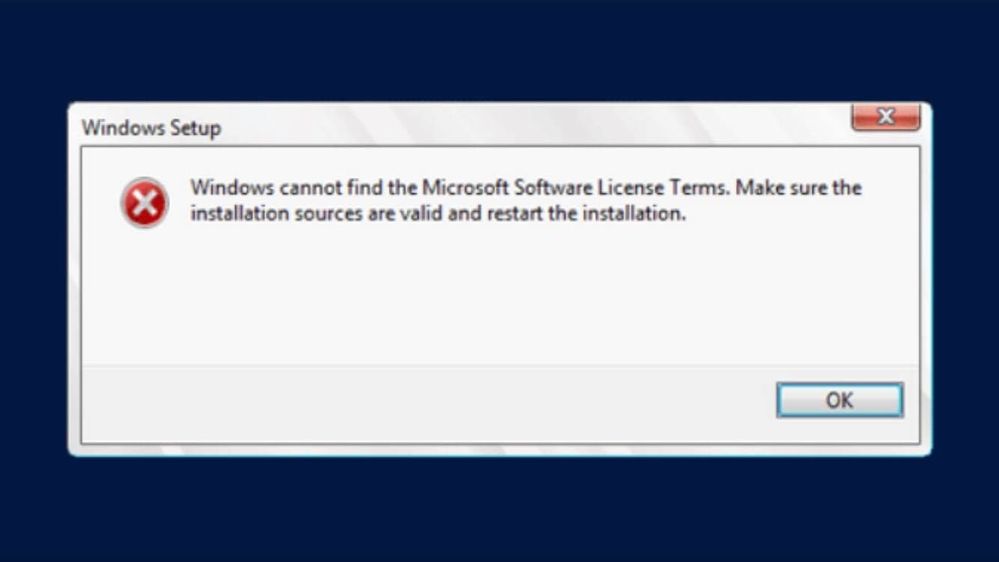- Home
- Windows Server
- Windows Server for IT Pro
- Windows Cannot find Microsoft software license terms - During Server 2016 install
Windows Cannot find Microsoft software license terms - During Server 2016 install
- Subscribe to RSS Feed
- Mark Discussion as New
- Mark Discussion as Read
- Pin this Discussion for Current User
- Bookmark
- Subscribe
- Printer Friendly Page
- Mark as New
- Bookmark
- Subscribe
- Mute
- Subscribe to RSS Feed
- Permalink
- Report Inappropriate Content
Feb 23 2018 07:15 PM
I am getting the following error when trying to install Server 2016 Standard. Any idea of the fix?
- Labels:
-
Windows Server
- Mark as New
- Bookmark
- Subscribe
- Mute
- Subscribe to RSS Feed
- Permalink
- Report Inappropriate Content
Jun 27 2019 10:01 AM
@Dave Patrick Thanks! I simply...
1) Powered off my VM in Fusion
2) Unchecked "Connect Floppy" in the VM settings
3) Powered VM back on and continued installation successfully
- Mark as New
- Bookmark
- Subscribe
- Mute
- Subscribe to RSS Feed
- Permalink
- Report Inappropriate Content
Jul 26 2019 04:56 AM
- Mark as New
- Bookmark
- Subscribe
- Mute
- Subscribe to RSS Feed
- Permalink
- Report Inappropriate Content
Jul 29 2019 03:12 PM - edited Jul 29 2019 03:14 PM
@Nigel Goodchild Remove the floppy disks will be the solution. windows server 2016 evaluation. installing started now at 44% Thank you
- Mark as New
- Bookmark
- Subscribe
- Mute
- Subscribe to RSS Feed
- Permalink
- Report Inappropriate Content
Aug 30 2019 12:11 PM
@Dave Patrick This worked for me!
- Mark as New
- Bookmark
- Subscribe
- Mute
- Subscribe to RSS Feed
- Permalink
- Report Inappropriate Content
Aug 30 2019 12:25 PM
Glad to hear, please vote it up.
- Mark as New
- Bookmark
- Subscribe
- Mute
- Subscribe to RSS Feed
- Permalink
- Report Inappropriate Content
Aug 30 2019 12:34 PM
@Dave Patrick For some reason this way does not give me the GUI desktop as an option. It goes straight to installing the OS.
- Mark as New
- Bookmark
- Subscribe
- Mute
- Subscribe to RSS Feed
- Permalink
- Report Inappropriate Content
Aug 30 2019 12:40 PM
Sounds like problematic installation media. The TechNet evaluation media
https://www.microsoft.com/en-us/evalcenter/evaluate-windows-server-2016/
should produce;
- Mark as New
- Bookmark
- Subscribe
- Mute
- Subscribe to RSS Feed
- Permalink
- Report Inappropriate Content
Aug 30 2019 12:46 PM
My apology, I could not find for Server 2019 evaluation so I found your article for 2016. I am having the issue with 2019. If I create my vm without the OS them my only option is the non GUI. If I create the vm loading the ISO I do get the screen you talk about but once I select, for example the desktop standard I get...
- Mark as New
- Bookmark
- Subscribe
- Mute
- Subscribe to RSS Feed
- Permalink
- Report Inappropriate Content
Aug 30 2019 01:26 PM
@tskirish wrote:
My apology, I could not find for Server 2019 evaluation
Server 2019 evaluation can be downloaded here.
https://www.microsoft.com/en-us/evalcenter/evaluate-windows-server-2019
- Mark as New
- Bookmark
- Subscribe
- Mute
- Subscribe to RSS Feed
- Permalink
- Report Inappropriate Content
Aug 30 2019 02:59 PM
@Dave Patrick Dave, I dowloaded it from this location already. The issues I am having I described previously.
- Mark as New
- Bookmark
- Subscribe
- Mute
- Subscribe to RSS Feed
- Permalink
- Report Inappropriate Content
Aug 30 2019 03:32 PM
I have not seen this new issue. You may have to raise this with VMWare to see if they know why it happens.
- Mark as New
- Bookmark
- Subscribe
- Mute
- Subscribe to RSS Feed
- Permalink
- Report Inappropriate Content
Oct 01 2019 12:37 PM
The install looks at the floppy drive for some reason.
In the upper right corner of the VM there is a floppy drive icon...
right click on the floppy drive icon and select "disconnect". Windows installer will now find the licensing file.
- Mark as New
- Bookmark
- Subscribe
- Mute
- Subscribe to RSS Feed
- Permalink
- Report Inappropriate Content
Nov 01 2019 11:37 AM
I had the same issue but no virtual floppy. Worked around it by closing and opening the DVD drive. Install then asked me to accept the license
- Mark as New
- Bookmark
- Subscribe
- Mute
- Subscribe to RSS Feed
- Permalink
- Report Inappropriate Content
Dec 03 2019 02:02 AM
@Dave Patrick This worked for me. Thanks
- Mark as New
- Bookmark
- Subscribe
- Mute
- Subscribe to RSS Feed
- Permalink
- Report Inappropriate Content
Dec 10 2019 02:09 AM
None of the above worked for me. After removing floppy it showed me other errors.
Finally, I chose custom setup in VMware (create new virtual machine wizard) and chose BIOS instead of UEFI. It worked for me.
- Mark as New
- Bookmark
- Subscribe
- Mute
- Subscribe to RSS Feed
- Permalink
- Report Inappropriate Content
Dec 12 2019 05:01 PM
@Nigel Goodchild Thank you!!!!
- Mark as New
- Bookmark
- Subscribe
- Mute
- Subscribe to RSS Feed
- Permalink
- Report Inappropriate Content
Jan 07 2020 02:05 PM
- Mark as New
- Bookmark
- Subscribe
- Mute
- Subscribe to RSS Feed
- Permalink
- Report Inappropriate Content
Jan 19 2020 12:06 AM
@Nigel Goodchild This method absolutely worked for me, trying to play around with server 2019, the installation was frustrating me with the message it kept coming up with just like yours did, deleted the floppy disk and wow, in minutes server 2019 was installed in Vmware, thank you for the share
- Mark as New
- Bookmark
- Subscribe
- Mute
- Subscribe to RSS Feed
- Permalink
- Report Inappropriate Content
Jan 20 2020 03:14 PM
Hi there, I've gone through the steps but on the last step the pop up options are grayed out for me. I cannot click on; "Simply click on Change CD/DVD Settings to select your ISO media then Restart VM."
Any advice on how to resolve this?
Thanks!
- Mark as New
- Bookmark
- Subscribe
- Mute
- Subscribe to RSS Feed
- Permalink
- Report Inappropriate Content
Feb 05 2020 05:38 AM