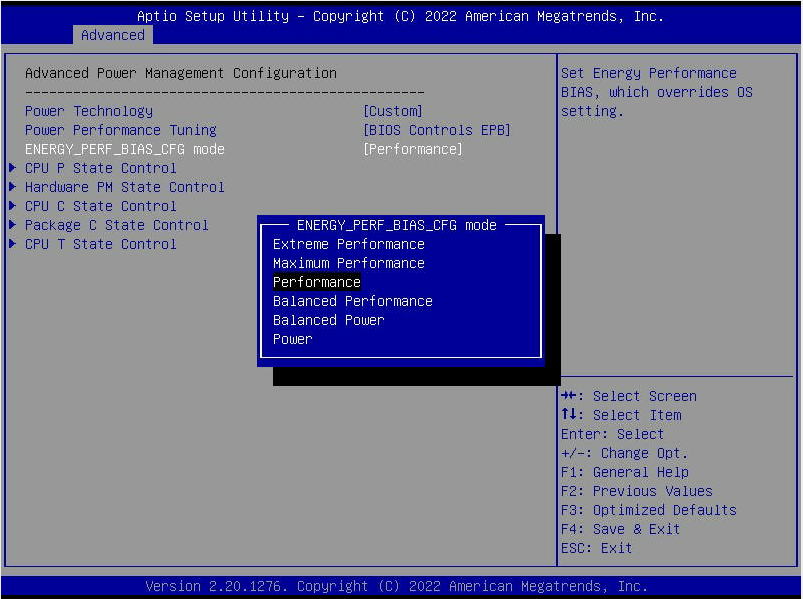- Home
- Windows Server
- Windows Server for IT Pro
- Re: Installing HyperV on Windows Server 2022 reduces host system CPU to 1 core 1 thread
Installing Hyper-V on Windows Server 2022 reduces host system CPU to 1 core 1 thread
- Subscribe to RSS Feed
- Mark Discussion as New
- Mark Discussion as Read
- Pin this Discussion for Current User
- Bookmark
- Subscribe
- Printer Friendly Page
- Mark as New
- Bookmark
- Subscribe
- Mute
- Subscribe to RSS Feed
- Permalink
- Report Inappropriate Content
Jul 28 2022 08:57 AM - edited Aug 09 2022 12:05 PM
Bit of an odd situation, I've installed Windows Server 2022 (desktop experience) on a server, installed MegaStorage MSM and the relevant drivers from Supermicro and any Windows updates. When I install the role HyperV (just the Windows feature Hyper V, not any VMs), my host goes from 8c16t to 1c1t. I thought it might be a visual bug, but it runs like a snail stuck in syrup, so it seems like it's running on 1c. The L1 and L2 caches reported by Task Manager are also altered, but the reported caches are 1/8s of total cache, so it fits the core reduction.
I'm not experienced with Server 2022, and I've only really set up HyperV and VMs on Windows 7/10/11 as well as VirtualBox previously, so it's entirely possible this is amateur hour and I've forgotten to set/install something basic and obvious.
As for the usual suspects, I've double checked BIOS settings (originally set by the hardware supplier) and everything VT-related looks enabled. The msconfig -> Boot -> Advanced -> "Number Of Processors" check box is unchecked.
My supplier suggested it might be a Server 2022 software issue, so I installed Windows Server 2019 (evaluation edition, no license) and it just works. HyperV goes in, CPU remains 8c16t. I upgraded that install with HyperV enabled from Server 2019 (eval) to Server 2022 (licensed) and the upgrade reduces my host CPU to 1c1t.
The system in question:
Motherboard: Supermicro X11SPL-F running 3.6 BIOS CPU: Intel Xeon Silver 4208SP 8c16t RAM: 16GB DDR4 3200MHz ECC Registered 2Rx8 Samsung x4 Controller: Avago/Broadcom/LSI/whatever the flavour of the month SAS9341-8i Storage: 2x Samsung PM883 SSD 960GB running RAID1
Here are screenshots of the feature list, Task Manager and Device Manager before and after: https://ibb.co/v1mP8Zn https://ibb.co/6Z6xj7C
Edit: Corrected feature to role.
I went through the logs and there's an error being thrown just after HyperV is installed.
Event 97: "Hypervisor processor startup failed (APIC ID 0x0) due to CPUID feature validation error. Further processors in the system were not started. Leaf 0x1, register 0x2 feature mismatch: BSP has features 0x77FEFBF7; AP has features 0x0"
I see other people have reported this error for previous Windows Server versions.
My exact CPU specs are:
Processor Name: Intel(R) Xeon(R) Silver 4208 CPU @ 2.10GHz
Type : 0 Family : 6
Model : 55
Stepping : 7
Revision: 500320A
- Labels:
-
Hyper-V
-
Windows Server
- Mark as New
- Bookmark
- Subscribe
- Mute
- Subscribe to RSS Feed
- Permalink
- Report Inappropriate Content
Jul 28 2022 01:48 PM
I'd check the chipset has been installed (Intel INF)
Super Micro Computer, Inc. | Support | Resources | Results
- Mark as New
- Bookmark
- Subscribe
- Mute
- Subscribe to RSS Feed
- Permalink
- Report Inappropriate Content
Jul 28 2022 01:49 PM
- Mark as New
- Bookmark
- Subscribe
- Mute
- Subscribe to RSS Feed
- Permalink
- Report Inappropriate Content
Jul 28 2022 01:53 PM
The vendor will be your best resource for problem with the hardware.
https://www.supermicro.com/en/contact
- Mark as New
- Bookmark
- Subscribe
- Mute
- Subscribe to RSS Feed
- Permalink
- Report Inappropriate Content
Jul 29 2022 02:29 PM
Funnily enough, they linked me to my own discussion thread on serverfault.
- Mark as New
- Bookmark
- Subscribe
- Mute
- Subscribe to RSS Feed
- Permalink
- Report Inappropriate Content
Jul 29 2022 03:36 PM - edited Jul 29 2022 03:42 PM
That's pretty poor support from the vendor. Might try asking in a forum geared towards supermicro hardware otherwise you can also start a case here with product support.
bug fixes are always free of charge.
- Mark as New
- Bookmark
- Subscribe
- Mute
- Subscribe to RSS Feed
- Permalink
- Report Inappropriate Content
Aug 09 2022 05:43 AM
Hi,
we have the same behavior with one of two servers in a HyperV Failovercluster.
Host1 and Host2 shows all cores/cpu's in Device Manager, but Host1 only runs on one core and one CPU. Also visible in TaskManager.
Reinstalled, new BIOS, reset BIOS, latest updates. Supermicro distributor is trying to help, but no clue...
No difference in hardware and (software) versions.
Sander.
- Mark as New
- Bookmark
- Subscribe
- Mute
- Subscribe to RSS Feed
- Permalink
- Report Inappropriate Content
Aug 09 2022 07:38 AM - edited Aug 09 2022 08:02 AM
SolutionGot it! My colleague searched and searched for it. And found a workaround!
Ok, the workaround is nasty and shows a problem in how HyperV 2022 in somewhere in the latest Windows Updates communicates with the BIOS and CPU.
In the BIOS, go to Advanced -> CPU Configuration -> Advanced Power Management Configuration -> "ENERGY_PERF_BIAS_CFG mode". Edit this option.
You will find six options;
* Extreme Performance (does not work)
* Maximum Performance (does not work)
* Performance (works)
* Balanced Performance (works)
* Balanced Power (works)
* Power (works)
See following screenshot as example:
Select one of the working templates and you will get the CPU cores back.
But why?! It looks like there is something wrong with the exposure of the CPU C-states. In this particular situation is looks like it have to do something with CPU masks and with HyperV not accepting/recognizing them:
"Extended Auto-HALT State C1E"
Sander.
- Mark as New
- Bookmark
- Subscribe
- Mute
- Subscribe to RSS Feed
- Permalink
- Report Inappropriate Content
Aug 09 2022 12:10 PM
- Mark as New
- Bookmark
- Subscribe
- Mute
- Subscribe to RSS Feed
- Permalink
- Report Inappropriate Content
Aug 10 2022 06:57 AM
Accepted Solutions
- Mark as New
- Bookmark
- Subscribe
- Mute
- Subscribe to RSS Feed
- Permalink
- Report Inappropriate Content
Aug 09 2022 07:38 AM - edited Aug 09 2022 08:02 AM
SolutionGot it! My colleague searched and searched for it. And found a workaround!
Ok, the workaround is nasty and shows a problem in how HyperV 2022 in somewhere in the latest Windows Updates communicates with the BIOS and CPU.
In the BIOS, go to Advanced -> CPU Configuration -> Advanced Power Management Configuration -> "ENERGY_PERF_BIAS_CFG mode". Edit this option.
You will find six options;
* Extreme Performance (does not work)
* Maximum Performance (does not work)
* Performance (works)
* Balanced Performance (works)
* Balanced Power (works)
* Power (works)
See following screenshot as example:
Select one of the working templates and you will get the CPU cores back.
But why?! It looks like there is something wrong with the exposure of the CPU C-states. In this particular situation is looks like it have to do something with CPU masks and with HyperV not accepting/recognizing them:
"Extended Auto-HALT State C1E"
Sander.