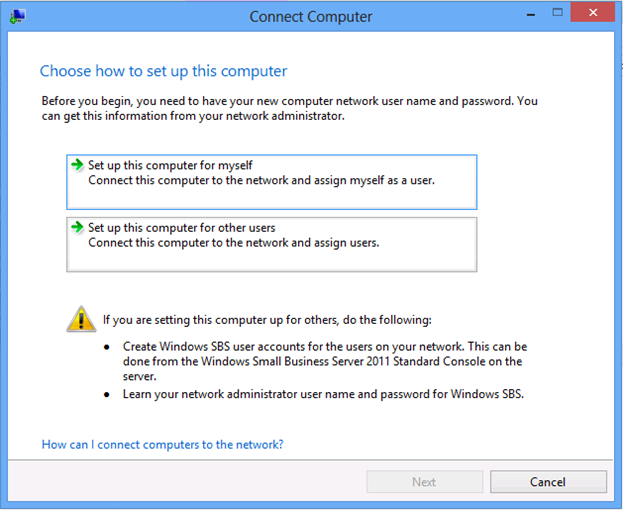- Home
- Windows Server
- Windows Server Essentials and Small Business Server
- Connecting Windows 8 to Small Business Server 2011 Standard after the Installation of the Latest Update Rollup 3
- Subscribe to RSS Feed
- Mark as New
- Mark as Read
- Bookmark
- Subscribe
- Printer Friendly Page
- Report Inappropriate Content
[Today’s post comes to us courtesy of Sabir Chandwale and Charanjeet Singh from Commercial Technical Support]
Update Rollup 3 for Small Business Server 2011 Standard addresses the warning message while joining a Windows 8 client machine to Small Business Server 2011 Standard server. There are few more fixes as part of Update Rollup 3. For details please visit knowledge base article .
After applying Update Rollup, follow the steps mentioned below to join a Windows 8 client to Small Business Server 2011 Standard server.
-
Open browser and type in the URL
http://sbsconnectcomputer
.
-
Click on
Start Connect Computer Program
-
Accept UAC, click
Run
.
-
Once the launcher.exe is downloaded, click on
Run
again.
-
You will get a warning relating to SmartScreen. Select
Run Anyway.
-
Select one of the options on the screen
Setup this computer for myself
or
Setup the computer for other user.
If you choose the second option, Set up this computer for other users , you will get additional screens which asks for network administrator credentials, provide option to select users and assign level of computer access for the users.
-
The wizard will check the computer requirements.
-
Enter the username and password. This can also be of a standard user.
-
Enter the Computer name and description.
-
The following warning is displayed that the wizard cannot move existing user data and settings automatically. This is to ensure that the Windows 8 modern apps work well after it joins the domain.
The steps to move existing user data and settings is documented here . Click Next .
- On the next screen click Restart .
As mentioned in the screenshot above, the program will automatically open and continue connecting to the network after restart.
You must be a registered user to add a comment. If you've already registered, sign in. Otherwise, register and sign in.