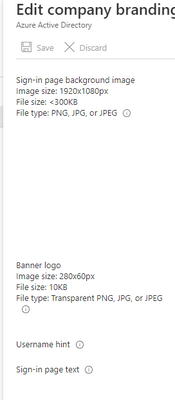- Home
- PowerShell Community
- Windows PowerShell
- Re: Question: Script to remove a specific device from MEM (Intune) and Azure AD
Question: Script to remove a specific device from MEM (Intune) and Azure AD
- Subscribe to RSS Feed
- Mark Discussion as New
- Mark Discussion as Read
- Pin this Discussion for Current User
- Bookmark
- Subscribe
- Printer Friendly Page
- Mark as New
- Bookmark
- Subscribe
- Mute
- Subscribe to RSS Feed
- Permalink
- Report Inappropriate Content
Apr 21 2022 12:06 AM - edited Apr 21 2022 12:11 AM
I am looking for a script to fully remove an (Autopilot) device from a Microsoft tenant. The goal is to remove a specific device that I have physical access to from both Microsoft Endpoint Manager (Intune) and Azure AD. I want to accomplish this by running a (PowerShell) script on the device itself. The script should return output to indicate success or failure.
Please keep the following parameters in mind: Before running the script, I have access to the physical device and I know the serial number of the device. I do not know the deviceID or tenant of the specific device, but I do have an Intune Admin account in the tenant where the device sits. The device is an Autopilot device. I do not want to log into the Microsoft tenant directly but only run scripts from the device itself.
Thank you very much, looking forward to any tips this community has to offer!
- Mark as New
- Bookmark
- Subscribe
- Mute
- Subscribe to RSS Feed
- Permalink
- Report Inappropriate Content
Apr 25 2022 12:53 AM
Solution
There's a module for autopilot things here (https://www.powershellgallery.com/packages/WindowsAutoPilotIntune/5.0),
After installing (Install-Module -Name WindowsAutoPilotIntune.), you could use this to remove the device from the Autopilot devices :
Connect-MSGraph
Get-AutoPilotDevice | Where-Object SerialNumber -eq (Get-WmiObject -class Win32_Bios).SerialNumber | Remove-AutopilotDevice
This deletes the device based on the serialnumber of the machine that you're logged into, this could take a few minutes to process in the background.
For the removal of the Azure AD device, you can use this:
Connect-Azuread
Get-AzureADDevice | Where-Object DisplayName -Match $env:COMPUTERNAME | Remove-AzureADDevice- Mark as New
- Bookmark
- Subscribe
- Mute
- Subscribe to RSS Feed
- Permalink
- Report Inappropriate Content
Apr 29 2022 02:43 AM - edited May 01 2022 03:28 AM
Did this work out for you ?
- Mark as New
- Bookmark
- Subscribe
- Mute
- Subscribe to RSS Feed
- Permalink
- Report Inappropriate Content
May 03 2022 04:55 AM
I've received multiple possible solutions through other channels as well and will test these May 12th. I will report back afterwards. :)
- Mark as New
- Bookmark
- Subscribe
- Mute
- Subscribe to RSS Feed
- Permalink
- Report Inappropriate Content
May 03 2022 05:02 AM
- Mark as New
- Bookmark
- Subscribe
- Mute
- Subscribe to RSS Feed
- Permalink
- Report Inappropriate Content
May 14 2022 03:18 AM
- Mark as New
- Bookmark
- Subscribe
- Mute
- Subscribe to RSS Feed
- Permalink
- Report Inappropriate Content
May 16 2022 02:01 AM
I have two additional questions though:
1. After running the "[...] Remove-AutopilotDevice"-command, it prompts me to log in with a user account. While the company branding is showing, it does not specify the exact tenant (e.g. contoso.onmicrosoft.com). Would there be a command to show the current tenant of the device?
2. The "[...]Remove-AzureADDevice"-command relies on the COMPUTERNAME and the Azure AD Object name to be identical. Could there be a possibility that these are not identical and if so, how could we go about this?
Again, many thanks for your input!
- Mark as New
- Bookmark
- Subscribe
- Mute
- Subscribe to RSS Feed
- Permalink
- Report Inappropriate Content
May 16 2022 02:11 AM
@AEchtermeijer No problem, sometimes short scripts can be effective and easy to read too ;) Not sure if you can show the tenant name, it's a Modern Auth prompt.. But you do see the company branding, there's no info in the username hint field or sign-in page text?
And I don't think that there's a possibility that these two are different, if the computername is changed on the computer itself, it updates the Azure AD registration AFAIK
- Mark as New
- Bookmark
- Subscribe
- Mute
- Subscribe to RSS Feed
- Permalink
- Report Inappropriate Content
May 20 2022 07:58 AM
@Harm_Veenstra Just reaching out as we're having some issues with the script you previously shared. In short, when using the 'Remove-AutopilotDevice'-script, we receive an error when the device was pre-provisioned through Autopilot.
It's a "400 Bad Request"-error that reads "Cannot delete device with ztd id [...] and accountId [...] and device Id [...] because it has registration status as Registered with IsManaged status True"
Any tips?
- Mark as New
- Bookmark
- Subscribe
- Mute
- Subscribe to RSS Feed
- Permalink
- Report Inappropriate Content
May 20 2022 08:23 AM
- Mark as New
- Bookmark
- Subscribe
- Mute
- Subscribe to RSS Feed
- Permalink
- Report Inappropriate Content
Jun 12 2023 01:46 AM
@Harm_Veenstra Hi Harm,
I have a question. I want to create a automation where Intune check the AD for Object or Computer already exist before enrolling it. If the computer name is present in AD then first delete it and then enrollment process starts. Do you have any idea if it is possible in Intune?
- Mark as New
- Bookmark
- Subscribe
- Mute
- Subscribe to RSS Feed
- Permalink
- Report Inappropriate Content
Jun 12 2023 02:47 AM
- Mark as New
- Bookmark
- Subscribe
- Mute
- Subscribe to RSS Feed
- Permalink
- Report Inappropriate Content
Feb 29 2024 06:54 AM
@Harm_Veenstra Is there a way to remove devices in bulk via PowerShell or Graph? My company is about to ewaste a large number of devices and would like to know if bulk removal is possible.
- Mark as New
- Bookmark
- Subscribe
- Mute
- Subscribe to RSS Feed
- Permalink
- Report Inappropriate Content
Feb 29 2024 07:13 AM
foreach ($serialnumber in get-content serialnumbers.txt) {
Get-AutoPilotDevice | Where-Object SerialNumber -eq $serialnumber | Remove-AutopilotDevice
}
- Mark as New
- Bookmark
- Subscribe
- Mute
- Subscribe to RSS Feed
- Permalink
- Report Inappropriate Content
Feb 29 2024 10:13 AM
@Harm_Veenstra Awesome, thank you! I will give this a shot and report back.
- Mark as New
- Bookmark
- Subscribe
- Mute
- Subscribe to RSS Feed
- Permalink
- Report Inappropriate Content
Feb 29 2024 11:14 AM
Accepted Solutions
- Mark as New
- Bookmark
- Subscribe
- Mute
- Subscribe to RSS Feed
- Permalink
- Report Inappropriate Content
Apr 25 2022 12:53 AM
Solution
There's a module for autopilot things here (https://www.powershellgallery.com/packages/WindowsAutoPilotIntune/5.0),
After installing (Install-Module -Name WindowsAutoPilotIntune.), you could use this to remove the device from the Autopilot devices :
Connect-MSGraph
Get-AutoPilotDevice | Where-Object SerialNumber -eq (Get-WmiObject -class Win32_Bios).SerialNumber | Remove-AutopilotDevice
This deletes the device based on the serialnumber of the machine that you're logged into, this could take a few minutes to process in the background.
For the removal of the Azure AD device, you can use this:
Connect-Azuread
Get-AzureADDevice | Where-Object DisplayName -Match $env:COMPUTERNAME | Remove-AzureADDevice