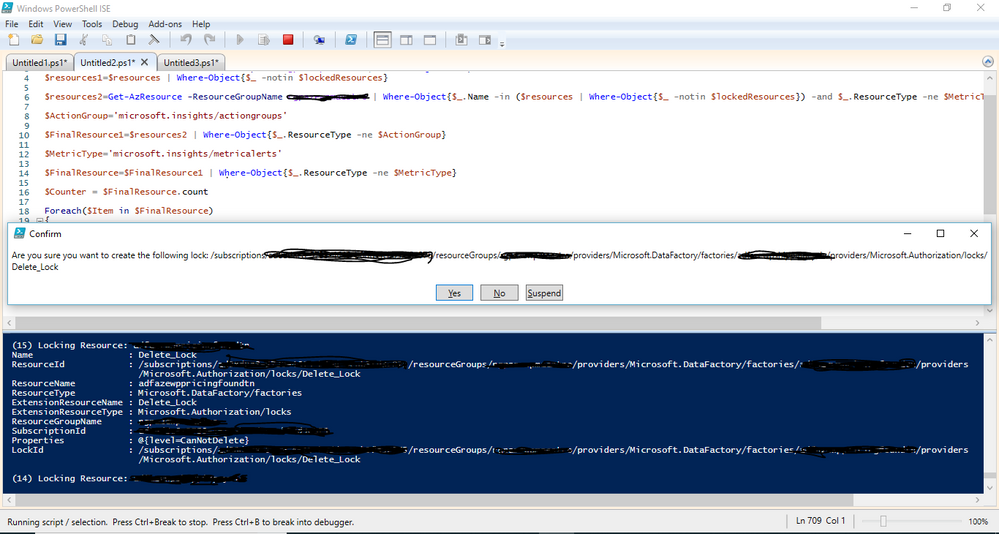- Home
- PowerShell Community
- Windows PowerShell
- How to run Powershell command in Loop
How to run Powershell command in Loop
- Subscribe to RSS Feed
- Mark Discussion as New
- Mark Discussion as Read
- Pin this Discussion for Current User
- Bookmark
- Subscribe
- Printer Friendly Page
- Mark as New
- Bookmark
- Subscribe
- Mute
- Subscribe to RSS Feed
- Permalink
- Report Inappropriate Content
Feb 20 2020 11:55 PM
Hi,
I am new to Powershell script and Need your help on below requirement.
I am have powershell script displaying last last 3 commands and output of my powershell script.
Below last 3 command lines:
$FinalResource=$FinalResource1 | Where-Object{$_.ResourceType -ne $MetricType}
Write-Output $FinalResource
New-AzResourceLock -LockLevel CanNotDelete -LockName Delete_Lock -ResourceName $FinalResource.Name -ResourceType $FinalResource.ResourceType -ResourceGroupName xxxxxx
Below is Output of my powershell script:
I am getting list of resources which are not having LOCKS on Azure after that I am applying lock on each resource by using above command.
Script is running fine when I am passing single resource but script is failing when I am passing all resources.
How to run last command in loop by passing one by one resource so that lock command will apply on all resources.
Thanks,
Brahma
- Labels:
-
PowerShell Commands
-
PowerShell ISE
- Mark as New
- Bookmark
- Subscribe
- Mute
- Subscribe to RSS Feed
- Permalink
- Report Inappropriate Content
Feb 21 2020 10:21 AM
Solution@Brahmaiah You can use Foreach and set the lock for each member. Let me know if you have any questions.
$FinalResource = $FinalResource1 | Where-Object{$_.ResourceType -ne $MetricType}
Write-Output $FinalResource
$Counter = $FinalResource.count
Foreach($Item in $FinalResource)
{
Write-Host "($Counter) Locking Resource: $($Item.Name)"
New-AzResourceLock -LockLevel CanNotDelete -LockName Delete_Lock -ResourceName $Item.Name -ResourceType $Item.ResourceType -ResourceGroupName $Item.ResourceGroupName
$Counter--
}
- Mark as New
- Bookmark
- Subscribe
- Mute
- Subscribe to RSS Feed
- Permalink
- Report Inappropriate Content
Feb 21 2020 09:58 PM
@Erick A. Moreno R. Thank you so much Sir. It is working perfectly.
Can you also help me how to avoid confirm option while running the script, I have to click Yes for each resource to execute command.
Below is screen shot.
Thanks
- Mark as New
- Bookmark
- Subscribe
- Mute
- Subscribe to RSS Feed
- Permalink
- Report Inappropriate Content
Feb 21 2020 10:33 PM
@BrahmaiahErick A. Moreno R.@Brahmaiah
-Force worked by keeping end of statement. thanks for all your help, your help saved me lot of time and work.
- Mark as New
- Bookmark
- Subscribe
- Mute
- Subscribe to RSS Feed
- Permalink
- Report Inappropriate Content
Feb 23 2020 03:38 PM
@Brahmaiah Glad to help, for the auto-confirm you can use the switch -confirm:$false at the end of the lock command, let me know if you need further assistance.
Regards
Erick Moreno
- Mark as New
- Bookmark
- Subscribe
- Mute
- Subscribe to RSS Feed
- Permalink
- Report Inappropriate Content
Jun 08 2021 02:46 AM
Learn More: https://velaninfo.com/rs/techtips/windows-process-with-powershell/
Accepted Solutions
- Mark as New
- Bookmark
- Subscribe
- Mute
- Subscribe to RSS Feed
- Permalink
- Report Inappropriate Content
Feb 21 2020 10:21 AM
Solution@Brahmaiah You can use Foreach and set the lock for each member. Let me know if you have any questions.
$FinalResource = $FinalResource1 | Where-Object{$_.ResourceType -ne $MetricType}
Write-Output $FinalResource
$Counter = $FinalResource.count
Foreach($Item in $FinalResource)
{
Write-Host "($Counter) Locking Resource: $($Item.Name)"
New-AzResourceLock -LockLevel CanNotDelete -LockName Delete_Lock -ResourceName $Item.Name -ResourceType $Item.ResourceType -ResourceGroupName $Item.ResourceGroupName
$Counter--
}