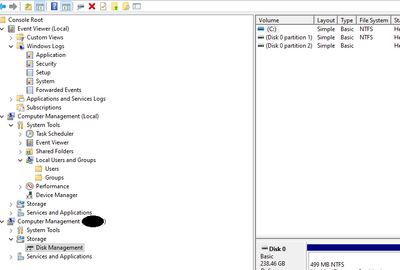- Home
- Windows
- Windows management
- Re: Getting to the bottom of it: Remote Computer Management\Storage\Disk Management - SOLVED
Getting to the bottom of it: Remote Computer Management\Storage\Disk Management - SOLVED
- Subscribe to RSS Feed
- Mark Discussion as New
- Mark Discussion as Read
- Pin this Discussion for Current User
- Bookmark
- Subscribe
- Printer Friendly Page
- Mark as New
- Bookmark
- Subscribe
- Mute
- Subscribe to RSS Feed
- Permalink
- Report Inappropriate Content
Aug 21 2020 07:11 AM - edited Aug 21 2020 07:13 AM
I just wanted to share a solution to a challenging, poorly documented issue (as far as my research found).
3 parts to allow managing a remote system with Computer Management\Storage\Disk Management:
- On both systems (one you are trying to manage, and the one you are on), enable firewall rule group Remote Volume Access (I turned on rules only for Domain profile)
- On both systems (again, one you are using and your target system) need to have Virtual Disk Service started (or at least set to Automatic Startup, I believe default is Manual)
- On the system YOU (the manager) are on, you probably need to ensure that somehow, someway, the TARGET COMPUTER ACCOUNT (it's DOMAIN computer account) has, on YOUR SYSTEM, the User Logon Right Access this computer from the network. I achieved this by adding the target system to my local system's Remote Desktop Users group, because that and Administrators are the only two groups granted this URA by the "MSFT Windows 10 2020 - Computer" baseline GPO.
BOOM! Totally works to a remote system now. In my case, both systems are Windows 10 2004.
You probably wouldn't want to add "Domain Computers" permanently to all your IT Techs' PCs as Remote Desktop Users, but you could add them temporarily just when you need to remote disk manage something for a ticket, then remove it. Cheers!
- Mark as New
- Bookmark
- Subscribe
- Mute
- Subscribe to RSS Feed
- Permalink
- Report Inappropriate Content
Aug 21 2020 01:00 PM
update: this configuration also made remote Device Manager work again.
- Mark as New
- Bookmark
- Subscribe
- Mute
- Subscribe to RSS Feed
- Permalink
- Report Inappropriate Content
Mar 22 2022 02:53 PM - edited Mar 22 2022 03:06 PM
@ajm-bthanks for sharing, never guessed the reverse firewall rule must be enabled too ![]()
By enabling the following 3 firewall rules on the remote server, the Disk Management service can be started from remote and step 2 is not needed to start the service manually;
- RVM-VDS-In-TCP Remote Volume Management - Virtual Disk Service (RPC)
- RVM-VDSLDR-In-TCP Remote Volume Management - Virtual Disk Service Loader (RPC)
- RVM-RPCSS-In-TCP Remote Volume Management (RPC-EPMAP)
- Mark as New
- Bookmark
- Subscribe
- Mute
- Subscribe to RSS Feed
- Permalink
- Report Inappropriate Content
Dec 11 2023 05:11 PM
Unfortunately, this does seem to help with Windows Server 2022 Core.
Windows Firewall off.
Virtual Disk started on both systems.
Target computer account added to Access this computer from the network.
Still no refresh with Disk Management remotely.