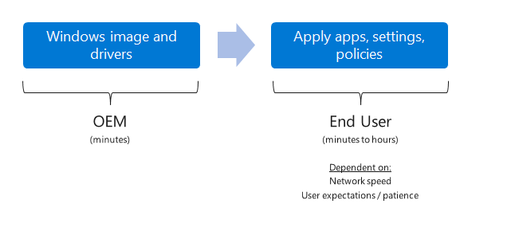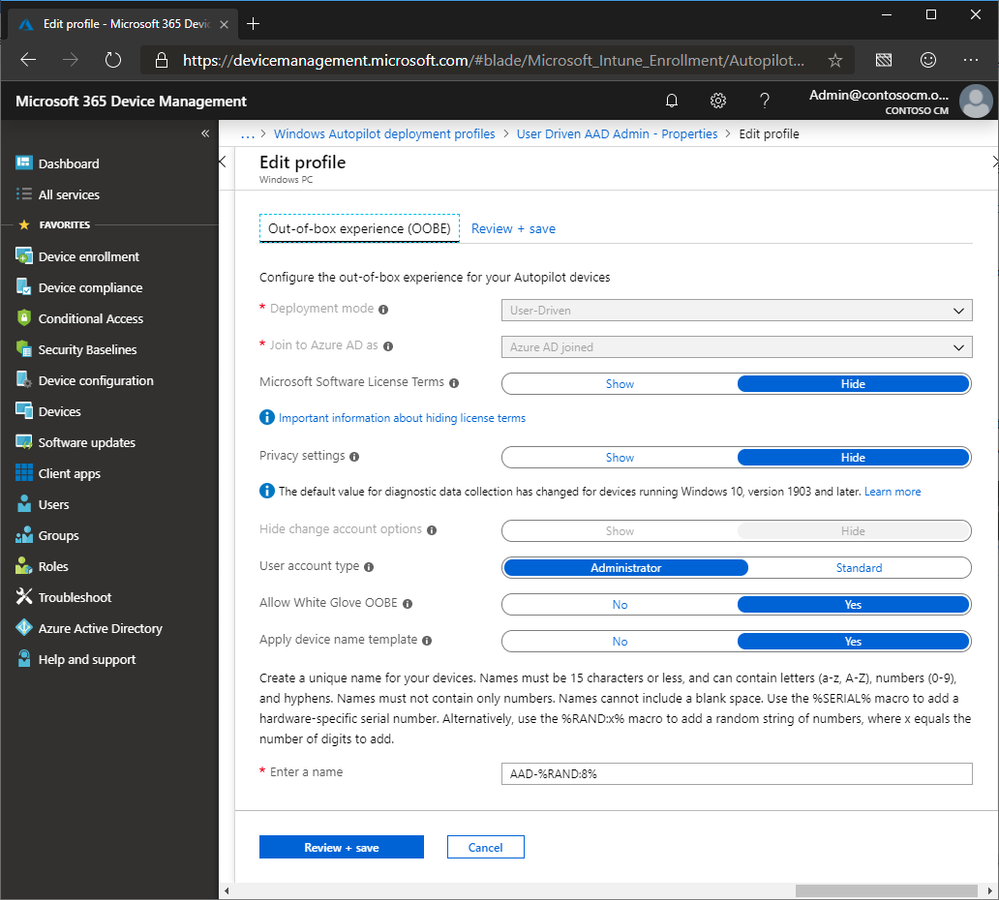- Home
- Windows
- Windows IT Pro Blog
- Try out Windows Autopilot white glove pre-provisioning
- Subscribe to RSS Feed
- Mark as New
- Mark as Read
- Bookmark
- Subscribe
- Printer Friendly Page
- Report Inappropriate Content
Windows Autopilot enables organizations to easily provision new devices, taking them from the initial OEM factory configuration to a ready-for-productive-use state. But depending on the amount of software and policies that need to be configured on the device, this provisioning process can take some time.
For many organizations, users aren't used to waiting that long for the device to be provisioned; the time-consuming steps are done before the user ever sees the device because IT technicians or partners perform those steps before the device is delivered. With the release of Windows 10 version 1903, we can support that same type of process with Windows Autopilot, leveraging the white glove pre-provisioning capabilities.
To read more about the Windows Autopilot white glove capabilities, see the main documentation page for the feature. At a high level, here are the steps involved:
- Modify your existing Windows Autopilot profiles to opt into white glove pre-provisioning by enabling the "Allow White Glove OOBE" option.
- After the device has been registerd with Windows Autopilot and the profile has been assigned, boot the device to start the out-of-box experience (OOBE). On the first language/locale screen, press the Windows key five times.
- Choose Windows Autopilot pre-provisioning from the available choices.
- Use the presented QR code to reconfigure the device in Intune (see the sample Windows Autopilot Companion app), if necessary.
- Click the Provision button to start the pre-provisioning process. This will join the device to Azure Active Directory or Active Directory and enroll it in Intune, then apply all the device-targeted policies, as well as any user-targeted Win32 apps (as long as they are configured to install in the device context).
- When the device finishes the pre-provisioning process, click "Reseal" to prepare the device for the user.
- Deliver the device to the user so they can complete the process by going through the standard Windows Autopilot user-driven process.
Here's a video that shows the process (edited for time), showing both the technician-driven pre-provisioning process, as well as the user-driven process that happens very quickly.
Behind the scenes, the Windows Autopilot white glove pre-provisioning process leverages the same process used by self-deploying mode (so it has the same TPM attestation requirements), and it requires using a wired Ethernet connection (to avoid having to configure the language, locale, and keyboard as part of the pre-provisioning process, needed before a Wi-Fi connection could be made).
Try it out yourself, and if you have any issues you can ask for help via the "Help and Support" node in the Intune portal.
You must be a registered user to add a comment. If you've already registered, sign in. Otherwise, register and sign in.