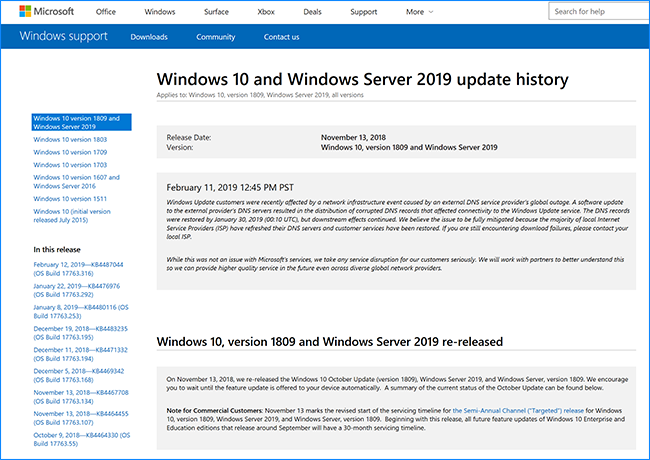- Home
- Windows
- Windows IT Pro Blog
- Getting to know the Windows update history pages
- Subscribe to RSS Feed
- Mark as New
- Mark as Read
- Bookmark
- Subscribe
- Printer Friendly Page
- Report Inappropriate Content
At Microsoft, our vision for transparency is what drives us to create extensive documentation for every audience. We believe our documentation should reflect the needs of our customers and range from “get started” guides for our various products and solutions to guidance around specific issues that customers may encounter—for example, when updating Windows devices to solve stability issues and protect against the latest security vulnerabilities. While we’ve talked about the guiding principles for monthly Windows 10 quality updates, it’s important to know that we have specific documentation on what is included in each of those updates and why and how you should install them.
That documentation can be found on the Windows 10 update history page. Despite what the name suggests, the update history page is not a single page, but rather a collection of pages, one for every Windows update we release. Each page offers detailed information about each update, such as the type of update, which operating system versions it affects, improvements and fixes and how to get the update.
Whether you are an IT pro responsible for your organization, or a consumer working with your personal device, we recommend that you bookmark the Windows 10 update history page as there you’ll be able to:
- Learn about the latest improvements and fixes included in the update.
- See if an update resolves an issue that may have affected your experience.
- Understand why your device isn’t receiving the latest and greatest Windows update.
- Find out proactively if there are known issues associated with an update and see if there is a workaround and timing for resolution.
Using the Windows 10 update history page
Finding the Windows 10 update history page is easy. You can bookmark the direct link to the page, or search for “Windows 10 update history page” on the web.
When you first arrive on the Update History page, you will see a view much like this:
To find the “home” page for a specific version of Windows (e.g. Windows 10, version 1809 and Windows Server 2019), look at the list located on the top left. If you’re looking for details about that feature update, you can skip the rest of the steps; you’re where you need to be. If you’re looking for information about a specific quality update; however, simply select the desired update from the bottom left.
Windows 10 version “home” pages
Beginning with Windows 10, version 1809, we incorporated active tracking of known issues into the Windows 10 update history “home” page for each version. This information includes:
- Compatibility blocks. Certain hardware configurations may inhibit a successful upgrade due to compatibility issues which must be resolved.
- Issues under investigation. Whenever open issues change, or new issues are identified, they can be found here along with their current status
These pages also contain notices, pointers to product roadmaps, FAQs, and other relevant information regarding other Microsoft products, such as Surface or Office 365.
Monthly quality update pages (aka “release notes”)
The monthly quality update pages, or “release notes” for short, contain information pertaining to the content of each quality updates, including:
- Improvements and fixes. While not an exhaustive list (as each update can often include more than 100 fixes), you’ll find information on fixes that solve high impact issues.
- Known issues. When there is an issue that may impact users should they install an update, we offer details on these issues to help you determine whether it’s in your best interest to install the update or wait for the update containing a fix.
- How to get the update. We link to the installation packages from the Microsoft Update Catalog and offer relevant information about installation as well as a link to a list of all altered files in that update.
History of the Windows update history page
Prior to our decision to provide Windows as a service, updates came in the form of a single patch solving a single problem. While this model allowed administrators to pick and choose which problems to solve and, therefore, prioritize testing more relevant patches, it resulted in a growing divide between the devices we tested internally (which had all of the latest patches installed) and the device used by our customers (which had a variety of patches installed or not installed). This fragmentation leaked into our documentation. Each individual patch had its own Knowledge Base (KB) article, creating a large quantity of patch-related pages and making it difficult to find the KB article for a specific patch. With the implementation of Windows as a service, we have been able deliver a single article covering all fixes and improvements in a given update, reducing redundancy and making it far easier for you to find and search for the information you need.
After the first few cumulative updates for Windows 10, we received positive feedback on consolidating the information we offer around updates and made the decision to bring our learnings to legacy operating systems. We started by creating Security-only Updates and Previews of Monthly Rollups for Windows 7, utilizing a similar packaging method to that used for Windows 10. This allowed us to, in turn, vastly simplify our documentation and eventually create an update history page for each currently supported version of the Windows operating system:
- Windows 10
- Windows 8.1 and Windows Server 2012 R2
- Windows Server 2012
- Windows 7 SP1 and Windows Server 2008 R2 SP1
- Windows Server 2008 SP2
Little known facts about the Windows update history pages
Now for a few interesting facts:
- The Windows Update history documentation is localized in 36 languages, and garners extensive use: the Windows 10, version 1809 page alone presently has over 1 million-page views and counting!
- On average, Microsoft releases 58 new or updated articles a month for the Windows platforms. We coordinate with other Microsoft teams to share best practices that will help ensure that the information we provide is accurate and consistent for our customers.
- Users can provide feedback on the update history pages and Microsoft will take action on that feedback.
We’re listening. Actively.
We read every comment you leave on our update history pages. Your feedback is critical to helping us build a better product and experience for our customers.
Here are a few of our recent comments:
- “I'm 85 and I've been able to get rid of the blue screen but now my cursor freezes up what do I next?”
- “Current update is taking over 30 minutes, & computer is still 0% complete”
- “I have latest iCloud and latest Windows 10. Using Office 365 Outlook, I still cannot sync my calendar and contacts.”
- “After the last update to windows 10, everything worked great as if it was a completely new install. The next day when I restarted my computer it reverted to the way It was before the update where some programs would not start.”
- “Nothing to do, everything is perfect”
Examples like these help us identify trends and build better documentation. Further, it allows us to pass along this feedback directly to our engineering and customer support teams such that they can use this information in their planning processes, and to improve your experiences with future updates and versions of Windows.
We appreciate your comments and hope that you will continue to leave us actionable feedback. To leave us comments, simply click the Yes or No button at the bottom up the update history page and you’ll see the following:
What’s next?
We are always looking to improve our experiences, and our documentation experience is no different. We are currently looking at new ways to present data that’s more relevant to the way that you use Windows. For instance:
- Adding a section that specifies the value for each monthly update so that you are aware of the benefits in consuming each update.
- Exploring how to better provide updates on known issues so you can more easily identify when workarounds are available, or when they have been resolved.
More importantly, though, we’d like to hear from you. How can we improve our transparency further? If you currently use the update history pages, how do you use them? If you haven’t used them before, how can we make them a more compelling resource?
If you have the time, please complete the relevant survey below. We look forward to your feedback and are excited for the opportunity to improve your update experience.
You must be a registered user to add a comment. If you've already registered, sign in. Otherwise, register and sign in.