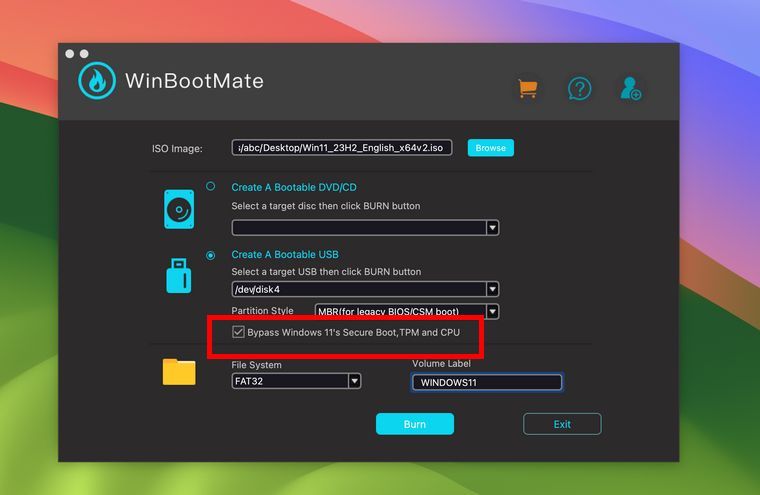- Home
- Windows
- Windows Insider Program
- Re: Won't let me update to Windows 11
Won't let me update to Windows 11
- Subscribe to RSS Feed
- Mark Discussion as New
- Mark Discussion as Read
- Pin this Discussion for Current User
- Bookmark
- Subscribe
- Printer Friendly Page
- Mark as New
- Bookmark
- Subscribe
- Mute
- Subscribe to RSS Feed
- Permalink
- Report Inappropriate Content
Oct 05 2021 10:17 AM - edited Oct 05 2021 10:22 AM
I followed the instruction for the update to Windows 11 from Windows 10
- Used PC Health Check to check if it was compatable
- Fixed all the issues that came up i.e. enabling TPM 2.0
- Health Check says it is now compatable for Windows 11
But when I go to install it through the Windows Update section in Settings it says "PC currently doesn't meet the system requirements for Windows 11"
But PC Health Check says otherwise, and to my knowledge it does meet all the correct requirements
How can I fix this problem and update to Windows 11?
- Labels:
-
Update
-
Windows 11
- Mark as New
- Bookmark
- Subscribe
- Mute
- Subscribe to RSS Feed
- Permalink
- Report Inappropriate Content
Oct 05 2021 11:26 AM
SolutionI think you have to wait, certainly not all computers in the world that - meet the requirements for Windows11 will receive the update now!
A staged installation allows you to check the new version on selected computers.
Best regards
- Mark as New
- Bookmark
- Subscribe
- Mute
- Subscribe to RSS Feed
- Permalink
- Report Inappropriate Content
Oct 07 2021 01:43 AM
@LukeBuchan hi, im facing the same issue now, did you got the update after waiting for some time???
- Mark as New
- Bookmark
- Subscribe
- Mute
- Subscribe to RSS Feed
- Permalink
- Report Inappropriate Content
Oct 07 2021 01:45 AM
- Mark as New
- Bookmark
- Subscribe
- Mute
- Subscribe to RSS Feed
- Permalink
- Report Inappropriate Content
- Mark as New
- Bookmark
- Subscribe
- Mute
- Subscribe to RSS Feed
- Permalink
- Report Inappropriate Content
Mar 12 2022 08:12 AM
https://www.microsoft.com/en-us/software-download/windows11?wa=wsignin1.0
Helped me install it on my computer pretty easily hope it helps someone else.
- Mark as New
- Bookmark
- Subscribe
- Mute
- Subscribe to RSS Feed
- Permalink
- Report Inappropriate Content
Mar 12 2022 10:42 AM
Hi.
You've probably downloaded a media creation tool – creating a USB flash drive – to install Windows11.
This thread was about the first days when Windows11 was made available to not all computers at the same time.
thank you for sharing your solution.
Best regards
- Mark as New
- Bookmark
- Subscribe
- Mute
- Subscribe to RSS Feed
- Permalink
- Report Inappropriate Content
Mar 12 2022 11:14 AM
Hi
Thanks for clearing that up, didnt check out the dates so I completely missed that.
Have a good day.
- Mark as New
- Bookmark
- Subscribe
- Mute
- Subscribe to RSS Feed
- Permalink
- Report Inappropriate Content
Dec 21 2022 05:55 PM
- Mark as New
- Bookmark
- Subscribe
- Mute
- Subscribe to RSS Feed
- Permalink
- Report Inappropriate Content
Nov 17 2023 03:40 PM
- Mark as New
- Bookmark
- Subscribe
- Mute
- Subscribe to RSS Feed
- Permalink
- Report Inappropriate Content
Feb 21 2024 07:54 PM - edited Feb 22 2024 06:11 PM
It sounds like you've encountered a common discrepancy between the PC Health Check's assessment and the Windows Update system's evaluation of your PC's compatibility with Windows 11. This issue can sometimes occur due to specific requirements not being recognized by Windows Update.
One approach to resolve this issue and proceed with the Windows 11 installation is to use a third-party tool called WinBootMate. WinBootMate is designed to assist users in bypassing the system requirements check for Windows 11 installations. It works by creating a modified installation media that omits the usual compatibility checks, allowing Windows 11 to be installed on PCs that have been deemed compatible by the PC Health Check but are still blocked by Windows Update.
Here's a general outline of how you can use WinBootMate to update to Windows 11:
- Download WinBootMate (https://www.syscute.com/): First, ensure you're downloading the tool from a reliable source to avoid any security risks.
- Create a Windows 11 Installation Media: If you haven't already, download the Windows 11 ISO from the official Microsoft website and create a bootable USB drive.
- Use WinBootMate: Launch WinBootMate and follow the instructions to modify your Windows 11 installation media. The tool will apply the necessary changes to bypass the system requirements check during the installation process.
- Install Windows 11: With the modified installation media ready, proceed to install Windows 11 by booting from the USB drive. Follow the on-screen instructions to complete the installation.
- Mark as New
- Bookmark
- Subscribe
- Mute
- Subscribe to RSS Feed
- Permalink
- Report Inappropriate Content
Feb 22 2024 01:39 AM - edited Feb 22 2024 01:41 AM
Of course, I don't recommend your idea!
The best and safest way to download the Windows 11 Installation Assistant from the official Microsoft website, 23H2, is a proven way:
Accepted Solutions
- Mark as New
- Bookmark
- Subscribe
- Mute
- Subscribe to RSS Feed
- Permalink
- Report Inappropriate Content
Oct 05 2021 11:26 AM
SolutionI think you have to wait, certainly not all computers in the world that - meet the requirements for Windows11 will receive the update now!
A staged installation allows you to check the new version on selected computers.
Best regards