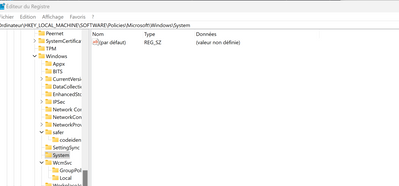- Home
- Windows
- Windows Insider Program
- Windows Update error 0x800f0806
Windows Update error 0x800f0806
- Subscribe to RSS Feed
- Mark Discussion as New
- Mark Discussion as Read
- Pin this Discussion for Current User
- Bookmark
- Subscribe
- Printer Friendly Page
- Mark as New
- Bookmark
- Subscribe
- Mute
- Subscribe to RSS Feed
- Permalink
- Report Inappropriate Content
Aug 05 2022 06:40 AM
Hello, I am in the beta channel, and unable to update Windows. I get the error 0x800f0806, and Windows does not start downloading. I tried to launch the sfc /scannow command, but nothing happened. I am running the 22622.436 build, version 22H2. Thanks for your help,
- Mark as New
- Bookmark
- Subscribe
- Mute
- Subscribe to RSS Feed
- Permalink
- Report Inappropriate Content
Aug 05 2022 07:39 AM
Was there any error message?
Did you run command prompt as administrator?
- Mark as New
- Bookmark
- Subscribe
- Mute
- Subscribe to RSS Feed
- Permalink
- Report Inappropriate Content
Aug 05 2022 07:59 AM
- Mark as New
- Bookmark
- Subscribe
- Mute
- Subscribe to RSS Feed
- Permalink
- Report Inappropriate Content
Aug 06 2022 08:33 AM
There are number of steps you may follow to troubleshoot issue with update.
Have a look at:
https://support.microsoft.com/en-us/windows/troubleshoot-problems-updating-windows-188c2b0f-10a7-d72...
- Mark as New
- Bookmark
- Subscribe
- Mute
- Subscribe to RSS Feed
- Permalink
- Report Inappropriate Content
Oct 11 2022 07:14 AM
Hello babelmansour,
If you encounter the 0x800f0806 error when trying to download or install Windows 22H2, you can follow the steps below to fix the error.
However, the windows update error 0x800f0806 can appear due to the following:
Disabled Service Requirements
System File Corruption
Windows Registry
File corruption
.NET Framework 3.5 is disabled
Run built-in Windows Update Troubleshooter:
- Firstly, navigate to Settings, and select the Update and Security option.
- Then, on the left-hand panel, click on Troubleshoot option.
- Now, click on View additional troubleshooters.
- Lastly, locate and launch the Update troubleshooter.
Repair Corrupted System Files:
- Firstly, click on Start, type cmd, and a command prompt will appear
- Now, right-click on Command Prompt to open with Administrator rights.
- Then, type the below command and press Enter to proceed:
SFC /scannow
Note: You will have to wait until the process is complete:
If you get an error message retaining corrupted files, then use the following commands one by one,
DISM /Online /Cleanup-Image /CheckHealth
DISM /Online /Cleanup-Image /ScanHealth
DISM /Online /Cleanup-Image /RestoreHealth
- Lastly, restart the Windows system.
Clean Windows Update download path:
- Firstly, press the Win logo+ R keys to open the Run dialog.
- Now, In the Run dialog box, type regedit and hit Enter.
- Next, navigate to the following path:
HKEY_LOCAL_MACHINE\SOFTWARE\Policies\Microsoft\Windows\WindowsUpdate
- Then, locate WUServer and WIStatusServer in the right-hand pane.
- Now, delete both WUServer and WIStatusServer
- Lastly, restart the device.
Enable .NET Framework 3.5:
- Firstly, press the Windows logo+ R keys to open the Run dialog.
- Now, In the Run dialog box, type appwiz.cpl and hit Enter to open the Programs and Features menu.
- Then, select Turn Windows features on or off from the Programs and Features menu’s right-hand menu.
- Next, select the checkbox beside the .NET Framework 3.5 on the Windows features page, then click OK to save your changes.
- Now, click Yes to start the process on the confirmation window, and wait for the program to get installed.
- Lastly, restart your computer when the procedure gets finished.
Thus, I hope the above fixes help you to fix the Windows Update 0x800f0806 error, and you can update windows without facing any issues.
--------------------------
Regards,
Austin_M
- Mark as New
- Bookmark
- Subscribe
- Mute
- Subscribe to RSS Feed
- Permalink
- Report Inappropriate Content
Oct 11 2022 08:50 AM
Thanks much for your answer and fixes. I tried the first one, here is what I have in the registry. What surprises me is that I am able to download updates till 22621 but not beyond (22623). I tried two times to install the ISO version on Microsoft websites (which is 22621) hoping the PC would update and it did not work.
Have a nice day
- Mark as New
- Bookmark
- Subscribe
- Mute
- Subscribe to RSS Feed
- Permalink
- Report Inappropriate Content
Oct 18 2022 08:37 AM