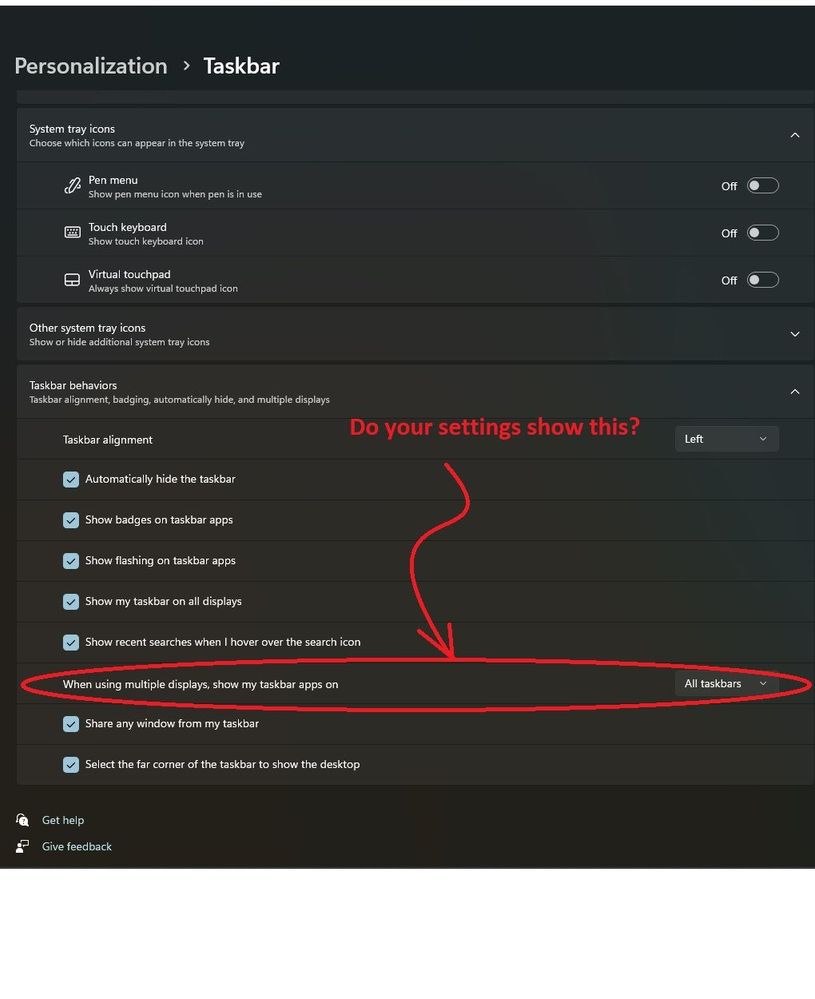- Home
- Windows
- Windows Insider Program
- Windows 11 multi-monitor taskbar issue
Windows 11 multi-monitor taskbar issue
- Subscribe to RSS Feed
- Mark Discussion as New
- Mark Discussion as Read
- Pin this Discussion for Current User
- Bookmark
- Subscribe
- Printer Friendly Page
- Mark as New
- Bookmark
- Subscribe
- Mute
- Subscribe to RSS Feed
- Permalink
- Report Inappropriate Content
Oct 05 2021 02:03 PM
I just upgraded from win10 Pro this morning, also installing all updates.
I'm running 3 monitors on an HP Omen - 1=laptop, 2=left, 3=right.
I have taskbar on for all monitors in settings.
If I disable taskbar autohide, then the taskbars show properly on all monitors.
If I enable taskbar autohide, then the "autohidden" taskbars on 2 or 3 do not pop up.
I've read of other taskbar issues - such as blank taskbars, but this is not that.
I had no such issue while running Windows 10 this morning prior to the upgrade to Windows 11.
System info:
HP Omen 17t-an100 CTO
32GB RAM
Windows 11 Pro, ver. 21H2, Build 22000.194
Drive C: Toshiba KXG50ZNV256G (256G - 136G free)
Drive D: Toshiba MQ04ABD200 (2TB - 1.8TB free)
Microprocessor: Intel(R) Core(TM) i7-8750H CPU @ 2.20GHz
Display adapter: NVIDIA GeForce GTX 1070
Monitor 1: HP 17.3" diagonal 4K IPS anti-glare WLED-backlit (3840 x 2160 max)
Monitor 2: HP Z23i IPS Display (Connected via Kensington USB3.0 DisplayLink Video Dock)
Monitor 3: HP Z23i IPS Display (Connected via Kensington USB3.0 DisplayLink Video Dock)
All 3 monitors are set to 1920x1080 resolution.
- Mark as New
- Bookmark
- Subscribe
- Mute
- Subscribe to RSS Feed
- Permalink
- Report Inappropriate Content
Jan 31 2022 04:14 AM
- Mark as New
- Bookmark
- Subscribe
- Mute
- Subscribe to RSS Feed
- Permalink
- Report Inappropriate Content
Jan 31 2022 10:56 AM
I'm running TotalAV for my anti-malware solution. The app will not open via the app icons (start menu, taskbar corner overflow, aka the system tray, etc.) unless there is an app - any app - open on the designated main display. If I open an app on the main display and drag the associated window to another monitor, TotalAV won't open. However, if I open an app on on my 2nd or 3rd monitor and drag the associated window completely or partially TO the main display, then TotalAV will open.
The reason I'm posting this here in this thread is that it is associated with something that only works on the main display.
Maybe the root cause of the taskbar autohide issue isn't the taskbar itself, but rather something associated with the way Windows 11 manages the main monitor???
- Mark as New
- Bookmark
- Subscribe
- Mute
- Subscribe to RSS Feed
- Permalink
- Report Inappropriate Content
Feb 01 2022 01:19 AM - edited Feb 01 2022 01:24 AM
I just upgraded to Windows 11 and this is the first 'bug' I saw. Until I remembered that the automatic taskbar popup was one of the things that irritated me. I think this is a feature. I run 3 monitors of which 2 are running full screen programs. I often need to click near the bottom of the screen. Usually the taskbar comes up and interferes. I need full screen functionality without the taskbar popping up automatically. The RIGHT CLICK at the bottom of the screen method is awesome. Microsoft only needs to provide an option for AUTO POPUP/RIGHT CLICK (also for the main monitor). I didn't know this until I came across this post. Thanks a million!
- Mark as New
- Bookmark
- Subscribe
- Mute
- Subscribe to RSS Feed
- Permalink
- Report Inappropriate Content
Feb 01 2022 02:43 AM
Maybe that's just an aritfact of monitors being connected to different graphics cards, but still.
Can I PLEASE just have it as it was before? Microsoft, stop messing with my desktop. Who asked for this???
I am fed up and already went Manjaro on the laptop that I use for work too.
- Mark as New
- Bookmark
- Subscribe
- Mute
- Subscribe to RSS Feed
- Permalink
- Report Inappropriate Content
Mar 06 2022 08:13 AM
@Teligence1970 I fixed it on my system by toggling main monitors.
1: right click on any screen and select display settings.
2: I have 3 but usually keep my laptop closed and use dual, but just opened my laptop to make sure I would be toggling between different resolutions.
3: Once all displays showed up I toggled the Make this my main display around all three monitors.
4: Then toggled between Extend these displays and duplicate these displays, until the problem went away.
Hope this helps!
- Mark as New
- Bookmark
- Subscribe
- Mute
- Subscribe to RSS Feed
- Permalink
- Report Inappropriate Content
Mar 08 2022 07:39 AM
Updates an issue that affects the auto-hide feature of the taskbar. The taskbar might not reliably appear when you hover over the primary or secondary display.
I haven't had any autohide issues since installing.
- Mark as New
- Bookmark
- Subscribe
- Mute
- Subscribe to RSS Feed
- Permalink
- Report Inappropriate Content
Mar 23 2022 03:53 PM
@Teligence1970 Glad that if finally fixed your autohide issue, ours is similar but not fixed. We have a shared office computer with two monitors and some not very tech savvy employees so we keep the task bar unhidden on both monitors. We leave it on 24/7 for updates and for people to log in anytime, after about 2 days with no reboots the taskbar on the main screen is unclickable. The second screen's taskbar still works fine and can open pinned apps. I'll have to try the unpinning and repinning of an app to see if that will refresh the task bar, but what we have done so far is just reboot late at night minimize the interruption. If anyone has seen a fix for this issue I'd be happy to learn it. Tried to tell them not to upgrade to 11 yet but do they listen to the IT guy ... nope just clicked a box that came up.
- Mark as New
- Bookmark
- Subscribe
- Mute
- Subscribe to RSS Feed
- Permalink
- Report Inappropriate Content
Jul 28 2022 08:53 PM
- Mark as New
- Bookmark
- Subscribe
- Mute
- Subscribe to RSS Feed
- Permalink
- Report Inappropriate Content
Jul 30 2022 08:48 AM
- Mark as New
- Bookmark
- Subscribe
- Mute
- Subscribe to RSS Feed
- Permalink
- Report Inappropriate Content
Jul 30 2022 08:51 AM
- Mark as New
- Bookmark
- Subscribe
- Mute
- Subscribe to RSS Feed
- Permalink
- Report Inappropriate Content
Sep 06 2022 09:08 AM
Edition Windows 11 Home
Version 21H2
Installed on 9/3/2022
OS build 22000.918
Experience Windows Feature Experience Pack 1000.22000.918.0
Last night I had taskbar displayed on both monitors. This morning the second monitor no longer can display the taskbar. I have set it to all displays under personalization and Extend these displays set under System/Display.
It is broken. I can check the registry setting at Computer\HKEY_CURRENT_USER\Software\Microsoft\Windows\CurrentVersion\Explorer\Advanced\MMTaskBarEnabled = 1 and it just does not have any effect changing it to zero, reboot. Set it back to 1, reboot. The taskbar is just not displaying.
- Mark as New
- Bookmark
- Subscribe
- Mute
- Subscribe to RSS Feed
- Permalink
- Report Inappropriate Content
Sep 11 2022 10:56 AM
1. Have you tried restoring from a slightly older restore point?
2. Also, 9/6 is (an infamous) "Patch Tuesday", so if recovery from a restore point doesn't work, try manually uninstalling anything installed since the last time it worked.
3. Another thing to try is starting up in a "clean" mode. Open msconfig and temporarily disable any services or apps that automatically start, then reboot and check operation. If that resolves it, then while it's a pain in the A$$, enable one no-MS service/app at a time until you identify the culprit.
- Mark as New
- Bookmark
- Subscribe
- Mute
- Subscribe to RSS Feed
- Permalink
- Report Inappropriate Content
Sep 11 2022 11:02 AM
- Mark as New
- Bookmark
- Subscribe
- Mute
- Subscribe to RSS Feed
- Permalink
- Report Inappropriate Content
Sep 11 2022 02:15 PM
- Mark as New
- Bookmark
- Subscribe
- Mute
- Subscribe to RSS Feed
- Permalink
- Report Inappropriate Content
Sep 13 2022 01:33 PM
- Mark as New
- Bookmark
- Subscribe
- Mute
- Subscribe to RSS Feed
- Permalink
- Report Inappropriate Content
Sep 14 2022 07:54 AM
Coincidental timing indicates that one of yesterday's updates reset the taskbar settings to disable "Automatically hide the taskbar" and also disable "Show my taskbar on all displays".
Re-enabling these restored expected functionality without any issues - on my system, at least.
- Mark as New
- Bookmark
- Subscribe
- Mute
- Subscribe to RSS Feed
- Permalink
- Report Inappropriate Content
Oct 08 2022 09:12 AM
- Mark as New
- Bookmark
- Subscribe
- Mute
- Subscribe to RSS Feed
- Permalink
- Report Inappropriate Content
- Mark as New
- Bookmark
- Subscribe
- Mute
- Subscribe to RSS Feed
- Permalink
- Report Inappropriate Content
- Mark as New
- Bookmark
- Subscribe
- Mute
- Subscribe to RSS Feed
- Permalink
- Report Inappropriate Content
Feb 21 2023 01:33 AM
If this company wasn't a monopoly I'd be out of here in a heartbeat. Why can't the government break up companies like this???