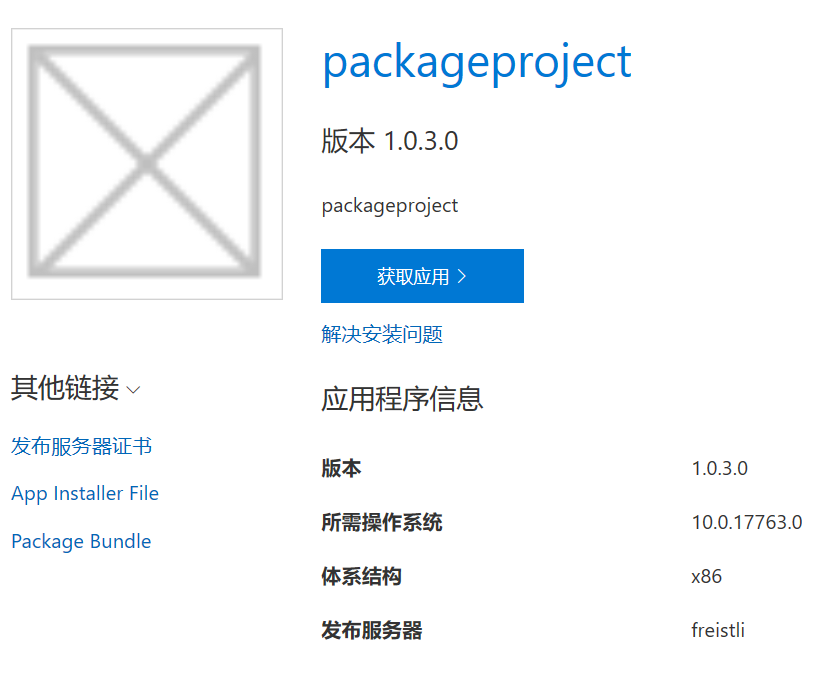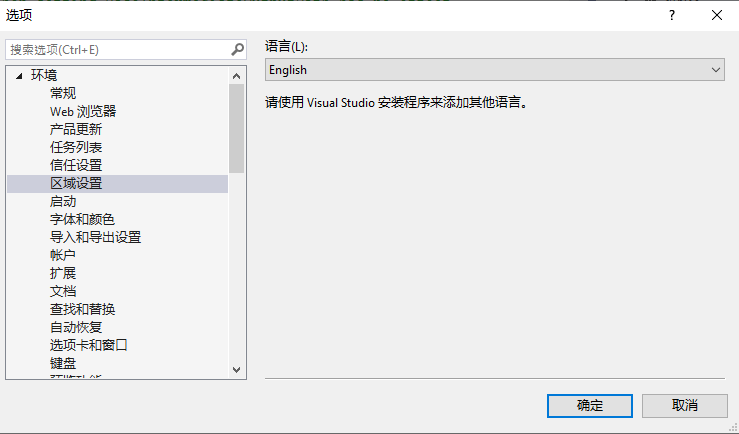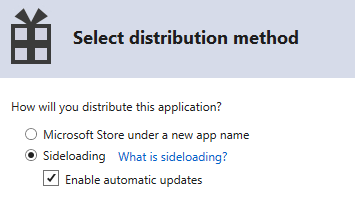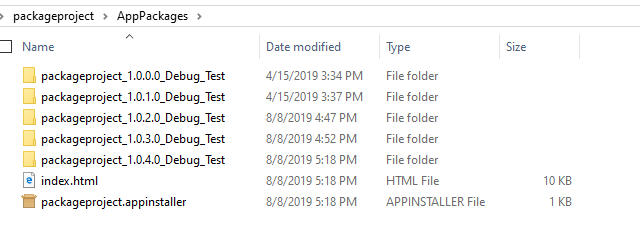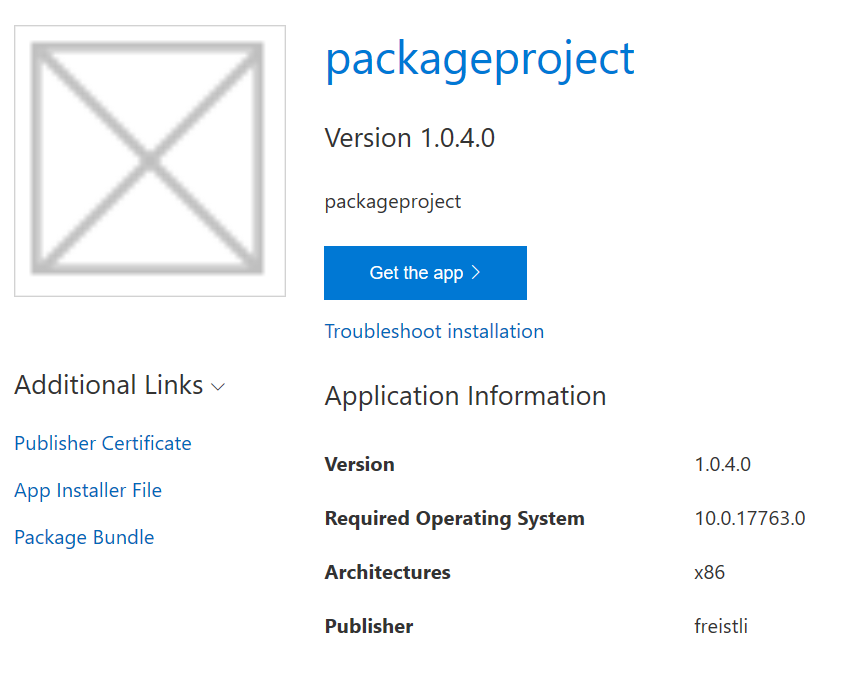- Home
- Microsoft 365
- Modern Work App Consult Blog
- UWP AppInstaller: How to switch index.htm display language for UWP side-load appinstaller
- Subscribe to RSS Feed
- Mark as New
- Mark as Read
- Bookmark
- Subscribe
- Printer Friendly Page
- Report Inappropriate Content
When deploy UWP package as side-load and choose auto update, for Win 10 18H1, VS 2017 (15.7) /2019 will auto generate appinstaller file and one index.html. This index.html is convenient for Enterprise Users to install and update UWP apps easily.
Sometimes we want to switch Index.html language, it is decided by the VS location setting, and its language pack. Here is the operation method. In this scenario, I will use VS 2019 and switch it from Chinese to English in Index.html:
- Modify Visual Studio Installer to install the language pack: (Open Visual Studio Installer, select More, Modify, and then click the Language tab), select preferred languages, and then click the bottom right button to confirm:
- In VS, click Tools -> Options, set Language in VS International Settings:
Switch to English:
Here is the English UI:
- Restart VS. It becomes English UI now.
Regenerate the Side-Load Package (right click Project -> Store -> Create App Packages):
Select Sideloading and Enable Auto update:
Follow the wizard and create package. For Installer location, you can use local, share, or https:// location, which will be set in the app installer finally:
Now we have the English version:
Thanks!
You must be a registered user to add a comment. If you've already registered, sign in. Otherwise, register and sign in.