- Home
- Windows
- Windows Blog Archive
- VirtMemTest: a utility to exercise memory and other operations
- Subscribe to RSS Feed
- Mark as New
- Mark as Read
- Bookmark
- Subscribe
- Printer Friendly Page
- Report Inappropriate Content
I wrote the first versions of VirtMemTest while working on the Windows Sysinternals Administrator’s Reference . The utility made it easy for me to perform a variety of memory operations and to observe how different Sysinternals utilities reacted to them. I eventually added CPU-stress capabilities, hung UI simulation, and crash-on-exit, particularly for exercising ProcDump . I have used it in a few of my Sysinternals Primer presentations (as has Andrew Richards in his sessions), and had promised to post it to my blog at some point. Finally, here it is. The UI is a bit primitive, but it’s strictly for hardcore geeks who don’t care about such banalities. :)
The download includes x86 and x64 executables and their corresponding symbol files, and the VC++ (2010) project source. VirtMemTest.exe is the 32-bit version, and VirtMemTest64.exe is the renamed x64 version. Note that the x64 symbol file is not also renamed.
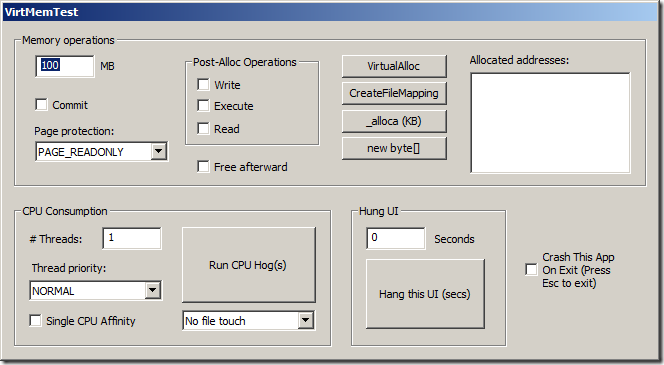
Memory Operations:
The VirtualAlloc, CreateFileMapping, _alloca and new byte[] buttons perform memory allocation operations according to options you select in the rest of the Memory Options group box. VirtualAlloc is the one I use almost all the time, and the operation for which most of the other options apply. VirtualAlloc simply calls the VirtualAlloc API ; CreateFileMapping creates an unnamed file mapping backed by virtual memory; _alloca performs a stack allocation; and new byte[] uses the C++ “new” operator to allocate heap memory.
Set the amount of memory to allocate in the text box preceding “MB”. Note that this is a simple app so there’s no overflow detection in the 32-bit version if you exceed what can be represented in 32 bits. E.g., if you specify 5000 MB, it will multiply 5000 * 1024 * 1024, which overflows a 32-bit unsigned long and retains only the lower 32 bits (904 MB). Also note that in spite of the “MB” label, _alloca allocates KB instead of MB.
With VirtualAlloc, memory is reserved but not committed unless you select the “commit” option. Select the desired page protection for the new allocation with the Page Protection dropdown.
The Write, Execute and Read checkboxes perform the corresponding operations on the allocated memory after it has been allocated. This is an interesting way to observe what happens when you try to read from uncommitted memory or to write to read-only memory; you can test Data Execution Protection (DEP) by executing memory that has or has not been marked for execution. Note that the memory you’ll try to execute won’t contain any valid opcodes, so you’ll crash one way or another – either because of DEP or invalid operations.
If you check “Free afterward”, VirtMemTest will display a message box after allocating the memory, and free the memory when you click OK. Otherwise it will simply leak the memory. (Actually, I just noticed that CreateFileMapping and _alloca always free their allocations, so you need to select “Free afterward” to get the message box with those operations, or the memory will be freed immediately after allocation.)
Allocated Addresses lists the starting addresses for the allocated memory blocks.
CPU Consumption:
When you click the “Run CPU Hog(s)” toggle button, VirtMemTest spins up one or more CPU-bound threads that run at the priority you specify in the Thread Priority dropdown until you toggle the CPU Hog(s) button back off. If you select “Single CPU Affinity”, all the threads will be scheduled only on CPU 0. (This obviously has no effect on single-CPU systems.)
I recently added the “file touch” dropdown for demo purposes to show how to integrate Process Monitor and ProcDump by injecting ProcDump output into Procmon’s event list. If you select “One-time file touch”, VirtMemTest will try to open “C:\VirtMemTest.log” right before going CPU-bound. If you select “Repeated file touch”, it also tries to open C:\VirtMemTest.log inside the CPU-bound loop.
Hung UI:
Specify the number of seconds you want VirtMemTest to be non-responsive to UI events, then click “Hang this UI”.
Crash This App:
Press Esc to exit the app. If the “Crash This App” option is selected, VirtMemTest will try to write to address 0 right before exit.
So: Go have fun! (According to some turbogeek definition of fun.)