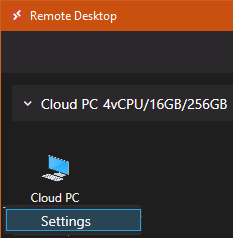- Home
- Windows
- Windows 365
- Re: Windows 365 and Multiple Monitors
Windows 365 and Multiple Monitors
- Subscribe to RSS Feed
- Mark Discussion as New
- Mark Discussion as Read
- Pin this Discussion for Current User
- Bookmark
- Subscribe
- Printer Friendly Page
- Mark as New
- Bookmark
- Subscribe
- Mute
- Subscribe to RSS Feed
- Permalink
- Report Inappropriate Content
Jan 21 2022 01:47 PM - edited Jan 21 2022 01:50 PM
I have searched far and wide for information on how to use the Windows Remote Desktop client to use the supposedly supported multiple monitor configuration but without any success. We reached out to Microsoft support responded that this functionality isn't supported. Documentation seems to suggest that support for it does exist. Using 64 bit version of the Microsoft Desktop Client, per the recommendations in the Windows 365 client web page. Not sure where to go here, anyone have any idea or suggestions? Anyone get this to work?
Update: Adding the referenced documentation: Get started with the Windows Desktop client | Microsoft Docs
- Labels:
-
business
- Mark as New
- Bookmark
- Subscribe
- Mute
- Subscribe to RSS Feed
- Permalink
- Report Inappropriate Content
Jan 22 2022 08:49 AM
Solution1. Open Microsoft Remote Desktop Client Application. Right click on Cloud PC icon and select Settings > Toggle the Use default settings button in OFF position .
2. From Display Settings, you may select your desire display settings from the display configuration drop down(Select Displays/All Displays/Single Display)
- Mark as New
- Bookmark
- Subscribe
- Mute
- Subscribe to RSS Feed
- Permalink
- Report Inappropriate Content
Jan 27 2022 07:05 AM
Hi Sumon,
When I right click on the Cloud PC icon, this is what I see... no other settings are present. Do you have a screen shot that could help identify where it is you are clicking? Mine just has "Unpin from Start" as the only option.
- Mark as New
- Bookmark
- Subscribe
- Mute
- Subscribe to RSS Feed
- Permalink
- Report Inappropriate Content
Feb 07 2022 01:48 AM
what OS are you running the client on? and also which version of the remote desktop client are you running?
If Windows, download the Remote Desktop Client from here (much better then the store app version imho) you should get the settings option on the right click of the PC icon
- Mark as New
- Bookmark
- Subscribe
- Mute
- Subscribe to RSS Feed
- Permalink
- Report Inappropriate Content
Feb 14 2022 04:14 AM
- Mark as New
- Bookmark
- Subscribe
- Mute
- Subscribe to RSS Feed
- Permalink
- Report Inappropriate Content
Feb 14 2022 05:23 AM
@jasonhand Sorry guys, I went to the link you provided to download the client and it is the same link that is provided in the Windows 365 page when logged in. Exactly the same. When I try to install, it states the following, which indicates that the client is already installed and it is operating properly from all I can determine, except for "Settings" to enable multiple monitors:
This has been my dilemma from the beginning, the documentation and the actual app to use the features in the documentation don't match. Need to know why this is so I can remedy if there is a remedy.
Client OS: Windows 10 Pro
Version: 10.0.19043
Remote Deskop Client: Microsoft Remote Desktop
Version: 10.2.1817.0
Hope that helps figure out what's going on.
- Mark as New
- Bookmark
- Subscribe
- Mute
- Subscribe to RSS Feed
- Permalink
- Report Inappropriate Content
Feb 14 2022 05:56 AM
Uninstall the client you have installed as the version you have stated is the one from the Microsoft Store. Get that uninstalled and then download from the link earlier, choosing x64 or x86 as needed and you should get a screen similar to the one I posted before and version should be in or around v1.2.2923.0
- Mark as New
- Bookmark
- Subscribe
- Mute
- Subscribe to RSS Feed
- Permalink
- Report Inappropriate Content
Mar 03 2022 04:36 PM
The version now downloads as v1.2.2924.0 but this has effectively saved Win365 for one key user that was about to make me revert them back to AWS.
- Mark as New
- Bookmark
- Subscribe
- Mute
- Subscribe to RSS Feed
- Permalink
- Report Inappropriate Content
Mar 04 2022 11:45 PM
- Mark as New
- Bookmark
- Subscribe
- Mute
- Subscribe to RSS Feed
- Permalink
- Report Inappropriate Content
Sep 25 2022 07:00 AM
- Mark as New
- Bookmark
- Subscribe
- Mute
- Subscribe to RSS Feed
- Permalink
- Report Inappropriate Content
Dec 17 2022 04:09 PM
- Mark as New
- Bookmark
- Subscribe
- Mute
- Subscribe to RSS Feed
- Permalink
- Report Inappropriate Content
Dec 29 2022 02:36 PM
https://techcommunity.microsoft.com/t5/windows-365/conditional-access-for-windows-365/m-p/3705632#M1...
- Mark as New
- Bookmark
- Subscribe
- Mute
- Subscribe to RSS Feed
- Permalink
- Report Inappropriate Content
Aug 22 2023 10:13 AM
@Dodge-1350 - Hi, I have explained about using multiple monitors with Cloud PC in this article - https://www.prajwaldesai.com/use-multiple-monitors-with-windows-365/
- Mark as New
- Bookmark
- Subscribe
- Mute
- Subscribe to RSS Feed
- Permalink
- Report Inappropriate Content
Nov 14 2023 05:39 AM
- Mark as New
- Bookmark
- Subscribe
- Mute
- Subscribe to RSS Feed
- Permalink
- Report Inappropriate Content
Nov 14 2023 06:13 AM
Hi @RobQ_MVP
What are the dual screen settings setup on the physical device? The Windows 365 device will just pick up the settings from physical device.
- Mark as New
- Bookmark
- Subscribe
- Mute
- Subscribe to RSS Feed
- Permalink
- Report Inappropriate Content
Nov 15 2023 11:49 AM
Reprovision the cloud PC and seems OK... Very odd.. Thanks though.
Accepted Solutions
- Mark as New
- Bookmark
- Subscribe
- Mute
- Subscribe to RSS Feed
- Permalink
- Report Inappropriate Content
Jan 22 2022 08:49 AM
Solution1. Open Microsoft Remote Desktop Client Application. Right click on Cloud PC icon and select Settings > Toggle the Use default settings button in OFF position .
2. From Display Settings, you may select your desire display settings from the display configuration drop down(Select Displays/All Displays/Single Display)